Celebrate Excellence in Education: Nominate Outstanding Educators by April 15!
Turn on suggestions
Auto-suggest helps you quickly narrow down your search results by suggesting possible matches as you type.
Options
- Subscribe to RSS Feed
- Mark Topic as New
- Mark Topic as Read
- Float this Topic for Current User
- Bookmark
- Subscribe
- Mute
- Printer Friendly Page
[ARCHIVED] [ARCHIVED] How to create a circular menu?
- Mark as New
- Bookmark
- Subscribe
- Mute
- Subscribe to RSS Feed
- Permalink
- Report Inappropriate Content
10-10-2018
09:52 AM
36 Replies
- Mark as New
- Bookmark
- Subscribe
- Mute
- Subscribe to RSS Feed
- Permalink
- Report Inappropriate Content
10-10-2018
09:56 AM
@lilianedias , we've moved your question out of Cold Storage (which is where archived ideas are retained but largely hidden from view) to the Instructional Designers group to attract the attention of people who are most familiar with this kind of challenge.
- Mark as New
- Bookmark
- Subscribe
- Mute
- Subscribe to RSS Feed
- Permalink
- Report Inappropriate Content
10-10-2018
09:58 AM
tanks
- Mark as New
- Bookmark
- Subscribe
- Mute
- Subscribe to RSS Feed
- Permalink
- Report Inappropriate Content
10-10-2018
11:39 AM
So I found a solution but it oddly used checkbox input, and that gets stripped out of Canvas.
Then I found this one Items on circle,
and adapted it Circular Nav Canvas
First Draft.
I uploaded the CSS to Canvas Themes and it worked... I had to add some empty paragraphs above the list to give it space to show up. It can all be copied inline in the RCE, shown here. You can create variable number of links, keeping track of degree rotation. The inner circle will take some more time. I'm running out of time for this at the moment, but might try a bit later. You'll have better performance with CSS file, because you can add :hover selectors on the links.
No JavaScript.
- Mark as New
- Bookmark
- Subscribe
- Mute
- Subscribe to RSS Feed
- Permalink
- Report Inappropriate Content
10-10-2018
12:45 PM
This is too much fun...
Seriously though, no more time for this today, and it's lunch time.
:smileygrin:
Current progress Circular Nav Canvas +
- Mark as New
- Bookmark
- Subscribe
- Mute
- Subscribe to RSS Feed
- Permalink
- Report Inappropriate Content
10-11-2018
09:33 AM
I was was concerned about the user experience of how a designer might order the positioning of items in orbit and how that might affect the user experience of the end user, a student.
| Default | Undesirable Fix | Best | Corrected Positions |
|---|---|---|---|
 |
|
|  |
In most cases, that seems funky to me, in that if the CSS doesn't render or is made responsive, the user would see a list that has no proper order for table of contents.
Trying to keep some basic standards of navigation like:
- The first item in the list, is typically the starting point.
- The caveat here is that the center item is the first item in the list.
- Then, the second item in the list (A) would be next, but it's position is at 3 O'Clock
- Making the last item in the list at 1:30
Depending on the images or text used this could create confusion.
Therefore, I made some adjustments to the rotation of the orbiting items to get them in the correct position, or at least show an example of what that might look like.
Circular Nav Canvas + Position
Graceful degradation - MDN Web Docs Glossary: Definitions of Web-related terms | MDN
- Mark as New
- Bookmark
- Subscribe
- Mute
- Subscribe to RSS Feed
- Permalink
- Report Inappropriate Content
10-11-2018
11:05 AM
Very pretty! I like the CodePen example!
- Mark as New
- Bookmark
- Subscribe
- Mute
- Subscribe to RSS Feed
- Permalink
- Report Inappropriate Content
10-11-2018
11:09 AM
Thanks @bryanjos
I like codepen, it allows sharing and a sandbox in one place. For this one, a user can customize it, and copy the relevant CSS into the proper HTML elements and get a copy/paste RCE version without having to upload anything to CSS as I showed above.
- Mark as New
- Bookmark
- Subscribe
- Mute
- Subscribe to RSS Feed
- Permalink
- Report Inappropriate Content
10-11-2018
11:42 AM
Nice, that's awesome!
- Mark as New
- Bookmark
- Subscribe
- Mute
- Subscribe to RSS Feed
- Permalink
- Report Inappropriate Content
10-10-2018
11:42 AM
If using the Canvas RCE and having this in a Canvas page is your goal, this likely cannot be accomplished without making use of your Canvas instance's CSS override file and quite possibly your JS override file. There are lots of online examples
Here's one that does a little slide-out when the center circle when clicked expands into other options:
https://www.cssscript.com/demo/radial-circle-popup-menu-css
You'd have to strip out the transitions if you want it to be a static circular menu.
- Mark as New
- Bookmark
- Subscribe
- Mute
- Subscribe to RSS Feed
- Permalink
- Report Inappropriate Content
10-10-2018
09:56 PM
Is this sort of thing any help?
I'm most impressed by what @jacobtowne7 has come up with.
- Mark as New
- Bookmark
- Subscribe
- Mute
- Subscribe to RSS Feed
- Permalink
- Report Inappropriate Content
10-10-2018
10:23 PM
@liliane_d Happy to help if (as @Bobby2 mentioned) you like the clickable page i created ![]()
Feel free to reach out
- Mark as New
- Bookmark
- Subscribe
- Mute
- Subscribe to RSS Feed
- Permalink
- Report Inappropriate Content
10-11-2018
07:43 AM
Thank you for your support. I was very happy with everyone's response and I will test them.
- Mark as New
- Bookmark
- Subscribe
- Mute
- Subscribe to RSS Feed
- Permalink
- Report Inappropriate Content
10-12-2018
01:45 PM
Hi all,
FWIW, Articulate Storyline has a nice template that I've used that does just this. Can easily be brought into Canvas from Articulate 360
- Mark as New
- Bookmark
- Subscribe
- Mute
- Subscribe to RSS Feed
- Permalink
- Report Inappropriate Content
10-12-2018
01:48 PM
Hi Maria,
Have you figured out how to get Articulate into Canvas Pages, not just Assignments?
- Mark as New
- Bookmark
- Subscribe
- Mute
- Subscribe to RSS Feed
- Permalink
- Report Inappropriate Content
10-12-2018
01:52 PM
Hi Rob,
I take the Share URL from Articulate 360 and convert to an iFrame, then I insert the iFrame (HTML mode) on the page.
- Mark as New
- Bookmark
- Subscribe
- Mute
- Subscribe to RSS Feed
- Permalink
- Report Inappropriate Content
10-12-2018
02:06 PM
I'll share that with the team. Do you know how that looks on mobile devices?
- Mark as New
- Bookmark
- Subscribe
- Mute
- Subscribe to RSS Feed
- Permalink
- Report Inappropriate Content
10-12-2018
02:10 PM
Hmmmm,,,, haven't tried it yet but I will!
- Mark as New
- Bookmark
- Subscribe
- Mute
- Subscribe to RSS Feed
- Permalink
- Report Inappropriate Content
10-15-2018
08:27 AM
We've had mixed results with storyline in the mobile app. Sometimes it fits within the space (with large gray areas above and below the storyline), and sometimes it doesn't fit horizontally, causing the user to have to scroll back and forth horizontally. The code and settings for the files are the same, so I have no idea where the discrepancy is coming from. It's possible I'm missing some minuscule code that's out of place with the one that doesn't work.
- Mark as New
- Bookmark
- Subscribe
- Mute
- Subscribe to RSS Feed
- Permalink
- Report Inappropriate Content
10-12-2018
11:29 PM
Create the image and map it using DreamWeaver ![]() Then embed in an iFrame.
Then embed in an iFrame.
- Mark as New
- Bookmark
- Subscribe
- Mute
- Subscribe to RSS Feed
- Permalink
- Report Inappropriate Content
11-23-2018
11:30 AM
I used this solution. Thank you!
I created the image and mapped the links. Then I inserted the html in the page through the IFRAME. The disadvantage is that the links need to open in a new tab. I hosted the html page and the image on the server, because hosted on the canvas, the iframe does not open on the mobile. Does anyone have a solution for this?
- Mark as New
- Bookmark
- Subscribe
- Mute
- Subscribe to RSS Feed
- Permalink
- Report Inappropriate Content
11-25-2018
02:22 PM
Have you tried to first create the mapping which loads to --> target="_parent"? For example:
<img src="https://canvas.sydney.edu.au/files/4582048/download?download_frd=1" width="1600" height="320" usemap="#Map" border="0" />
<map name="Map" id="Map">
<area shape="rect" coords="482,175,689,311" href="https://canvas.sydney.edu.au/courses/1576" target="_self" />
</map>
Then the iFrame tag:
<div style="position: relative; padding-bottom: 56.25%; height: 0; overflow: hidden; max-width: 100%;"><a target="_parent"><iframe style="position: absolute; top: 0; left: 0; width: 100%; height: 100%;" src="https://canvas.sydney.edu.au/courses/1576/files/4582106/preview" width="300" height="150" data-api-endpoint="https://canvas.sydney.edu.au/api/v1/courses/1576/files/4582106" data-api-returntype="File"></iframe></a></div>
- Mark as New
- Bookmark
- Subscribe
- Mute
- Subscribe to RSS Feed
- Permalink
- Report Inappropriate Content
11-26-2018
08:21 AM
Thanks. It worked to open the link on the same page, but I still have the problem of not displaying the image in the canvas application. Does anyone know why this happens?
- Mark as New
- Bookmark
- Subscribe
- Mute
- Subscribe to RSS Feed
- Permalink
- Report Inappropriate Content
11-26-2018
01:35 PM
Hi Liliane,
You will need to:
1. Upload the image in Canvas first
2. Copy the URL link from the 'Files' section, remove /download
3. Go back to the mapping html document and then relink the image by pasting the URL
4. Upload the mapping html document (preferably on the same directory)
If this doesn't work, would you mind sending me your mapping html document codes? ![]()
- Mark as New
- Bookmark
- Subscribe
- Mute
- Subscribe to RSS Feed
- Permalink
- Report Inappropriate Content
11-27-2018
05:29 AM
Hi Jean! Did not work.
I created a folder in files (in Canvas) where are the image and the html file.
In the html file replaces the url of the image with the url of the image and even then it does not open in the canvas application. In the application, when I go to Files, I can open the image, but when clicking on the HTML file it does not open.
Ps: It seems that the application renames the files. For example, image-2 was renamed to image-2_1699171730 and the initial_page HTML file was renamed to initial_page-601671359.
-------------------------------------------------------------------------------------------------------------------------------------------------------
Here is the code for the HTML file:
<div style="text-align: center">
<img src="https://pucminas.instructure.com/files/209527/download?download_frd=1" alt="" width="611" height="611" usemap="#Map"/>
<map name="Map">
<area shape="rect" coords="251,44,362,89" href="https://pucminas.instructure.com/courses/1405/pages/ciencia-e-conhecimento" target="_parent">
<area shape="rect" coords="380,76,479,125" href="https://pucminas.instructure.com/courses/1405/pages/demarcacao-cientifica-2" target="_parent">
<area shape="rect" coords="461,164,568,208" href="https://pucminas.instructure.com/courses/1405/pages/tipos-de-conhecimento-2" target="_parent">
<area shape="rect" coords="494,271,593,344" href="https://pucminas.instructure.com/courses/1405/pages/objetos-de-pesquisa-em-psicologia" target="_parent">
<area shape="rect" coords="463,394,562,462" href="https://pucminas.instructure.com/courses/1405/pages/pesquisa-qualitativa-e-seus-tipos" target="_parent">
<area shape="rect" coords="377,488,473,536" href="https://pucminas.instructure.com/courses/1405/pages/etica-na-pesquisa" target="_parent">
<area shape="rect" coords="250,514,358,577" href="https://pucminas.instructure.com/courses/1405/pages/a-construcao-de-projetos-de-pesquisa-e-seus-comp..." target="_parent">
<area shape="rect" coords="134,476,232,546" href="https://pucminas.instructure.com/courses/1405/pages/pesquisa-bibliografica-e-referencial-teorico" target="_parent">
<area shape="rect" coords="50,396,142,459" href="https://pucminas.instructure.com/courses/1405/pages/estrategias-de-coleta-de-dados" target="_parent">
<area shape="rect" coords="7,268,119,348" href="https://pucminas.instructure.com/courses/1405/pages/metodos-de-analise-definicao-e-uso-de-categorias..." target="_parent">
<area shape="rect" coords="48,166,146,216" href="https://pucminas.instructure.com/courses/1405/pages/analise-de-conteudo" target="_parent">
<area shape="rect" coords="133,72,242,126" href="https://pucminas.instructure.com/courses/1405/pages/relatorios-e-publicacoes" target="_parent">
</map>
</div>
----------------------------------------------------------------------------------------------------------------------------------------------
Iframe code:
<div style="position: relative; overflow: oculto; max-width: 100%;"><a target="_parent"> <iframe src="https://pucminas.instructure.com/courses/1405/files/211472/download" width="100%" height="631px" data-api-endpoint="https://pucminas.instructure.com/api/v1/courses/1405/files/211472" data-api-returntype="File"></iframe></a></div>
- Mark as New
- Bookmark
- Subscribe
- Mute
- Subscribe to RSS Feed
- Permalink
- Report Inappropriate Content
11-27-2018
01:50 PM
Hi Liliane,
I noticed that your code for the image source is:
I hope this works ![]()
- Mark as New
- Bookmark
- Subscribe
- Mute
- Subscribe to RSS Feed
- Permalink
- Report Inappropriate Content
11-28-2018
04:27 AM
Hi Jean! I can not see your complete message. Could you please forward it?Thank's.
- Mark as New
- Bookmark
- Subscribe
- Mute
- Subscribe to RSS Feed
- Permalink
- Report Inappropriate Content
11-28-2018
01:54 PM
Hi Liliane,
That is so weird. I don't know why it removed?? Let's try again. As I was saying, your image source is:
<img src="https://pucminas.instructure.com/files/209527/download?download_frd=1" alt="" width="611" height="611" usemap="#Map"/>.
It didn't have the course URL which is so obvious in your mapping href="https://pucminas.instructure.com/courses/1405/pages/ciencia-e-conhecimento" target="_parent">.
Try changing your your image source to --> <img src="https://pucminas.instructure.com/courses/1405/files/209527/preview" alt="" width="611" height="611" usemap="#Map"/>. You will need to add courses/1405 and then remove download and change it to preview. Try that.
Hope this time you can see my response ![]()
- Mark as New
- Bookmark
- Subscribe
- Mute
- Subscribe to RSS Feed
- Permalink
- Report Inappropriate Content
11-29-2018
04:39 AM
Hi Jean!
Did not work. I have tried the image link in many ways, with no success in the app.
<div style="text-align: center">
<img src="https://pucminas.instructure.com/courses/1405/files/209527/preview" alt="" width="611" height="611" usemap="#Map"/>
<map name="Map">
<area shape="rect" coords="251,44,362,89" href="https://pucminas.instructure.com/courses/1405/pages/ciencia-e-conhecimento" target="_parent">
<area shape="rect" coords="380,76,479,125" href="https://pucminas.instructure.com/courses/1405/pages/demarcacao-cientifica-2" target="_parent">
<area shape="rect" coords="461,164,568,208" href="https://pucminas.instructure.com/courses/1405/pages/tipos-de-conhecimento-2" target="_parent">
<area shape="rect" coords="494,271,593,344" href="https://pucminas.instructure.com/courses/1405/pages/objetos-de-pesquisa-em-psicologia" target="_parent">
<area shape="rect" coords="463,394,562,462" href="https://pucminas.instructure.com/courses/1405/pages/pesquisa-qualitativa-e-seus-tipos" target="_parent">
<area shape="rect" coords="377,488,473,536" href="https://pucminas.instructure.com/courses/1405/pages/etica-na-pesquisa" target="_parent">
<area shape="rect" coords="250,514,358,577" href="https://pucminas.instructure.com/courses/1405/pages/a-construcao-de-projetos-de-pesquisa-e-seus-comp..." target="_parent">
<area shape="rect" coords="134,476,232,546" href="https://pucminas.instructure.com/courses/1405/pages/pesquisa-bibliografica-e-referencial-teorico" target="_parent">
<area shape="rect" coords="50,396,142,459" href="https://pucminas.instructure.com/courses/1405/pages/estrategias-de-coleta-de-dados" target="_parent">
<area shape="rect" coords="7,268,119,348" href="https://pucminas.instructure.com/courses/1405/pages/metodos-de-analise-definicao-e-uso-de-categorias..." target="_parent">
<area shape="rect" coords="48,166,146,216" href="https://pucminas.instructure.com/courses/1405/pages/analise-de-conteudo" target="_parent">
<area shape="rect" coords="133,72,242,126" href="https://pucminas.instructure.com/courses/1405/pages/relatorios-e-publicacoes" target="_parent">
</map>
</div>
Do you have any other suggestions? Thank you for your support.
Stay on the mobile:
- Mark as New
- Bookmark
- Subscribe
- Mute
- Subscribe to RSS Feed
- Permalink
- Report Inappropriate Content
11-29-2018
03:29 PM
OK. I just tried it by recreating your Round menu. First thing I did was create the image and called it Menu.jpg:
Please note that I only mapped Menu item 1 and nothing else.
Then I created HTML Document. The tags below sits between <body> </body>tags:
<img src="Menu.jpg" alt="Round menu" width="566" height="572" usemap="#Map" border="0" />
<map name="Map" id="Map">
<area shape="circle" coords="275,71,62" href="https://www.youtube.com/watch?v=CSvFpBOe8eY" target="_parent" alt="SOAD" />
</map>
I called the HTML file RoundMenu.html
Then I uploaded the files HTML and image in Canvas under subdirectory called "0_Roundmenu". Once I uploaded these files, I right click the the image file Menu.jpg and copied its link address.
Go back to the HTML editor on your PC and open up the RoundMenu.html and change the link of the image file. NOTE: DO NOT AMEND THE HTML FILE FROM CANVAS. Go back to the original HTML document you saved on your hard drive. The HTML code now, looks like this:
<img src="https://canvas.sydney.edu.au/files/4616910/download?download_frd=1" alt="Round menu" width="566" height="572" usemap="#Map" border="0" />
<map name="Map" id="Map">
<area shape="circle" coords="275,71,62" href="https://www.youtube.com/watch?v=CSvFpBOe8eY" target="_parent" alt="SOAD" />
Save the HTML document again and REUPLOAD back in Canvas in the same directory. This will replace the existing HTML document.
Then from Files in Canvas right click the RoundMenu.html and copy its link address.
Then paste the RoundMenu.html link address on the iFrame tag below:
<div style="position: relative; padding-bottom: 56.25%; height: 0; overflow: hidden; max-width: 100%;"><iframe style="position: absolute; top: 0; left: 0; width: 100%; height: 100%;" src="https://canvas.sydney.edu.au/courses/1576/files/4616914" width="300" height="150"></iframe></div>
Just place the above tag somewhere in Notepad or Word for the moment.
Now create a NEW page in Canvas. Paste the above iFrame tag on your page (through HTML editor).
This time, I hope it works.
- Mark as New
- Bookmark
- Subscribe
- Mute
- Subscribe to RSS Feed
- Permalink
- Report Inappropriate Content
11-30-2018
10:25 AM
Hello, Jean!
I did exactly as you said and it does not work on the phone.
On the desktop it works normally, but on the mobile the image is not displayed.
The problem is in the Canvas application that can not load the image.
In the application when I go to Files and click on the image, it opens. But when you click on the html page it can not load the image. Only one blank page appears.
Pagina_inicial.html
<!doctype html>
<html>
<head>
<meta charset="utf-8">
<title>Página inicial</title>
</head>
<body>
<div style="text-align: center">
<img src="https://pucminas.instructure.com/files/209527/download?download_frd=1" alt="" width="611" height="611" usemap="#Map"/>
<map name="Map">
<area shape="rect" coords="251,44,362,89" href="https://pucminas.instructure.com/courses/1405/pages/ciencia-e-conhecimento" target="_parent">
<area shape="rect" coords="380,76,479,125" href="https://pucminas.instructure.com/courses/1405/pages/demarcacao-cientifica-2" target="_parent">
<area shape="rect" coords="461,164,568,208" href="https://pucminas.instructure.com/courses/1405/pages/tipos-de-conhecimento-2" target="_parent">
<area shape="rect" coords="494,271,593,344" href="https://pucminas.instructure.com/courses/1405/pages/objetos-de-pesquisa-em-psicologia" target="_parent">
<area shape="rect" coords="463,394,562,462" href="https://pucminas.instructure.com/courses/1405/pages/pesquisa-qualitativa-e-seus-tipos" target="_parent">
<area shape="rect" coords="377,488,473,536" href="https://pucminas.instructure.com/courses/1405/pages/etica-na-pesquisa" target="_parent">
<area shape="rect" coords="250,514,358,577" href="https://pucminas.instructure.com/courses/1405/pages/a-construcao-de-projetos-de-pesquisa-e-seus-comp..." target="_parent">
<area shape="rect" coords="134,476,232,546" href="https://pucminas.instructure.com/courses/1405/pages/pesquisa-bibliografica-e-referencial-teorico" target="_parent">
<area shape="rect" coords="50,396,142,459" href="https://pucminas.instructure.com/courses/1405/pages/estrategias-de-coleta-de-dados" target="_parent">
<area shape="rect" coords="7,268,119,348" href="https://pucminas.instructure.com/courses/1405/pages/metodos-de-analise-definicao-e-uso-de-categorias..." target="_parent">
<area shape="rect" coords="48,166,146,216" href="https://pucminas.instructure.com/courses/1405/pages/analise-de-conteudo" target="_parent">
<area shape="rect" coords="133,72,242,126" href="https://pucminas.instructure.com/courses/1405/pages/relatorios-e-publicacoes" target="_parent">
</map>
</div>
</body>
</html>
Página
<div style="overflow: hidden; max-width: 100%;"><a target="_parent"> <iframe src="https://pucminas.instructure.com/courses/1405/files/220005/download" width="100%" height="631px" data-api-endpoint="https://pucminas.instructure.com/api/v1/courses/1405/files/220005" data-api-returntype="File"></iframe></a></div>
<div style="clear: both; min-width: 700px; max-width: 100%;"><hr style="border: 2px solid #c2f4ff;" /></div>
- Mark as New
- Bookmark
- Subscribe
- Mute
- Subscribe to RSS Feed
- Permalink
- Report Inappropriate Content
12-02-2018
02:06 PM
Hi Liliane,
You still don't have the course number in your img src tag:
<img src="https://pucminas.instructure.com/files/209527/download?download_frd=1"alt="" width="611" height="611" usemap="#Map"/>
Change it to:
<img src="https://pucminas.instructure.com/courses/1405/files/209527/download?download_frd=1"alt="" width="611" height="611" usemap="#Map"/>
- Mark as New
- Bookmark
- Subscribe
- Mute
- Subscribe to RSS Feed
- Permalink
- Report Inappropriate Content
12-03-2018
05:23 AM
Hi Jean!
It still does not work.
I've tested everything. I do not know what else to do.
I repeated exactly what you did and it did not work.
<!doctype html>
<html>
<head>
<meta charset="utf-8">
<title>Página inicial</title>
</head>
<body>
<div style="text-align: center">
<img src="https://pucminas.instructure.com/courses/1405/files/209527/download?download_frd=1" alt="" width="611" height="611" usemap="#Map"/>
<map name="Map">
<area shape="rect" coords="251,44,362,89" href="https://pucminas.instructure.com/courses/1405/pages/ciencia-e-conhecimento" target="_parent">
<area shape="rect" coords="380,76,479,125" href="https://pucminas.instructure.com/courses/1405/pages/demarcacao-cientifica-2" target="_parent">
<area shape="rect" coords="461,164,568,208" href="https://pucminas.instructure.com/courses/1405/pages/tipos-de-conhecimento-2" target="_parent">
<area shape="rect" coords="494,271,593,344" href="https://pucminas.instructure.com/courses/1405/pages/objetos-de-pesquisa-em-psicologia" target="_parent">
<area shape="rect" coords="463,394,562,462" href="https://pucminas.instructure.com/courses/1405/pages/pesquisa-qualitativa-e-seus-tipos" target="_parent">
<area shape="rect" coords="377,488,473,536" href="https://pucminas.instructure.com/courses/1405/pages/etica-na-pesquisa" target="_parent">
<area shape="rect" coords="250,514,358,577" href="https://pucminas.instructure.com/courses/1405/pages/a-construcao-de-projetos-de-pesquisa-e-seus-comp..." target="_parent">
<area shape="rect" coords="134,476,232,546" href="https://pucminas.instructure.com/courses/1405/pages/pesquisa-bibliografica-e-referencial-teorico" target="_parent">
<area shape="rect" coords="50,396,142,459" href="https://pucminas.instructure.com/courses/1405/pages/estrategias-de-coleta-de-dados" target="_parent">
<area shape="rect" coords="7,268,119,348" href="https://pucminas.instructure.com/courses/1405/pages/metodos-de-analise-definicao-e-uso-de-categorias..." target="_parent">
<area shape="rect" coords="48,166,146,216" href="https://pucminas.instructure.com/courses/1405/pages/analise-de-conteudo" target="_parent">
<area shape="rect" coords="133,72,242,126" href="https://pucminas.instructure.com/courses/1405/pages/relatorios-e-publicacoes" target="_parent">
</map>
</div>
</body>
</html>
- Mark as New
- Bookmark
- Subscribe
- Mute
- Subscribe to RSS Feed
- Permalink
- Report Inappropriate Content
12-03-2018
02:06 PM
Your map name doesn't have an ID. Try this. And please make sure that you log on using Google Chrome on both your computer and phone.
First and foremost, clear your CACHE/History in Google Chrome
1. Save the image I have attached here as Menu.jpg:
2. Go to your HTML editor and paste this code:
<!DOCTYPE html PUBLIC "-//W3C//DTD XHTML 1.0 Transitional//EN" "http://www.w3.org/TR/xhtml1/DTD/xhtml1-transitional.dtd">
<html xmlns="http://www.w3.org/1999/xhtml">
<head>
<meta http-equiv="Content-Type" content="text/html; charset=utf-8" />
<title>Untitled Document</title>
</head>
<body>
<img src="menu.jpg" alt="Round menu" width="566" height="572" usemap="#Map" border="0" />
<map name="Map" id="#Map">
<area shape="circle" coords="275,71,62" href="https://www.youtube.com/watch?v=CSvFpBOe8eY" target="_parent" alt="SOAD" />
</body>
</html>
3. Save this HTML as RoundMenu.html
4. Log into Canvas
5. Go to Files
6. Create a folder called 0_RoundMenu
7. Upload both the files --> Menu.jpg and RoundMenu.html
8. Once uploaded, RIGHT click the file called Menu.jpg
9. This will give you a drop down menu and then click on "Copy link address"
10. Go back to your HTML editor, open up the RoundMenu.html
11. Select what is highlighted in red from the code below:
<!DOCTYPE html PUBLIC "-//W3C//DTD XHTML 1.0 Transitional//EN" "http://www.w3.org/TR/xhtml1/DTD/xhtml1-transitional.dtd">
<html xmlns="http://www.w3.org/1999/xhtml">
<head>
<meta http-equiv="Content-Type" content="text/html; charset=utf-8" />
<title>Untitled Document</title>
</head>
<body>
<img src="menu.jpg" alt="Round menu" width="566" height="572" usemap="#Map" border="0" />
<map name="Map" id="#Map">
<area shape="circle" coords="275,71,62" href="https://www.youtube.com/watch?v=CSvFpBOe8eY" target="_parent" alt="SOAD" />
</body>
</html>
12. Once selected, paste the link that you have copied from your Canvas site. It will be very different on mine because we don't share files and folders, but it should look relatively like this:
_______________
<!DOCTYPE html PUBLIC "-//W3C//DTD XHTML 1.0 Transitional//EN" "http://www.w3.org/TR/xhtml1/DTD/xhtml1-transitional.dtd">
<html xmlns="http://www.w3.org/1999/xhtml">
<head>
<meta http-equiv="Content-Type" content="text/html; charset=utf-8" />
<title>Untitled Document</title>
</head>
<body>
<img src="https://canvas.sydney.edu.au/files/4616899/download?download_frd=1" alt="Round menu" width="566" height="572" usemap="#Map" border="0" />
<map name="Map" id="#Map">
<area shape="circle" coords="275,71,62" href="https://www.youtube.com/watch?v=CSvFpBOe8eY" target="_parent" alt="SOAD" />
</body>
</html>
_________________
Please do not change anything else. What we are doing here is recoding so that the image relinks back to where you have saved this file in Canvas and not from your computer hard drive because no one has access to your hard drive. We are recoding to redirect the image source.
13. Save the RoundMenu.html file
14. Go back to your Canvas site and go to the folder you have created in Step 6 above "0_RoundMenu"
15. REUPLOAD the file called RoundMenu.html which should replace the previously uploaded file.
16. Once you have uploaded this file, RIGHT click RoundMenu.html from Canvas and select "open link in new tab"
17. If you can see the image and the mapping works, then the next step is to place in an iFrame.
Let me know if you can see the image and mapping.
Again, please make sure you logged in using Google Chrome on all devices.
- Mark as New
- Bookmark
- Subscribe
- Mute
- Subscribe to RSS Feed
- Permalink
- Report Inappropriate Content
12-04-2018
06:37 AM
Hi Jean!
You were right.
It was the ID that was missing.
Thank you for your support!
- Mark as New
- Bookmark
- Subscribe
- Mute
- Subscribe to RSS Feed
- Permalink
- Report Inappropriate Content
12-04-2018
11:47 AM
Looks fab. Good on you for persevering @liliane_d .
- Mark as New
- Bookmark
- Subscribe
- Mute
- Subscribe to RSS Feed
- Permalink
- Report Inappropriate Content
12-04-2018
11:52 AM
Thank you @Bobby2 !
I thank you immensely for friend @jean_meyer .
 Community Help
Community Help
View our top guides and resources:
Find My Canvas URL Help Logging into Canvas Generate a Pairing Code Canvas Browser and Computer Requirements Change Canvas Notification Settings Submit a Peer Review AssignmentTo participate in the Instructure Community, you need to sign up or log in:
Sign In




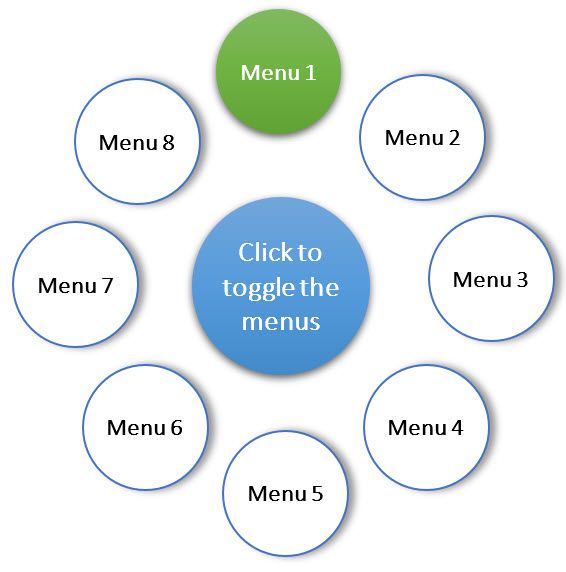

This discussion post is outdated and has been archived. Please use the Community question forums and official documentation for the most current and accurate information.