[ARCHIVED] [ARCHIVED] [ARCHIVED] Ungraded Rubrics with Feedback Column
- Mark as New
- Bookmark
- Subscribe
- Mute
- Subscribe to RSS Feed
- Permalink
- Report Inappropriate Content
Our university has gone to Ungraded assessment. I need to develop Rubrics that indicate if the student obtained a Satisfactory or Not Yet Satisfactory result in the various criteria of the rubric. I would like to give them feedback in a Feedback column to inform them of what they may need to add or change to obtain a Satisfactory result in the criteria. Also, I would like to give general feedback.
Solved! Go to Solution.
- Mark as New
- Bookmark
- Subscribe
- Mute
- Subscribe to RSS Feed
- Permalink
- Report Inappropriate Content
Hi @elena_popa - Yes; you should be able to do this just fine. You can create an assignment like you always do--graded or not, and create a rubric for it. For the rubric options, however, just select the checkbox for Remove points from rubric. But you can otherwise add criteria rows and rating columns as always. Here is a quick example I whipped up:
You can then head to SpeedGrader and place comments within the rubric, just like for a graded assignment AND give general comments in the bottom part of SpeedGrader.
The student can then head to GRADES and view the rubric and comments. You just have to remind them on what to click on to view everything; for example, the rubric directly from their view of GRADES is seen a couple of ways, including clicking on the icon circled below:
In the example above, the instructor clicked directly in the cells for the rubric to generate the colored bars underneath. You can see the comments within the rubric in the cell named COMMENTS.
So basically, this should be entirely possible within Canvas, Elena. Try it out in a sample class, if you can, and use your Student View to see.
Hope this helps.

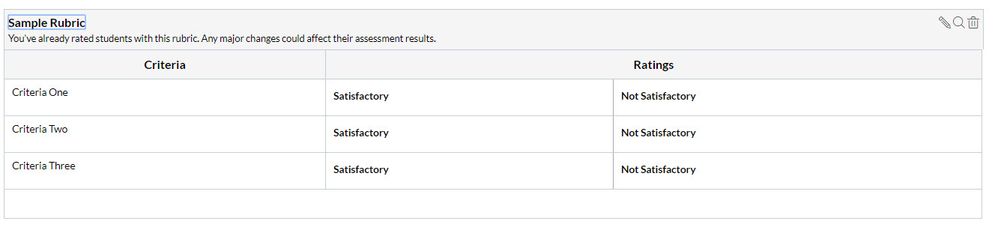
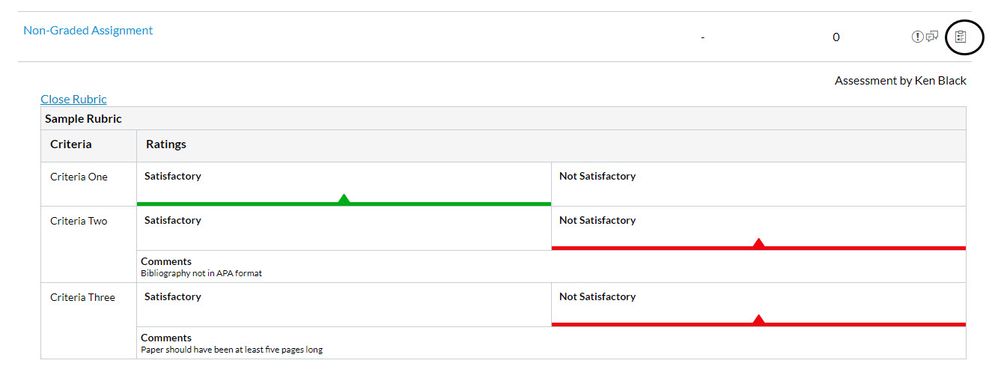
This discussion post is outdated and has been archived. Please use the Community question forums and official documentation for the most current and accurate information.