New Quizzes Migration through Course Copy/Import - in Production Environments August 19
- Subscribe to RSS Feed
- Mark as New
- Mark as Read
- Bookmark
- Subscribe
- Printer Friendly Page
- Report Inappropriate Content
The New Quizzes Migration through Course Copy/Import, previously referred to as the “Bulk Migration Tool”, will be available in production environments as of the August 19 release.
With the release to production environments, we’ve increased the options for migrating content from Classic Quizzes to New Quizzes. The Canvas Release Notes (2023-08-19) review the workflow for this feature, the information is provided here as well. The ability to move question banks from Classic Quizzes to New Quizzes as part of a quiz is now also available.
How do I migrate quizzes from Classic Quizzes to New Quizzes?
Quizzes can be migrated to New Quizzes in three ways:
- Individual/manual migration of an existing Classic Quiz:
- From the Quizzes Index page, clicking on the three dots icon to the right of the quiz name and selecting Migrate.
- How do I migrate a Canvas quiz to New Quizzes
- Using Course Copy/Import:
- From Settings in Course Navigation Menu, click Copy this Course, select "Import existing quizzes as New Quizzes"
- This functionality will be enabled in Production environments on August 19, 2023.
- Using Canvas Course Export Package (either IMSCC or QTI)
- From Settings in Course Navigation Menu, click Export Course Content, select "Import existing quizzes as New Quizzes”
- Development for this functionality will begin in Q4 2023 as part of the Export by Common Cartridge work.
- Note: The functionality to Export NQ as a QTI file recently released, covers exporting individual quiz content in the form of a QTI file from within New Quizzes and importing that content into a new quiz.
Note: Classic Quizzes can also be migrated via the Canvas REST API when initiating a course copy or content import. When making a POST request to create a Canvas content migration, the settings [import_quizzes_next] parameter can be added to the POST body. This request imports any assessment content and any attached question banks to New Quizzes.
Available Feature Options for New Quizzes Migration
With Migration through Course Copy/Import available in production environments, the Feature Options are now visible to customers from the Settings page under Feature Options. For the time being, administrators can work directly with their CSMs on their own timeline for when they would like the CSM to enable the applicable options. We will be making the Feature Options visible to administrators in the near future to provide more flexibility.

Migrating Classic Quizzes via the Course Copy/Import requires the New Quizzes feature option to be enabled along with one of three New Quizzes Migration feature options.
- The New Quizzes Migration during Course Import/Copy [1].
- The New Quizzes Migration during Course Import/Copy feature option allows the New Quizzes checkbox option to display as part of the Import Content page. Users who are importing content can decide if they want to import existing Quizzes as New Quizzes.
- The New Quizzes Migration Enabled by Default [2].
- The New Quizzes Migration Enabled by Default feature option allows the New Quizzes checkbox option to be selected in the Import Content page by default. However, users who are importing content can deselect the checkbox if they do not want to import a quiz into the New Quizzes engine.
- The New Quizzes Migration Required [3].
- The New Quizzes Migration Required feature option selects the New Quizzes checkbox by default. Users who are importing content are required to import all existing quizzes as New Quizzes.
For more information, see the Upcoming Quiz Transition Feature Flags (updated September 2022) resource document.
How to migrate content using Course Copy and Import as New Quizzes option
In Course Settings, click the Copy this Course link.
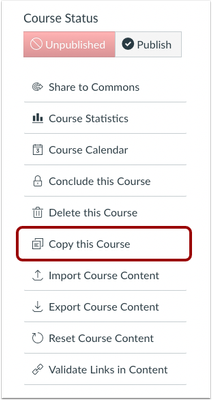
In the Copy Course page, select the Import existing quizzes as New Quizzes checkbox [1]. Update details for the new course and then click the Create Course button [2].
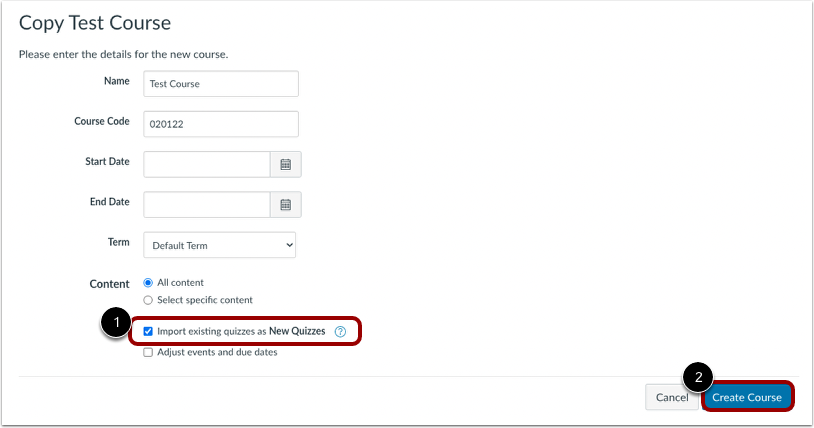
The Current Jobs information appears on the next screen as the Course is being copied.

Question Bank Migration as part of a quiz
When a Classic Quiz is migrated into New Quizzes, all question banks that have questions included in the quiz are supported in New Quizzes including course banks, account banks, and inline group questions. The example below shows a Classic Quiz that includes a single question, question groups linked to question banks, and a question group with inline questions.
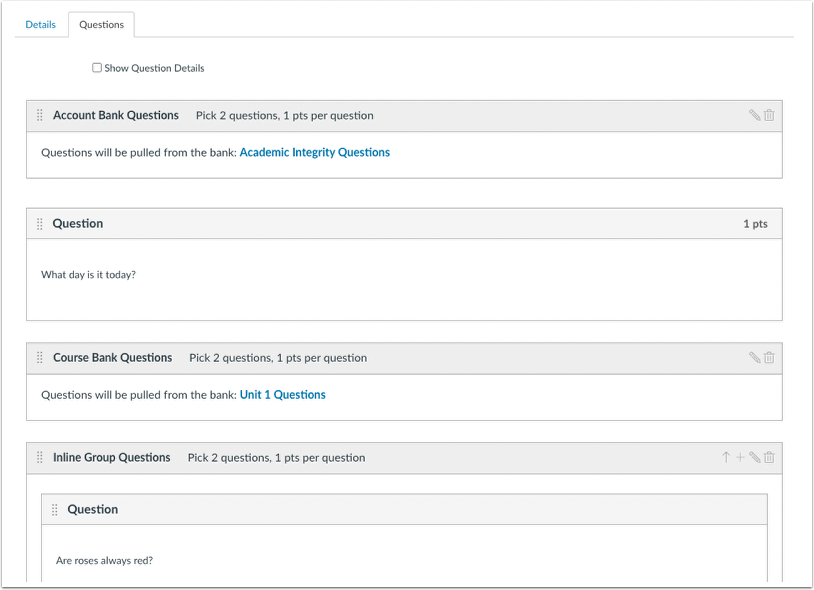
The following image shows what this example looks like once it is migrated into a New Quizzes quiz.
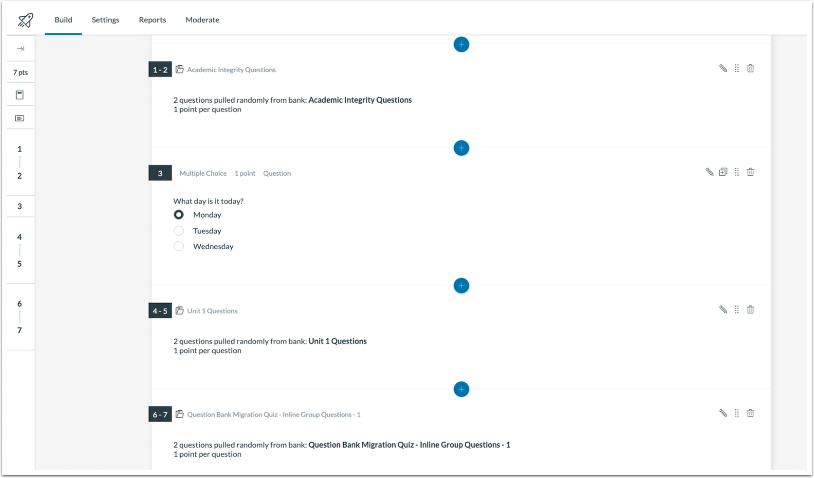
All migrated question banks can be viewed by selecting the Item Banks button within the quiz, or the Item Banks link in the Course Navigation Menu. Within an individual question, the link to the associated Item Bank will also open that specific Item Bank. Opening the item bank displays all the imported questions.
Please stay tuned for an upcoming blog post dedicated to Question Banks migrating to Item Banks.
Additional Details
If a quiz is migrated multiple times, Canvas uses smart merging to decipher the question bank content that should be retained. This process helps ensure all content is retained, such as in cases where multiple users may be making edits to a quiz at the same time. Additionally for now, when a Text No Question is migrated and it becomes a Stimulus question, an instructor must add a question in order for it to display within a quiz.
The content in this blog is over six months old, and the comments are closed. For the most recent product updates and discussions, you're encouraged to explore newer posts from Instructure's Product Managers.


The content in this blog is over six months old, and the comments are closed. For the most recent product updates and discussions, you're encouraged to explore newer posts from Instructure's Product Managers.