Level up Your Badge Game: Introducing Multi-Select Custom Badge Properties in Canvas Credentials!
- Subscribe to RSS Feed
- Mark as New
- Mark as Read
- Bookmark
- Subscribe
- Printer Friendly Page
- Report Inappropriate Content
We're thrilled to unveil our new feature in Canvas Credentials that will revolutionize the way you capture and describe credentials. Say goodbye to limitations and hello to custom badge properties with multi-select input types! Get ready to unlock a whole new level of detail and efficiency.
What is new?
Previously, our custom badge properties only supported single select options, restricting the amount of information you could capture. This often required the use of complex markdown or separate custom properties. But not anymore! We've added the highly anticipated multi-select input type to your arsenal of customization options.
Why It Matters?
With the introduction of multi-select custom badge properties, you can now effortlessly capture extensive details without any hassles. Say goodbye to convoluted workarounds and embrace a streamlined process. By eliminating the need for markdown and separate properties, you'll save valuable time and effort while still capturing all the key elements that define your credentials.
How to Start Using It?
Getting started is a breeze! Simply enable the "Allow Custom Badge Properties" feature in the Content Settings of your Canvas Credentials account. Once enabled, you'll notice a new input type called "multi-select" in the list of options for custom badge properties.
To set up multi-select custom properties, follow these simple steps:
- In the Property type drop-down menu, select "Multiple Choice."
- Add your desired choice values, representing the various options you want to capture.
3. In the Custom Properties field, select the choices that apply.
Voila! Your selected custom properties will be displayed in the custom properties field, showcasing the unique elements that make your credentials stand out.
Stay tuned for more updates and innovations from the Canvas Credentials team.
Happy credentialing!
The content in this blog is over six months old, and the comments are closed. For the most recent product updates and discussions, you're encouraged to explore newer posts from Instructure's Product Managers.



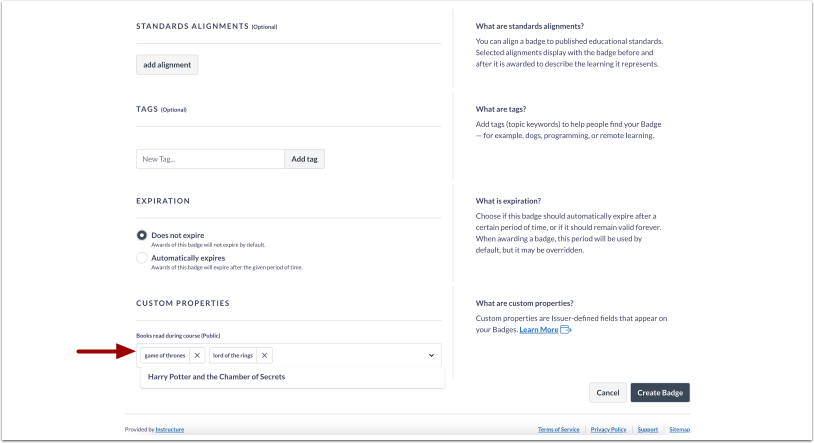

The content in this blog is over six months old, and the comments are closed. For the most recent product updates and discussions, you're encouraged to explore newer posts from Instructure's Product Managers.