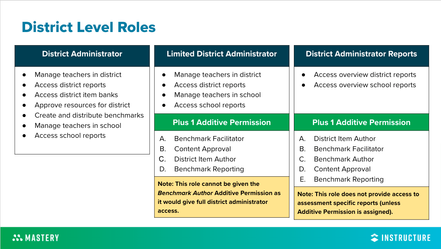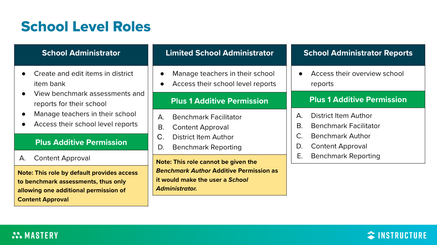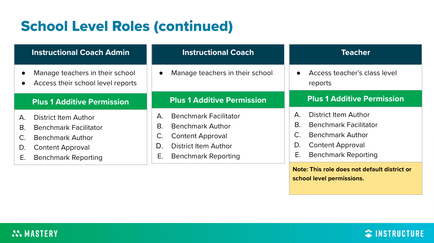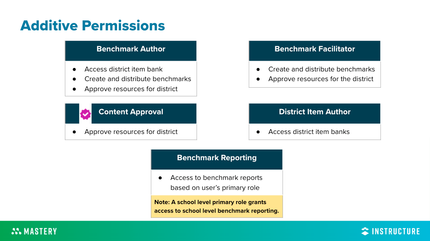Roles and Permissions in Mastery Connect
- Subscribe to RSS Feed
- Mark as New
- Mark as Read
- Bookmark
- Subscribe
- Printer Friendly Page
- Report Inappropriate Content
MANAGING ROLES AND PERMISSIONS
UNDERSTANDING ROLES AND PERMISSIONS
- Mastery Connect has many roles and permissions that allow you to delegate certain responsibilities and tasks, and manage access to your teachers and staff.
- The highest level is District Administrator, with the lowest being Teacher.
HOW DO I KNOW IF I CAN MANAGE ROLES AND PERMISSIONS?
- Ensure your Mastery Connect account has the Admin Tab. Through the Admin Tab, select Manage and then select Teachers.
PRO TIP: You will have the ability to update the role of any staff member that has equal or less permissions than your own. |
EDITING ROLES AND PERMISSIONS
- If your account has permission to update roles, select Admin Tab, Manage, and Teachers.
- Locate the user you want to update permissions for and select Edit to assign their primary role under the Role dropdown menu.
PRO TIP: Only a District Administrator can assign Additive Permissions. |
DISTRICT AND SCHOOL-LEVEL ROLES
WHAT ROLES ARE THERE AT THE DISTRICT AND SCHOOL LEVELS?
- Standard District Level Roles
- District Administrator
- Limited District Administrator
- District Administrator Reports
- Standard School-Level Roles
- School Administrator
- Limited School Administrator
- School Administrator Reports
- Instructional Coach Administrator
- Instructional Coach
- Teacher
- Additive Permissions
- Benchmark Author
- Benchmark Facilitator
- Content Approval
- District Item Author
- Benchmark Reporting
WHY DOES THE ROLE ASSIGNED TO A STAFF MEMBER MATTER?
- Assigned Roles and Additive Permissions determine what a staff member will be able to “see” and “do” within the Mastery Connect platform.
PRO TIP:
|
BREAKDOWN OF ROLES
DISTRICT LEVEL ROLES
SCHOOL LEVEL ROLES
ADDITIVE PERMISSIONS
LET'S TRY IT OUT
WHAT ROLES AND PERMISSIONS SHOULD WE ASSIGN?
Ms. Williams is a Literacy Coach at Quincy Elementary who supports grades K-5 and monitors school reports. She also builds and authors district benchmarks.
What roles and permissions should we assign?
Ms. Williams is set as an Instructional Coach Admin because she requires school-level access to overview reports and management of teachers in her building.
Her Additive Permission is set as Benchmark Author because she will need the ability to author district items and build district-level assessments.
PRO TIP: Ms. Williams’ primary role and Additive Permission allow her to access the reporting and management within Mastery Connect. Remember: a user’s job title within their organization may not necessarily be the same role (or title) assigned in Mastery Connect. Ultimately, Ms. Williams’ roles and permissions were assigned based on her responsibilities. |
FINAL THOUGHTS
Using Mastery Connect roles and permissions helps to ensure key staff members are able to access information that supports teachers and students. Watch the blog video here and check out our Community Guide on Roles and Permissions!
Please comment below. We’d love to hear from you!
Our Mastery Services team provides expert professional development, strategic consulting, and alternative options designed to support the vision, goals, and adoption of Mastery products. If you would like to learn more about our services check out our Professional Development Options and contact your CSM for more information!
You must be a registered user to add a comment. If you've already registered, sign in. Otherwise, register and sign in.