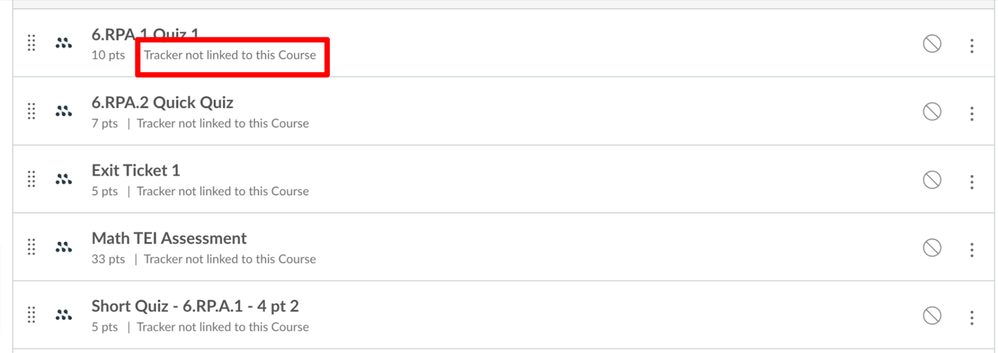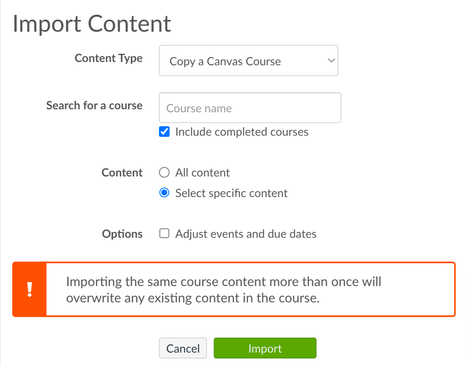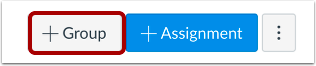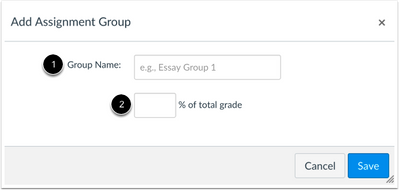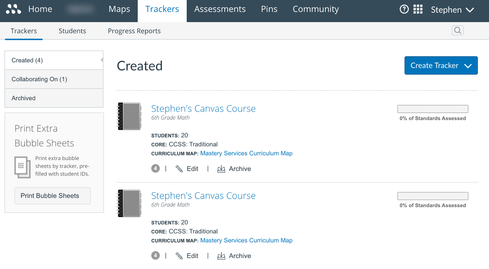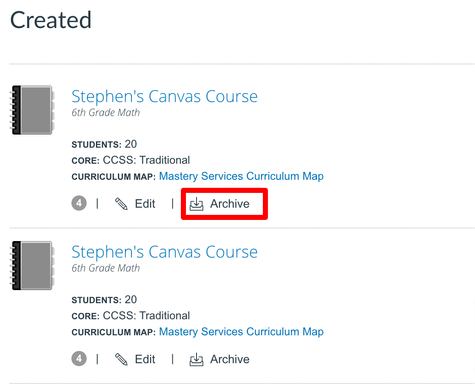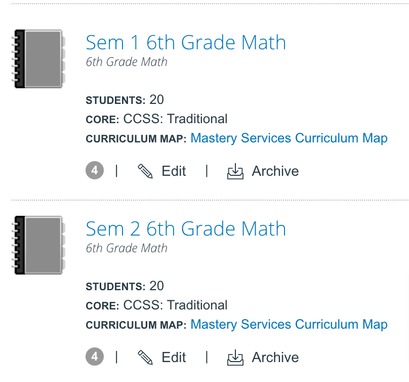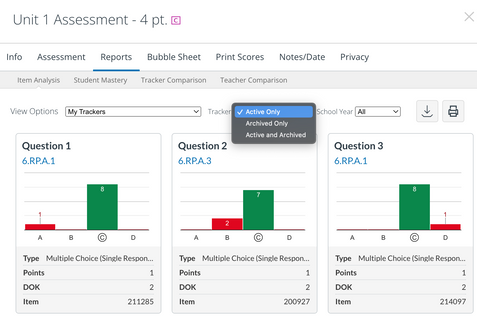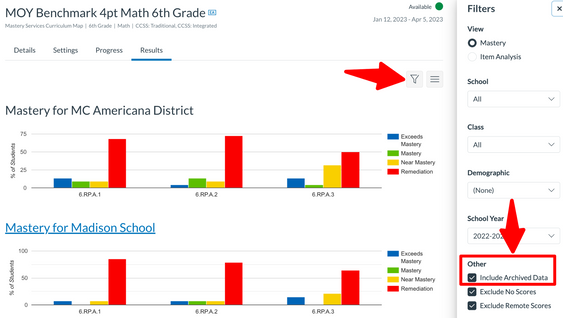Mastery End of Semester/Term Best Practices
- Subscribe to RSS Feed
- Mark as New
- Mark as Read
- Bookmark
- Subscribe
- Printer Friendly Page
- Report Inappropriate Content
End of Semester/Term Best Practices
Overview
Change of Term/Semester
Change of Semester and Term in Mastery Connect and Mastery Connect + Canvas requires some planning and consideration
- Semester vs. Year-Long Canvas Courses and Trackers (Canvas + MC)
- Impacts: Assessments, Assignments, Tracker, and Course Copy
- Example: You have a Sem 1 Course and a Sem 2 course, but keep the same students all year.
- Example: You have a Sem 1 Course and a Sem 2 Course, but have different students in Sem 2.
- Impacts: Assessments, Assignments, Tracker, and Course Copy
- Semester vs. Year-Long Trackers (MC Only)
- Archiving Trackers and Tracker Creation
Understanding the best practices around these will ensure that teachers and students have a smooth transition.
PRO TIP | Communication
- Begin communicating with your staff early about the steps and processes they need to take.
- Targeting key stakeholders and audiences with key information and processes
- Visibility of the change process: timeline, training, supports
- How this change will positively impact stakeholders
Mastery Connect + Canvas | Best Practices
Key Takeaways
-
A common Canvas practice is to copy course content from a previous semester course and add it to the new semester course for continuity and to use previously created resources.
-
Users are either Semester Teachers or Yearlong teachers.
-
-
In order to prevent Mastery Connect assessments being copied over that are not linked to the course and taking up real estate in the Assignment Index, use the following Best Practices when either copying a tracker to their new course and/or copying content from a previous course that contains a Mastery Connect Assessments.
Best Practice for New Term | Canvas + Mastery Connect Users
-
PUBLISH your new course first; The Integration requires published Canvas Courses
-
In your new Course, link the Mastery Tracker
-
Copy Tracker from Another Course (Students are the same) OR
-
Create Mastery Tracker from Standard Set or CMAP (Students are NOT the same)
-
Go to Course Settings and use the Course Import Tool
-
Select “Import Course Content”
-
Select “From Another Canvas Course” and choose “Select Content”
-
Select all relevant course content and DO NOT select any Mastery Connect Assessments
-
Import Content
Why should we do this?
-
Copying a tracker to a new course Imports unscored Mastery Connect Assessments into your new course (If year-long)
-
Creates unpublished Canvas Assignments automatically if you are year-long or semester-based
-
Prevents assignments/assessments that are “Not linked to the course” for both use cases
PRO TIP | Assignment Groups
-
Creating an assignment group called “Mastery Connect Assessments” and having all assessments from the tracker live there, makes it easier to avoid copying over these assessments.
-
Assignments are automatically added to the first Assignment Group in the Assignment index, so making that Group the first group, prior to creating a tracker, is a great practice.
Mastery Connect Only | Best Practices
Key Takeaways
-
If you are a yearlong teacher, you’re all set! You do not need to do anything!
-
If you are a semester-based teacher, it is best to archive your prior semester trackers to clean up the “Created” List in the Tracker List Tab.
Best Practice For New Term | Mastery Connect Only Users
-
Archive any Semester 1 Trackers if you will have new students in Semester 2.
-
Create new Trackers either via a Standard Set or CMAP.
PRO TIP | Naming Conventions and Data
-
Using a naming convention that indicates if the Tracker is Sem 1, Sem 2, or Yearlong/Trad is a great way to keep track of them.
-
Mastery Connect Tracker Assessment Reports, Administrator Overview Reports, Benchmark Assessment Reports, and District Formative Assessments Reports, allow you to view historical/archived tracker data alongside current tracker data.
FINAL THOUGHTS
-
Plan ahead and ensure you are aware of the process you need to follow
-
Finalize any assessments prior to the switch to a new semester
-
For Canvas Users, ensure you not copying over Mastery Connect Assessments to a new course
Please comment below. We’d love to hear from you!
Our Mastery Services team provides expert professional development, strategic consulting, and alternative options designed to support the vision, goals, and adoption of Mastery products. If you would like to learn more about our services check out our Professional Development Options and contact your CSM for more information!
Also, don't forget to watch the Video Blog about this post as well!
You must be a registered user to add a comment. If you've already registered, sign in. Otherwise, register and sign in.