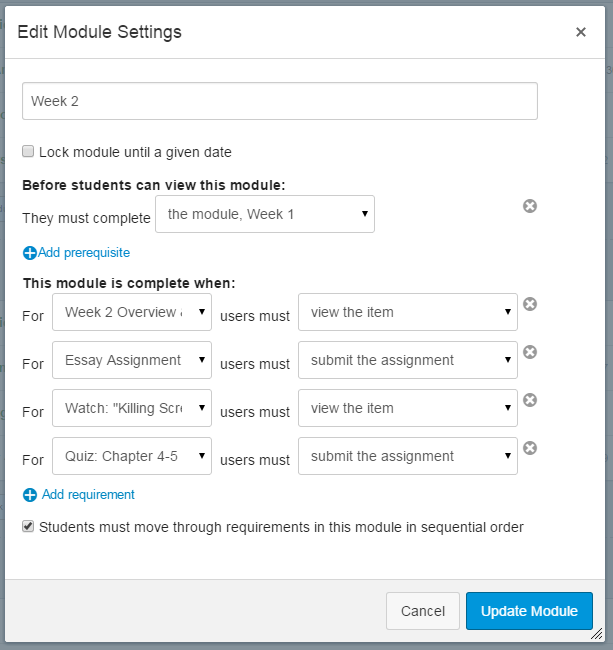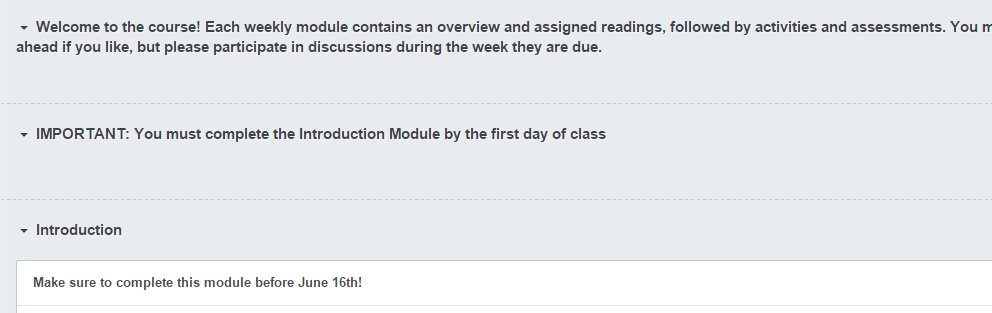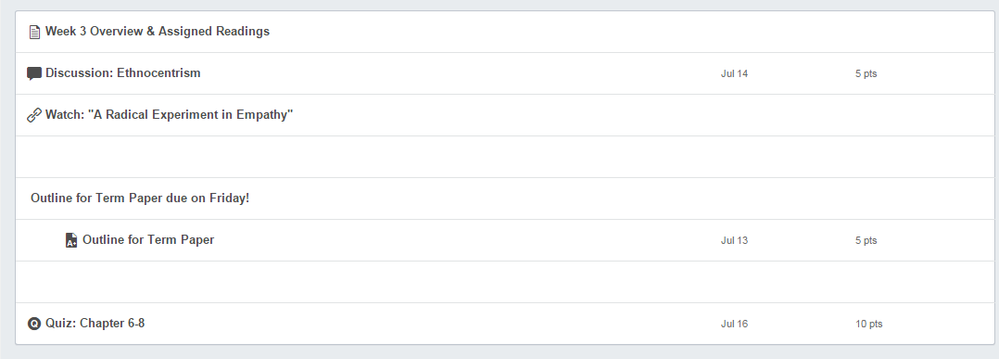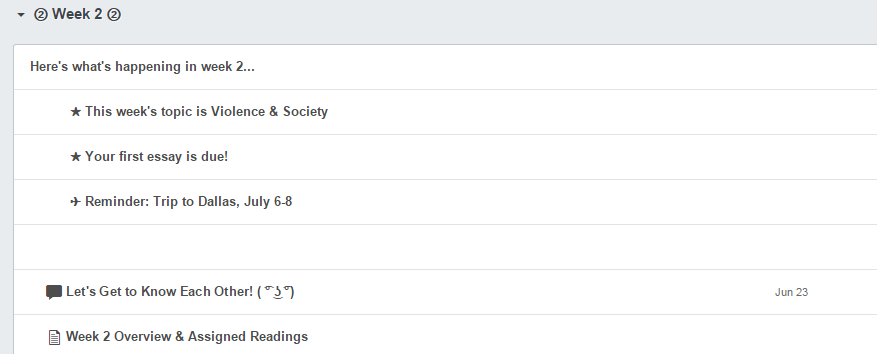Okay, so here's a general overview of my session (since I didn't do PowerPoint). I picked three topics to go into a little detail about, since there was no way to actually cover "everything about Modules" in 30 minutes or less. I will make sure to link to the session video when it's available.
1. Module Settings:
If you want students to do everything in the modules in perfect sequential order, the settings should look something like this:
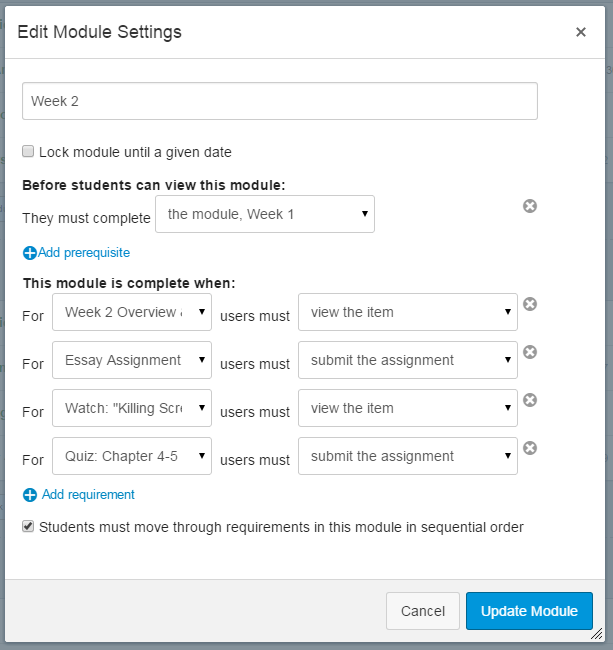
- The previous module must be set as a pre-requisite
- Requirements for completion must be added
- "Students must move through requirements..." checkbox must be selected
☆ IMPORTANT NOTE☆
Checking the "Students must move through requirements..." checkbox without adding any requirements will do nothing. This is the main takeaway, because people do it all. the. time. Very understandably. Please see the feature request if you'd like to see this work better.
Other general tips:
- Don't forget to publish your modules
- Don't forget to look at your modules from the Student View to make sure you've published everything you meant to, and to make sure the sequential order is set up correctly
2. Sharing modules with other instructors (or with yourself, from course to course)
I demo'd two ways to do it. I had cute little sped-up videos showing the process, but I'll just link to the perfectly wonderful Canvas guides.
- Exporting/Importing (or Copying) a course, and using Select Content to upload just a module.
- Uploading the module to the Canvas Commons (the newer and better way)
3. Module design tips
Since the Modules page cannot be tweaked - no colors, fonts, HTML - and people seem to want to do some customization (see ), here are a few ways to create visual interest.
"Super headers" - Create a new module and use the Module Name field to add anything you'd put in a regular text header...
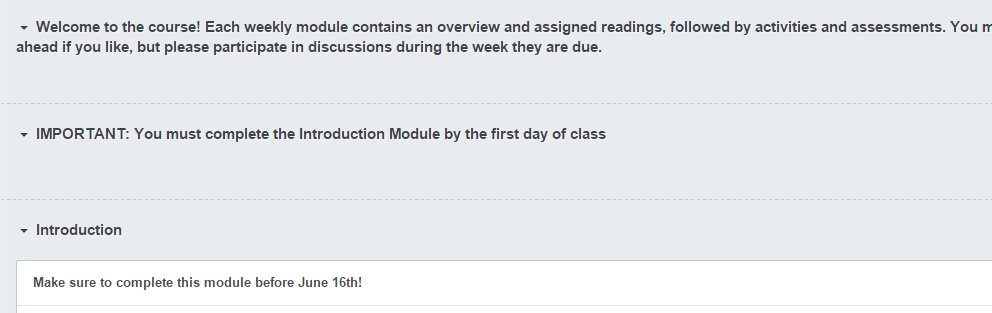
Blank text headers to set things apart...
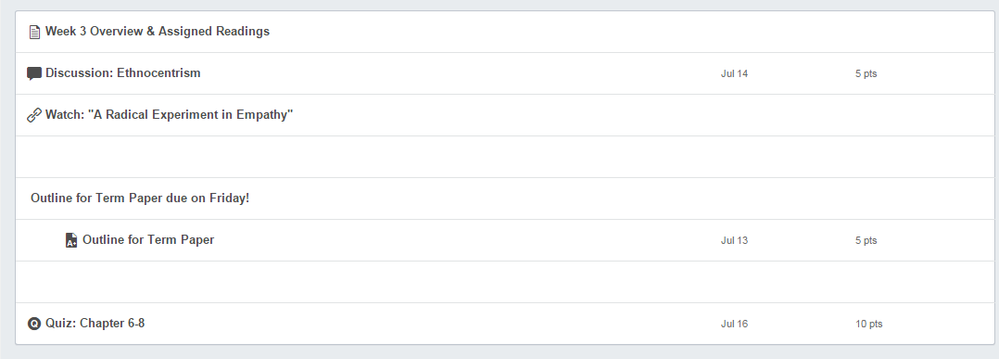
Unicode symbols or ascii characters to draw the eye...
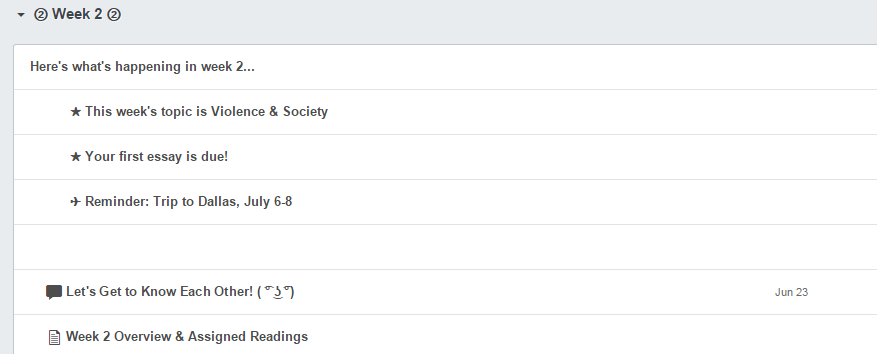
- Mobile: Yes, unicode and ascii display in the mobile app
- Accessibilty: Screen readers like JAWS seem to ignore unicode symbols, but will read ascii characters (thanks to jraible and Nancy Swenson at UCF for helping me test this)
And then there was a text header panda (which I tried to get trending on Twitter, but textheaderpanda just didn't catch fire...)

Hope this helps somewhat!
 We all know that Canvas has an awesome Modules feature, but few instructors take advantage of all its capabilities (e.g., setting sequential order, using text headers, sharing Modules with fellow teachers, etc.). From guiding access to improving visual appeal, this session is for anyone who wants to know everything about Modules.
We all know that Canvas has an awesome Modules feature, but few instructors take advantage of all its capabilities (e.g., setting sequential order, using text headers, sharing Modules with fellow teachers, etc.). From guiding access to improving visual appeal, this session is for anyone who wants to know everything about Modules.