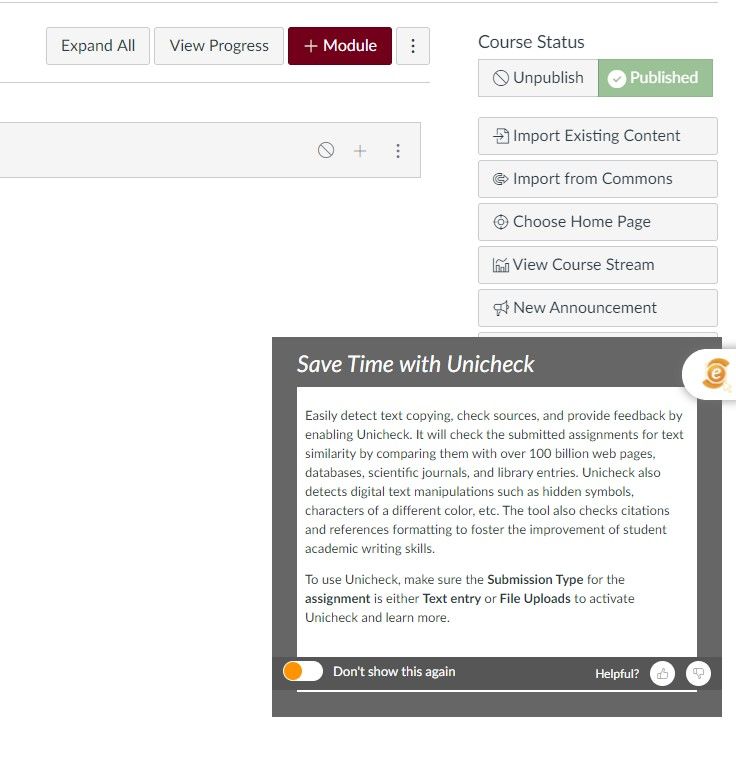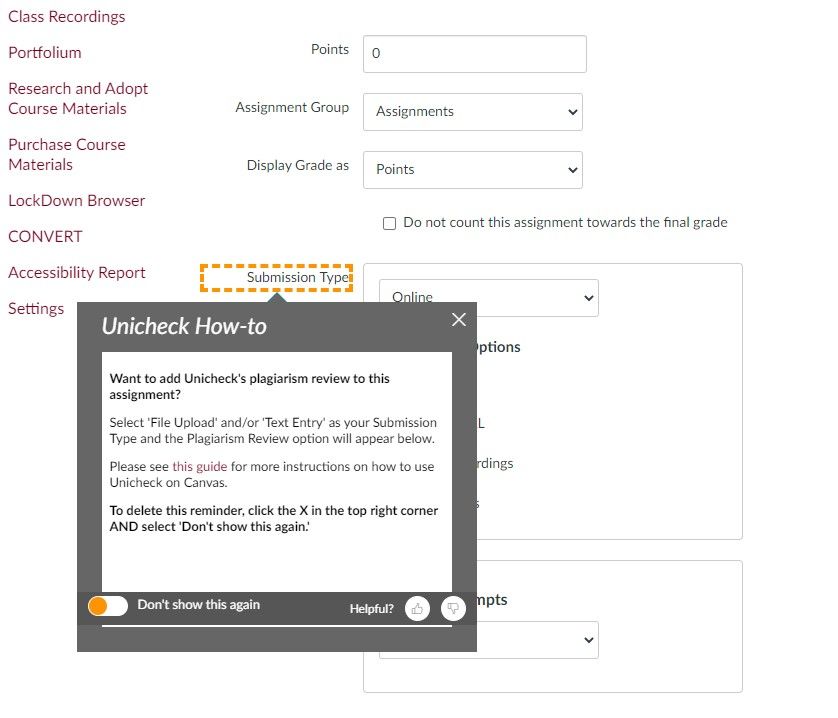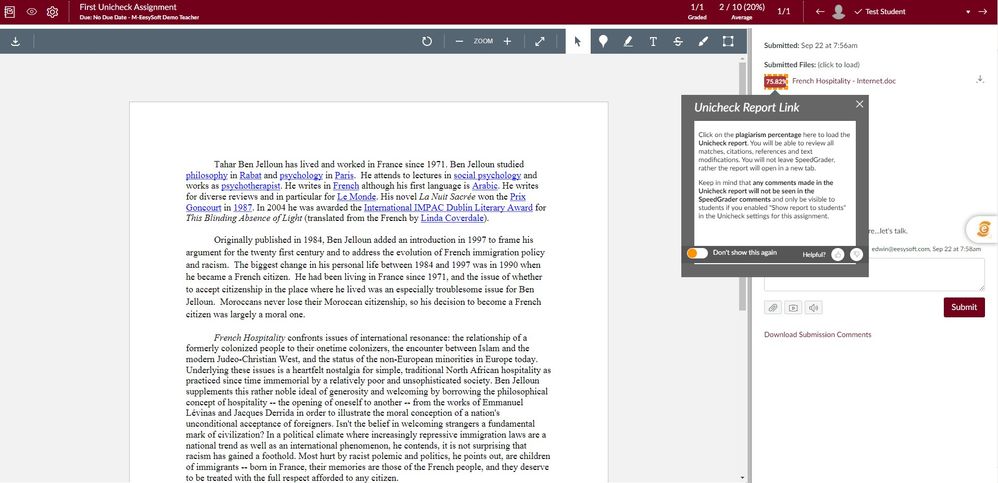Unicheck Campaign- Faculty Audience
Applicable Learning Management System(s): Blackboard Ultra, Blackboard, Canvas, Moodle, D2L
Campaign Description: The goal of this campaign is to make faculty aware of Unicheck to increase adoption rates and help them understand the possibilities when using the tool.
Success Criteria: Increased adoption rates of Unicheck
Submitted by (and on behalf of, if applicable): Katie van den Berk
Save Time with Unicheck
This systray aims to inform faculty of the various uses of Unicheck and how to enable it in their assignments.
Location: Course Home
Audience: Instructors
Content Type: systray message
Copy Message Content:
Find out more by enabling Unicheck in the Plagiarism review when you create a new assignment or edit an existing assignment’s options. To use Unicheck, make sure the Submission Type for the assignment is either Text entry or File Uploads to activate Unicheck and learn more.
Want to add Unicheck's plagiarism review to this assignment?
This hint reminds faculty they can add Unicheck to their assignment while they are updating the assignment details.
Location: Submission type in assignments
Audience: Instructors
Content Type: hint message
Copy Message Content:
Select ‘File Upload’ and/or ‘Text Entry’ as your Submission Type and the Plagiarism Review option will appear below.
Please see this guide for more instructions on how to use Unicheck on Canvas. (link to a support article)
To delete this reminder, click the X in the top right corner AND select ‘Don’t show this again.’
Unicheck Report Link
This hint reminds faculty of key elements of Unicheck while within the SpeedGrader.
Location: Speed Grader Link
Audience: Instructors
Content Type: hint message
Copy Message Content:
Click on the plagiarism percentage here to load the Unicheck report. You will be able to review all matches, citations, references and text modifications. You will not leave SpeedGrader, the report will open in a new tab.
Keep in mind that any comments made in the Unicheck report will not be seen in the SpeedGrader comments and only be visible to students if you enabled “Show report to students” in the Unicheck settings for this assignment.