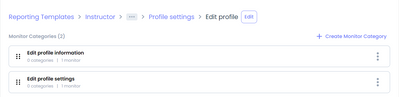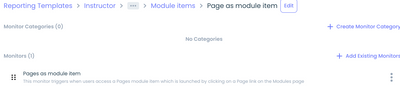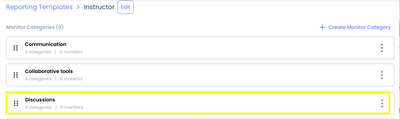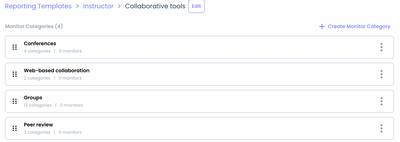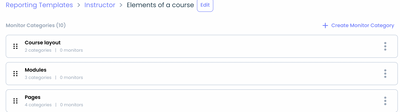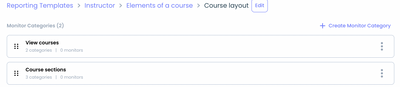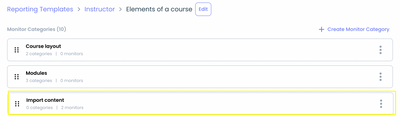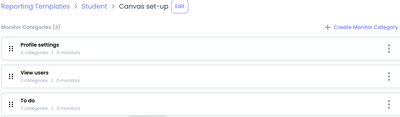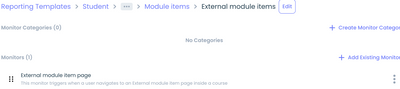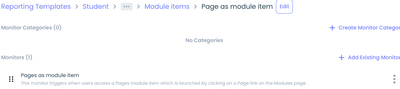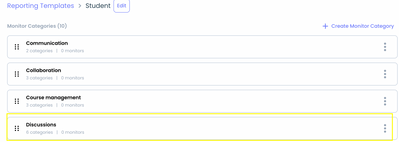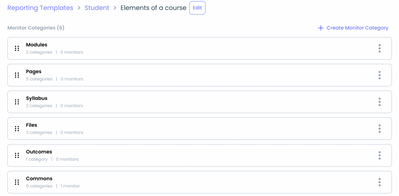Updates to Canvas Student and Instructor Reporting Templates
Instructure
- Subscribe to RSS Feed
- Mark as New
- Mark as Read
- Bookmark
- Subscribe
- Printer Friendly Page
- Report Inappropriate Content
Updates to the Instructor template
The content team has made the following updates to the Instructor reporting template:
- The following monitors are added to the Instructor Tool adoption report. You can locate them by following these paths on the reporting template inside your app.eesysoft.com dashboard, where you can view the sub-categories and monitors that have been included:
- a) Canvas set-up >>> Profile settings >>> Edit profile >>> Edit profile information >>> Edit profile button (monitor)
Canvas set-up >>> Profile settings >>> Edit profile >>> Edit profile settings >>> Update (account) settings button (monitor)
- b) Course content >>> Modules >>> View modules >>> Module items >>> External module items >>> External module item page (monitor)
- c) Course content >>> Modules >>> View modules >>> Module items >>> Page as module item >>> Pages as module items (monitor)
- The following updates are made to the structure of the monitor categories:
- a) Discussions is pulled out as a 1st level monitor category: Instructor >>> Discussions
- b) Collaborations category is renamed as Collaborative tools
- c) The Course Content 2nd level category is renamed as Elements of a course
- d) The Course Content 3rd level category is renamed as Course layout
- c) The Import content category is pulled out of the Course layout and is now a 3rd level category: Instructor >>> Elements of a course >>> Import content
The data will be visible inside the Instructor tool adoption report.
Updates to the Student reporting template
The content team has made updates on the Student reporting regarding new monitors and monitor categories structure.
- The following monitors are added to the Student Tool adoption report. You can locate them by following these paths on reporting template inside your app.eesysoft.com dashboard, where you can view the sub-categories and monitors that have been included:
- a) Student >>> Canvas set-up
Canvas set-up monitor categories
- b) Student >>> Course content >>> Modules >>> View modules >>> Module items >>> External module items >>> External module item page (monitor)
- c) Student >>> Course content >>> Modules >>> View modules >>> Module items >>> Page as module item >>> Pages as module items (monitor)
- Additionally, changes are made to the following monitor categories.
- a) Discussions are pulled as first-level monitor category: Student >>> Discussions
- b) The Course Content category is renamed as Elements of a course:
Labels
You must be a registered user to add a comment. If you've already registered, sign in. Otherwise, register and sign in.