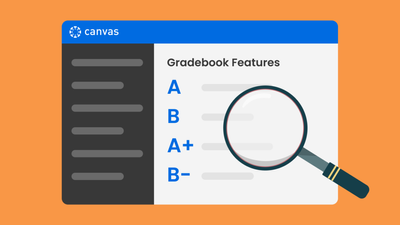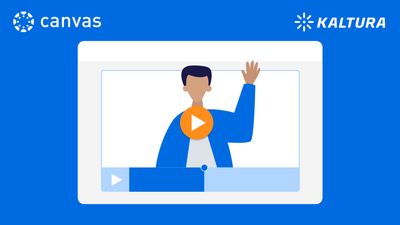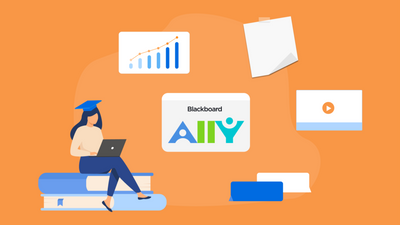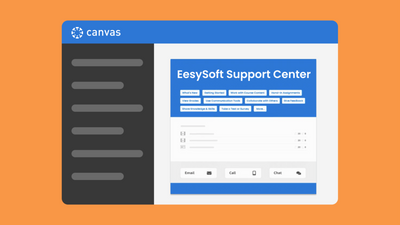These campaigns are all prepared and ready for you to use today! But remember not to launch all five campaigns at once--pace yourself by outlining the best time in your academic year to inform or train users on different functionalities. If you have questions about building a strategic plan for your Impact use, contact your Customer Success Manager and they will get you started. To learn more about Campaign Templates in general, check out our FAQs page.
Top 5 Campaign Templates for Your Strategic Plan
- Subscribe to RSS Feed
- Mark as New
- Mark as Read
- Bookmark
- Subscribe
- Printer Friendly Page
- Report Inappropriate Content
Strategic planning allows you to consider all of the key support areas. This includes communication needs that arise throughout the year, and planning ahead for what messages or articles can help your users navigate those challenges.
Luckily, you do not need to start from scratch to design all of your campaigns! Many institutions find themselves facing similar challenges, so Impact's dedicated content team of instructional designers have packaged pre-existing content to help address those shared concerns. They anticipate these scenarios and create Impact campaign templates surrounding a wide-range of topics.
What are campaign templates?
Campaign templates are pre-designed sets of contextualized messages, ensuring that users receive on-demand assistance, accompanied by relevant help articles and monitors, to help them achieve their goals. You can preview all of the content on our Campaign Templates Page to decide if it meets your needs and import it to your dashboard with the click of a button to use immediately. Additionally, you are free to customize the campaign by adding, editing, or deleting content that is not applicable to your institution.
Ready to start building your strategic plan? Then consider including one of our Top 5 Campaign Templates in your strategic plan to address common issues with third-party tools, improve the usage of core LMS functionalities, and promote Impact support.
1. Improving Grade Center Use
The Grade Center, or Gradebook in some learning management systems, is a key component to a course. However, there are a number of features in Gradebook that can enhance the process of grading for instructors, such as SpeedGrader, speech recognition, and the ability to record grades for assignments submitted outside of the Canvas environment. Many instructors are unaware of these features and either make grading more painstaking or submit multiple support tickets for assistance on how to use the features. The purpose of this campaign is to highlight how instructors can ensure grading accuracy, provide a realistic impression of student progress, grade more efficiently, and present all grades in one central location.
This campaign is available for Canvas and Blackboard Original.
2. Improving Course Clutter and Storage Issues
Many institutions have a storage limitation, that if exceeded, can be quite costly. With the increased use of filmed lectures and overall LMS use, many universities are trying to inform their faculty of ways they can delete their large course content. The purpose of this campaign is to help instructors to reduce the size of their courses. Not only will this benefit the institution as a whole, but the tips and tricks included in this campaign will ensure that instructors have more organized clean-cut courses. This in turn affects students, as efficiently navigating around a course, allows more time and space to engage with the actual content.
This is available only on Blackboard Original.
3. Encouraging Kaltura Use
Kaltura can be used to record audio, screen-capture, webcam videos, and upload existing media from your device to your LMS. It is important to promote the use of this tool among instructors as it can greatly enhance the content of their course, provide excellent opportunities to give interactive feedback to their students, and save space in your LMS environment! Kaltura is a cloud-based video management system. This campaign informs your instructors what Kaltura is, how it works, and the advantages of using it.
This is available on Canvas (instructor and student campaigns) and Blackboard Original (instructor and student campaigns).
4. Highlighting Ally Features
The Ally accessibility tool strives to ensure digital content is inclusive for all students by converting course files into a variety of formats. This tool is important for institutions with a mission to improve inclusivity across the university and to address key concerns with how accessible learning content can be online.
There are two campaigns here--both for student and instructor audiences. The purpose of the instructor campaign is to highlight how easy it is for them to make small but significant changes to resources to make them more accessible. You can also pair it with the student campaign that teaches students how to download alternative file formats to suit their needs.
If you would like to see your Ally usage among users increase in the next semester, this campaign can help raise Ally awareness among students and how Ally can benefit them.
This is available for Blackboard Original (instructor and student campaigns) and Blackboard Ultra (instructor and student campaigns)
5. Promoting the Support Center
As users navigate around their LMS, they inevitably require help to utilize some of the tools. Equipping users with the ability to help themselves not only reduces the number of support requests for your institution but also empowers users to create a culture of self-help at your university. The purpose of this campaign is to promote the use of the Impact Support Center, by informing users how the Support Center works, and how it best serves their needs. This is a great campaign if you are launching the support center for the first time, migrating to a new LMS, or just want to see increased engagement numbers in the next academic year.
This is available for Canvas, Blackboard Ultra, and Blackboard Original.
You must be a registered user to add a comment. If you've already registered, sign in. Otherwise, register and sign in.