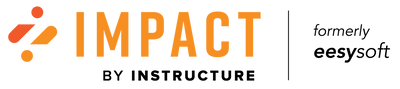Canvas Dashboard Updates
- Subscribe to RSS Feed
- Mark as New
- Mark as Read
- Bookmark
- Subscribe
- Printer Friendly Page
- Report Inappropriate Content
Our Canvas Dashboard is getting an update! Read on to see what this means for you.
As loyal Impact and Canvas customers, we strive to ensure that your experience with our Impact dashboard and inline editor is as seamless as possible. Over the years, a few things have come undone that need to be addressed and this is exactly what our content team is working on right now! Plus, we want to ensure that all of our content is up to date as Instructure makes improvements to Canvas.
At the beginning of the new calendar year, current context, templates and monitors are getting an upgrade. This includes clear naming conventions, new out-of-the box (OOTB) monitors and templates, and brand-new reporting templates! While we are in the process of modifying the current insights, a few things will be changed and affect you as the Impact administrator. The table below outlines the changes being made and the benefits these bring to you as an end user. Below are important notes about and may involve you making some decisions as the Impact Administrator.
|
What’s changing? |
Description |
Impact |
|
Deletion of monitors (and contexts) |
A number of OOTB monitors were no longer triggering (as a result of changes inside Canvas) and have therefore been removed both from the monitor overview & corresponding reporting templates (where applicable) |
Only monitors that work are now visible in your dashboard
A number of these monitors were housed inside your reporting template. Removal ensures more accurate data collection |
|
Alignment of context and monitor names in the dashboard (app.eesysoft.com) |
An abundance of OOTB contexts exist in the dashboard. The names were somewhat unclear and confusing. Monitor names often didn’t match the context they were linked to. As a result, all contexts and monitors have been assigned clear naming conventions (verbs have been replaced with the location of the monitor instead: e.g. Create an assignment = New assignment page |
Monitors and contexts share the same name. Naming conventions are consistent based on the location of the monitor/context |
|
Monitor descriptions and screenshots
|
Many monitors had no descriptions/screenshots making them difficult to locate & understanding what exact action triggered them |
A clear description means you understand the exact action that triggers the monitor.
You have clearer insights into the data that your Impact reports are generating
Screenshot allows you to easily locate each monitor |
|
Alignment of template names in the inline editor |
Templates (allow you to place messages and monitors on pages & page elements inside your Canvas environment) created in the inline editor sometimes have unclear naming Some template names have been changed. They are now identified by their location rather than the action taken there (e.g Read discussion = Individual discussion topics page) |
OOTB templates are named consistently to clarify purpose for users |
|
New monitors Contexts and templates |
Canvas has added some great tools and we have created OOTB contexts, templates, & monitors for these tools |
This enables you to add messages as well as gather data related to the new tools
OOTB insights on new tools will be included in OOTB reporting templates |
|
Additional tool categories |
A wide range of tool categories have been added to Canvas Individual articles, support center categories, individual monitors, contexts and reporting template categories will have a tool category added |
Allows you to turn on/off the tools you use and don’t use
Only monitors linked to tool categories that are switched on will show up, resulting is clean-cut navigation in the dashboard
Your insights will relate only to the tools you are using in Canvas
|
|
New reporting templates |
Some of the current OTTB reporting templates are not used by customers and therefore need to be removed The existing Instructor and Student report will be renamed to Instructor: Legacy report and Student: Legacy report. Monitor categories that housed broken monitors will be removed NEW instructor and student report with a simplified structure was created Where appropriate, campaign template monitors will be assigned to either the instructor/student report template. |
Instructor detailed & Instructor developer reports will be removed This will allow you to access your historical data. The report will be ‘cleaner’ in that all broken monitors and their corresponding categories will be removed
A new report that allows you to drill down into your data with fewer clicks. Insights gained from this report will be more accurate than the previous student and instructor reports
|
Important things to note:
Do you have any questions regarding this process?
Please reach out to your CSM by December 15th, 2021 to retain a copy.
It is important to note that the Instructor: Legacy and the Student: Legacy reports will no longer be maintained and will exist only to access your historical data. A transition to the new Instructor and Student reporting templates is highly recommended to provide you with the most up to date insights.
We highly recommend that you export any important data you need evidence of, accompanied by screenshots of data visualizations before the end of Q4 as a back-up.
We apologize for any inconvenience this may cause.
-- The Impact Team
FAQ-
What will my insights look like?
The current insights, fuelled by what will become the Instructor: Legacy and Student: Legacy reports will be available to you. You may find that a few categories disappear, but this is only the case if the monitor inside the category was broken. In this case, it wouldn’t generate any data for you to gain insights from
An example of this is:
Collaboration and Communication >>> Conversations >>> Compose a conversation>>> Record message in a conversation >>> Use multimedia in a conversation
The Use multimedia in a conversation and categories inside this will no longer exist as all related monitors are broken)
The new Instructor and Student reports will be a combination of existing monitors and new monitors. Existing monitors that have tallied data in your Canvas environment will reflect this in the insights. Only new monitors will start from 0.
What will happen to my custom monitors (local)?
All of your custom monitors will remain intact, as will your custom reporting templates and insights. The only possible change to these is that we may have removed some OOTB monitors that were broken but housed in your reports.
If you have OOTB monitors inside existing reports, it is worth checking that you have no empty report categories. If you do, you can either; delete the category, or locate the newly created monitor that corresponds to the category and add it
I see a name change, what happened?
Context and monitor names inside your dashboard are now aligned. The names reflect the exact location of the monitor inside your Canvas environment and are accompanied by a clear description and a screenshot.
Templates (shown when you launch your Impact inline editor inside your Canvas environment) have also been renamed to ensure they reflect the exact location of the page or element you have selected
Please note that name changes have no effect how the monitors are triggered
You must be a registered user to add a comment. If you've already registered, sign in. Otherwise, register and sign in.