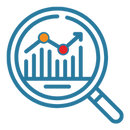Shareability vs Data Collection for Non-Classroom Courses in Higher Ed
- Subscribe to RSS Feed
- Mark as New
- Mark as Read
- Bookmark
- Subscribe
- Printer Friendly Page
- Report Inappropriate Content
Shareability vs Data Collection
Considerations for Non-Classroom Courses
What's Included?
· Use cases for non-Classroom Canvas Courses
· Recommendations for public Canvas courses used as websites
· Recommendations for Canvas courses used for professional learning
· Considerations for public-facing Canvas courses as it relates to data & analytics
Non-Classroom Canvas Courses
Classroom-based Canvas courses generally include those courses added via SIS integration or CSV upload to support rostered course sections. Non-classroom Canvas courses are those courses generally created manually or added via CSV upload. Canvas courses are being leveraged more and more frequently for innovative, non-classroom uses. The following are examples of non-Classroom Canvas courses:
Conference Courses
These courses are often built as a website for one or multi-day conferences and continue to serve as an archive for resources and recorded session content. Used in conjunction with Zoom or another video conferencing platform, these courses serve as a substitute for purchasing conference hosting software.
Professional Learning Courses
These courses are built to support PL from small, discreet training sessions to ongoing PL experiences. Professional learning courses can be designed for delivery in asynchronous, synchronous, or hybrid formats.
Showcase Courses
These courses are generally built in place of a website or webpage for an event. Typically, they serve as a means to deliver a virtual experience where an in-person event is traditional but circumstances necessitate the provision of an alternative experience due to safety or accessibility reasons.
Resource Courses
These courses are designed to serve as a repository for groups or initiatives that require space for sharing learning. They often serve also as a website for networking or interacting with a community of practice.
Informational Courses
These courses are similar to resource courses but generally do not serve as a space for interaction. They are designed to host resources and make them available in a unidirectional manner.
Data, Settings, & Recommendations
When creating non-classroom courses, course designers have to be more intentional about balancing the need for sharing and access with the need for collecting engagement data and analytics. We encourage you to first consider: (1) What data do you want to be able to collect for your course? (2) Does the course need to be public? (3) How will it be shared and accessed?
These decisions will impact course creation + design to ensure you have access to the data you want. Below are some tips to help you make decisions about your non-classroom course design.
Should I add my videos through Canvas Studio?
Canvas Studio is an excellent tool for engaging participants. Studio videos can be added for courses with or without enrollments, but data from these videos, called Studio Insights, are only collected for courses with enrollments. Read on for information to make decisions for your course.
Allow Insight & Data Collection |
Limited or No Insights & Data Collection |
|
Course Visibility set to Public or Private, but with enrollments Note: in a public course with enrollments, Studio Insight data is only collected for users who are enrolled. Users who access the public course without being signed in may still view the video but their data is not collected. |
Course Visibility set to Public, but without enrollments (often used for asynchronous PD or Conferences) |
|
Embedding Studio videos via LTI (Note: the limitation with using the LTI is that this method is not shareable to other instances of Canvas through Commons or export files.) |
Embedding Studio videos through the public link or embed code. |
|
Note: If enrollments are not a possibility, course creators might consider adding videos through Vimeo or YouTube, which independently capture view data on videos. |
What data will be available in New Analytics?
When enabled by your administrator, New Analytics exists at the course level to provide page view data as well as participation data for activities like discussions and assignments. In order to have access to any of this data, participants must be enrolled.
What’s Captured |
What’s Not Captured |
|
Page Views for pages in published Modules Participation data for course activities for enrolled participants |
Pages not listed in published Modules (Ex: A breakout session launch page that navigates participants to a breakout sessions page (not in modules) will not collect data for those individual session pages. |
To enroll or not enroll participants.
Non-classroom courses, like any Canvas course, have course-level Visibility settings that may be set to Course, Institution, or Public to allow varying levels of access. When set to Public or Institution, participants with the link may be able to view the course and so enrollments are not required. However, foregoing enrollments entirely impacts access to data. Read on for more.
Shareability over Data Collection |
Data Collection over Shareability |
|
Course Visibility set to ‘Public’ allows anyone with the link to view the course without enrolling. This functions much like a standard website. Note: Page view data and participation data are not available without enrollments. |
Course Visibility set to ‘Course’ allows only enrolled users to view and participate in the course. This ensures the best possible data collection, protects access to the course (especially useful when student participation necessitates privacy), and also opens up the possibility of user interactions. |
|
Course Visibility set to ‘Institution’ will allow all users with accounts in your Canvas Instance with the course link to view the course without enrolling. Note: Page view data and participation data are not available without enrollments. |
Regardless of Course Visibility, participants can still be enrolled and data will be collected for enrolled users, even when other users are viewing the course without being enrolled. Note: In these hybrid-access courses, where users can see the course with or without being enrolled, data only reflects enrolled users. |
|
Note: Courses without enrollments are view-only, meaning that users cannot participate in activities like Discussions or Assignments. When foregoing enrollments is your preferred option, you can still collect some limited data via 3rd party tools, set up in advance, such as:
|
I think I need to enroll users to collect data. How do I do that?
Enrollments can be managed by you or by the participants themselves. There are benefits and drawbacks to each option. Read on for information about each process.
Institution-Managed Enrollments |
Self-Enrollment |
|
Canvas Administrators upload enrollments via CSV upload through their Admin badge Note: Course facilitators will need to gather a list of participant names and emails in advance for the admin to complete this process. |
List your course in Catalog and instead of sharing the course link, share the Catalog listing with intended participants. Note: participants will be enrolled into their own private “section” of your course unless you create and identify the intended course section when building your Catalog listing. |
|
Course facilitators can enroll users via the People option in the course navigation menu. Note: user accounts will need to be created in advance for facilitators to add users via People. Your Canvas admin is responsible for creating user accounts. |
If your Canvas admin has enabled Self- Enrollment for your institution, participants will be able to sign up for a course using a secret URL or code. Note: user accounts will need to be created in advance for facilitators to add users via People. Your Canvas admin is responsible for creating user accounts. |
Resources
Managing Enrollments
New Analytics
Studio
Course Settings + 3rd Party Data
Contributors
Carissa Duran, Principal Learning Consultant
Kimberly Ellis, Instructional Designer
You must be a registered user to add a comment. If you've already registered, sign in. Otherwise, register and sign in.