Celebrate Excellence in Education: Nominate Outstanding Educators by April 15!
Turn on suggestions
Auto-suggest helps you quickly narrow down your search results by suggesting possible matches as you type.
- Community
- Canvas
- Canvas LMS
- Canvas Product Releases
- Canvas Releases
- Canvas Release Notes (2024-04-20)
Options
- Subscribe to RSS Feed
- Mark as New
- Mark as Read
- Bookmark
- Subscribe
- Printer Friendly Page
- Report Inappropriate Content
Canvas Release Notes (2024-04-20)
Canvas Release Notes (2024-04-20)
Upcoming Canvas Changes
2024-06-10
- Enforcement of LTI Deep Linking Line Items on Assignment Edit Page Feature Option
2024-06-15
- Enforcement of restricting future use of the submission_type_selection LTI Placement
For more information, please see Upcoming Canvas Changes.
In this Canvas release (20 April), External tools using the submission_type_selection placement have an updated interface in the Assignment Submission Type field. On the Developer Keys page, an LTI Registration option is added for admins. At the Account and course-level, the Grading Schemes page interface is redesigned and allows archiving schemes. A default icon with the first initial of the tool’s name displays for tools without icons in the Editor Button.In consortiums standard, developer key states and tokens are not inherited to child accounts, and toggling Developer Keys in the parent account doesn't affect tool installations in child accounts. The Mobile offline mode feature option is available for admin. New Item Analysis report data is available for Essay, File Upload and Numeric question types. The Moderation page in New Quizzes presents the question position of answered questions in its View Log.
All Resources | Features in this release may be included in product blogs and other content areas. For all related links, view the 2024-04-20 Community tag.
- Institutions are responsible for conducting thorough evaluations of their custom CSS/JS with each release and deploy to assess potential impacts.
- Subscribe to the Canvas release notes to be notified of updates.
- For general questions related to this release, see the Canvas Release Notes FAQ
- Looking to discuss the features in the Release Notes? Post a reply in the Features Q&A: Canvas Release Notes (2024-04-20)
Table of Contents
- Upcoming Canvas Changes
- 2024-06-10
- 2024-06-15
- New Features
- Assignments
- Submission_Type_Selection Update
- Developer Keys
- Dynamic Registration
- Grading
- Archive Grading Schemes
- Rich Content Editor
- External Tool Icon
- Feature Options
- Mobile
- Mobile Offline Support
- New Quizzes
- Item Analysis Report Additional Data
- Raw Points and Percentages on the Moderate Page
- View Log Question Position
- Other Updates
- Developer Keys
- Consortium State Update
New Features
Assignments
Submission_Type_Selection Update
Admin Instructor
|
Beta Environment Availability |
2024-03-18 |
|
Production Environment Availability |
2024-04-20 |
|
Location to Enable Feature |
None |
|
Name of LTI Tool |
All LTI Tools |
|
Permissions |
Manage Assignments and Quizzes- add/edit |
|
Related APIs |
None |
|
Affects User Interface |
Yes |
|
Affected Areas |
Assignments |
|
Related Ideas |
None |
Summary
In Assignments, external tools using the submission_type_selection placement have an updated interface in the Assignment Submission Type field. This update displays the configured icon, name of the tool and a description.
Note: An institution must set up the submission_type_selection placement for an external tool on the Developer Keys page in order to display in Assignments.
Change Benefit
The update improves cohesion and enhances the overall visual aesthetics of the Canvas user interface.
Feature Workflow
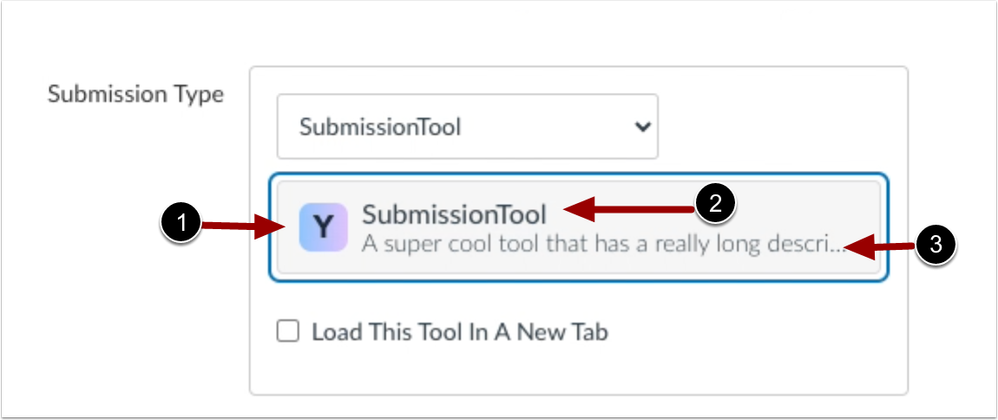 Assignment External Tool
Assignment External Tool
In Assignments, an external tool using the submission_type_ selection placement displays an icon [1], the name of the tool [2] and the tool description [3].
Feature Video
|
Not Available Subscribe to this article to be notified of updates |
Developer Keys
Dynamic Registration
Admin
|
Beta Environment Availability |
2024-03-18 |
|
Production Environment Availability |
2024-04-20 |
|
Location to Enable Feature |
None |
|
Name of LTI Tool |
All LTI Tools |
|
Permissions |
Developer Keys-Manage |
|
Related APIs |
None |
|
Affects User Interface |
Yes |
|
Affected Areas |
Developer Keys |
|
Related Ideas |
None |
|
Related Blog |
Installing LTI 1.3 Tools is Easier than Ever with Dynamic Registration |
Summary
On the Developer Keys page, an LTI Registration option is added for admins to automatically share information between Canvas and various tools to set up a Developer Key.
Change Benefit
This feature allows admins to more quickly and efficiently add LTI tools.
Feature Workflow
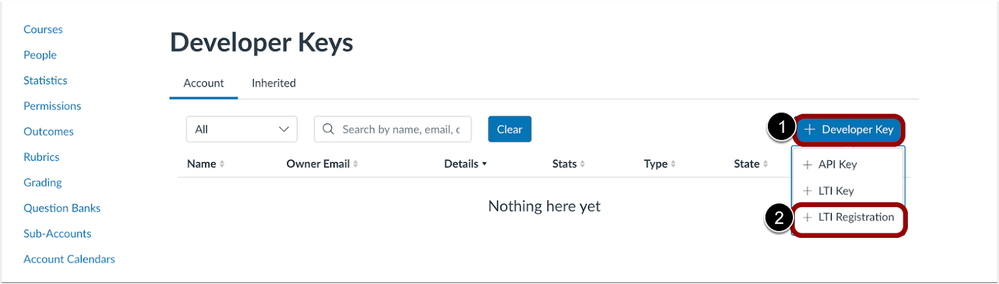 Developer Key LTI Registration Link
Developer Key LTI Registration Link
On the Developer Keys page, click the Add Developer Key button [1], and then click the Add LTI Registration link [2].
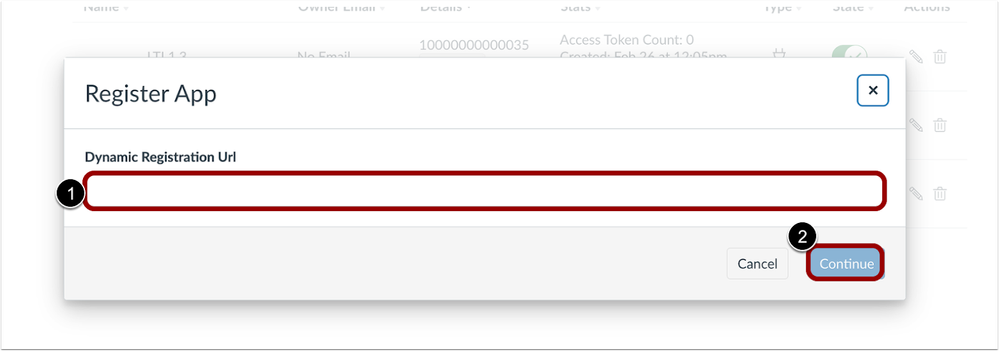 Dynamic Registration URL Field
Dynamic Registration URL Field
Enter the Dynamic Registration URL [1], and then click the Continue button [2].
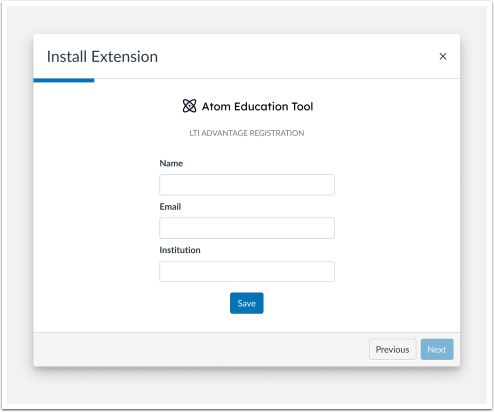 External Tool Login Page
External Tool Login Page
Login to the desired tool and install the external tool.
Note: This workflow varies between external tools.
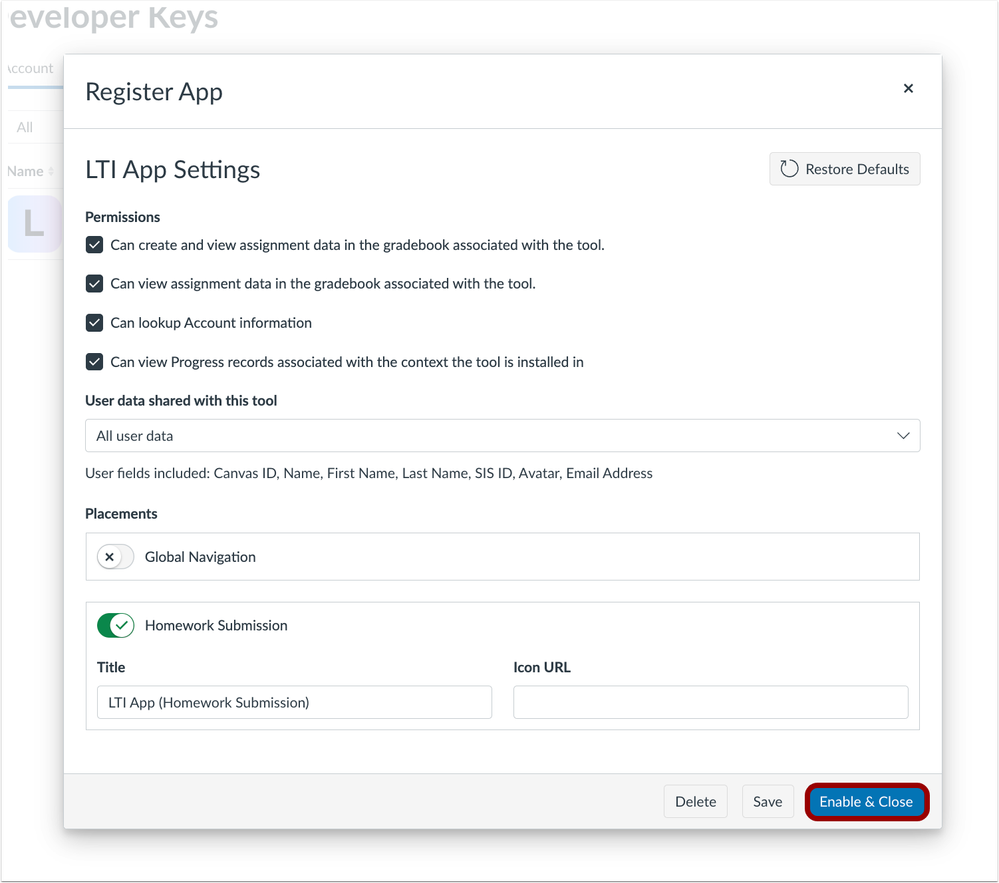 LTI Tool Settings Modal
LTI Tool Settings Modal
In Settings, admin can manage permissions and placements of the external tool. By default, all permissions and placements are enabled. Then, click the Enable and Close button.
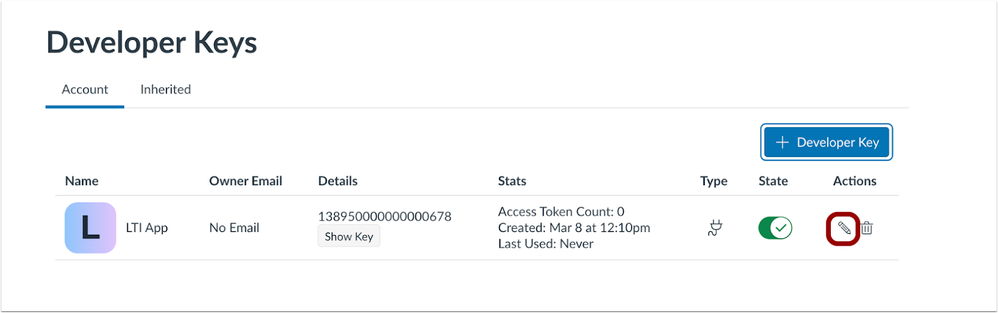 LTI Edit Icon
LTI Edit Icon
Once enabled, the external tool displays on the Developer Keys page. To edit the tools settings, click the Edit icon.
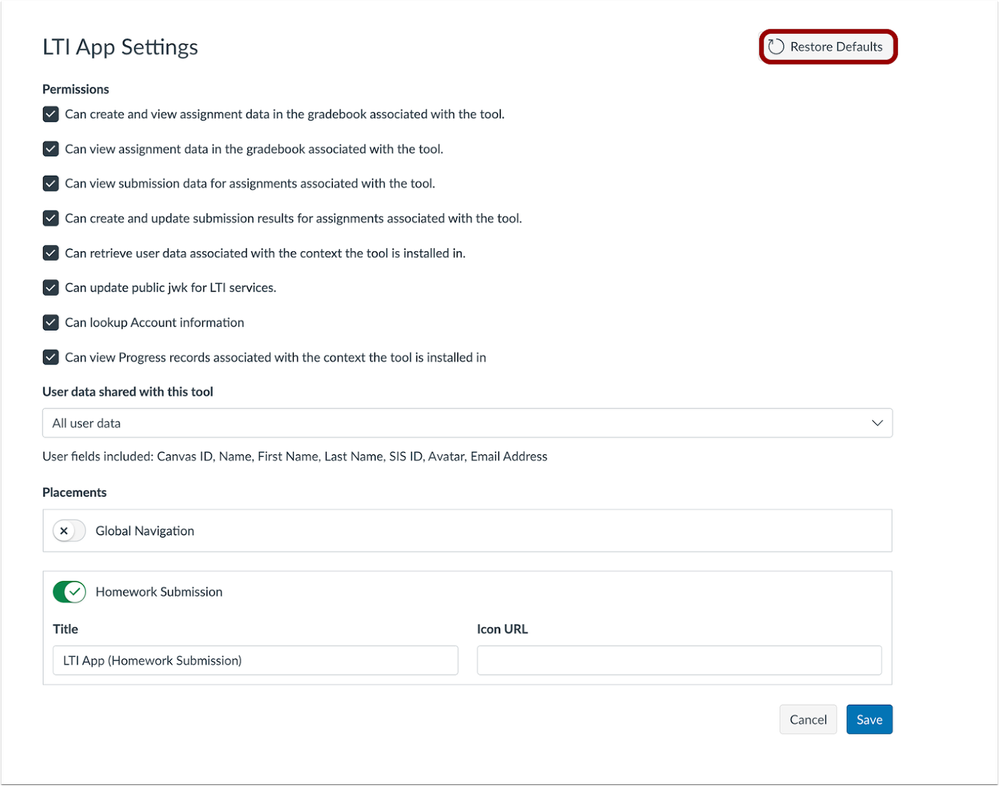 External Tool Settings Page Restore Default Button
External Tool Settings Page Restore Default Button
Admins can click the Restore Defaults button to revert all settings back to their default configurations.
Feature Video
Embed Code:
<iframe width="560px" height="320px" allowfullscreen="true" allow="autoplay *" title="Release Screencast: 2024-04-20 Developer Keys Dynamic Registration" src="https://community.instructuremedia.com/embed/53c3b373-4b3e-436b-8f06-ca7864bac96f" frameborder="0"></iframe>Grading
Archive Grading Schemes
Admin Instructor
|
Beta Environment Availability |
2024-03-18 |
|
Production Environment Availability |
2024-04-20 |
|
Location to Enable Feature |
None |
|
Name of LTI Tool |
None |
|
Permissions |
Grades-Edit |
|
Related APIs |
None |
|
Affects User Interface |
Yes |
|
Affected Areas |
Course and Account level Grading Schemes |
|
Related Ideas |
Summary
At the account and course-level, the Grading Schemes page interface is redesigned. Additionally, admins and instructors can archive grading schemes as well as edit the name and description of grading schemes currently in use.
Change Benefit
This functionality increases flexibility when managing grading schemes.
Feature Workflow
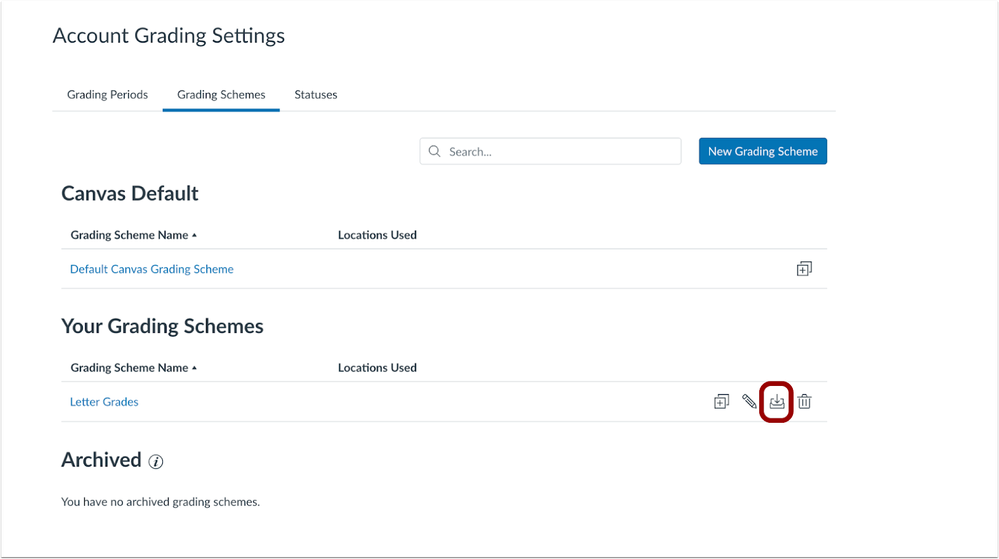 Account Grading Settings Archive Icon
Account Grading Settings Archive Icon
In Account Grading Settings, to archive a grading scheme, click the Archive icon.
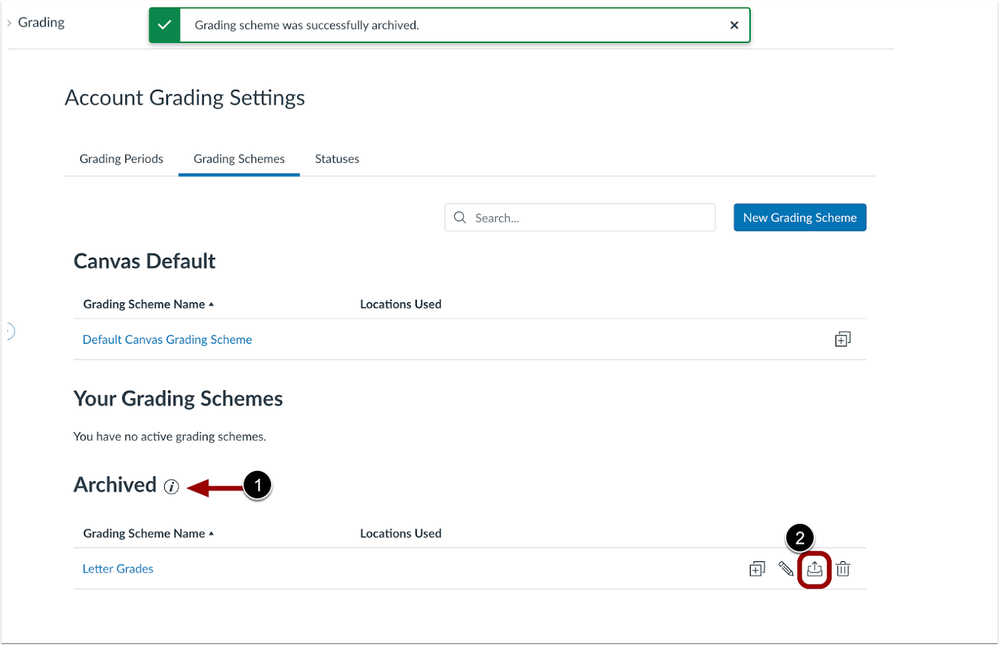 Account Grading Settings Archive Section and Unarchive Icon
Account Grading Settings Archive Section and Unarchive Icon
Once a grading scheme is archived, it is moved to the Archived section [1]. To restore the grading scheme, click the Unarchive icon [2].
Note: Archived grading schemes in use can still be used, but cannot be added to new courses or assignments unless they are restored.
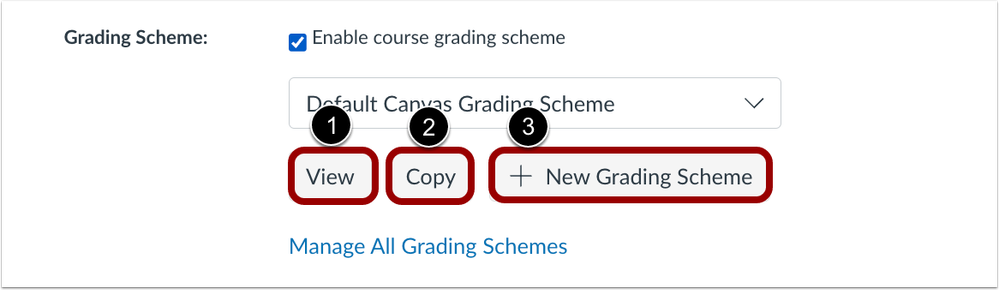 Course Grading Scheme View, Copy and Add New Grading Scheme Buttons
Course Grading Scheme View, Copy and Add New Grading Scheme Buttons
In Course Settings, a View button [1], Copy button [2], and Add New Grading Scheme buttons [3] are added.
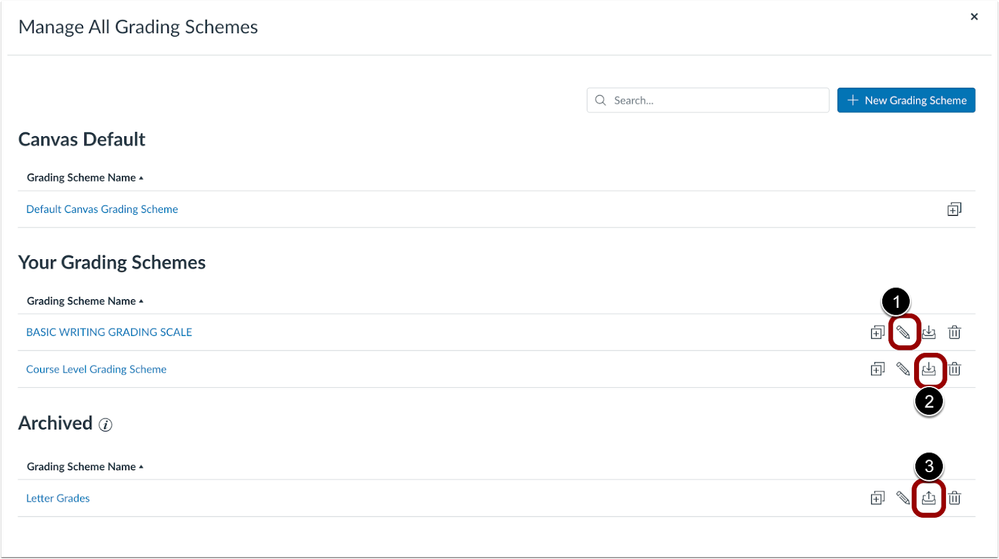 Course Level Manage All Grading Schemes
Course Level Manage All Grading Schemes
In Course Settings, the Manage All Grading Schemes modal is redesigned. Additionally, instructors can edit titles and descriptions of grading schemes already in use with the Edit icon [1]. Instructors can archive grading schemes using the Archive Icon [2] and restore archived grading schemes with the Unarchive icon [3].
Notes:
- A grading scheme in use can be archived and then restored to an active state.
- An archived grading scheme cannot be leveraged in the future by a course or assignment unless the scheme is restored.
- The default Canvas grading scheme cannot be archived.
- When copying or exporting a course, archived default grading schemes are not copied or exported.
Additional Details
Editing the name and description of grading schemes currently in use does not allow edits to percentages or points in the grading scheme. Additionally, a grading scheme established at the course level cannot be deleted, archived, or edited at the account level. Similarly, a grading scheme created at the account level cannot be deleted, archived, or edited at the course level.
Feature Video
Embed Code:
<iframe width="560px" height="320px" allowfullscreen="true" allow="autoplay *" title="Release Screencast: 2024-04-20 Grading Archive Grading Schemes" src="https://community.instructuremedia.com/embed/a1b4dcc9-9021-439c-bbb9-015f6a2307b7" frameborder="0"></iframe>Rich Content Editor
External Tool Icon
All Users
|
Affected Feature Areas |
Rich Content Editor |
|
Account Setting to Enable |
None |
|
Affects User Interface |
Yes |
|
Related Ideas |
None |
Summary
LTI keys created at the account level without icons in the Editor Button placement automatically display a default icon with the first initial of the tool’s name in the Rich Content Editor.
Change Benefit
This update provides consistency and ensures all LTI tools display in the External tool menu.
Feature Workflow
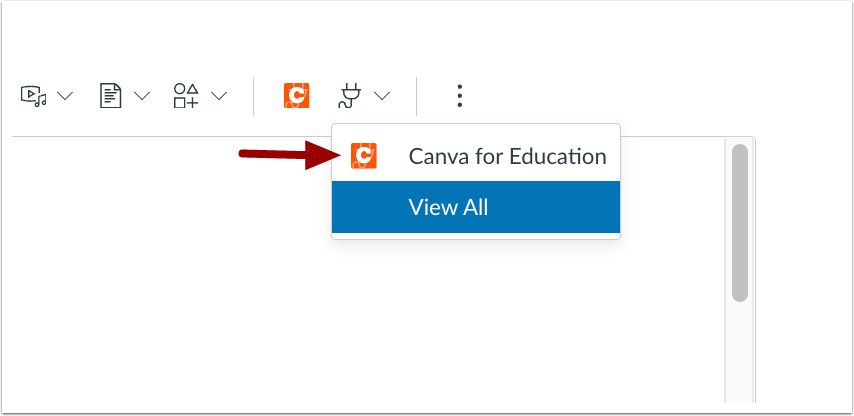
When no icon is set for an LTI tool the default icon displays in the menu and in the All Apps view.
Feature Video
|
Not Available Subscribe to this article to be notified of updates |
Feature Options
Feature options allow institutions to enable newly developed Canvas functionality according to their preferred time frame. Unless otherwise noted, all feature options are opt-in and do not require any action by a Canvas admin until a feature's enforcement date is announced. For a complete list of feature options, please see Canvas LMS Feature Options.
A feature preview label indicates a feature option in active development, which is being built directly through user feedback. Feature previews deploy updates outside the regular Canvas release schedule and are posted in the Related Releases section in Canvas Releases & Deploys.
Please reference the table below each feature heading for specific feature information. For general information about feature options, please see the Canvas Release Notes FAQ.
Mobile
Mobile Offline Support
Admin Instructor
|
Feature Option Name to Enable |
Mobile Offline Support |
|
Enable Feature Option Location & Default Status |
Account (Disabled/Unlocked) |
|
Beta Environment Availability |
2024-03-18 |
|
Production Environment Availability |
2024-04-20 |
|
Subaccount Configuration |
No |
|
Permissions |
Account-level settings - manage |
|
Affects User Interface |
Yes |
|
Affected Areas |
Mobile Apps |
|
Mobile App Support |
Feature Option enablement is available in the web version only |
|
Free-for-Teacher Availability |
Not Available |
|
Feature Option State |
Production-ready |
|
Related Ideas |
Summary
The Mobile offline mode feature option is available to admin allowing students to sync course content to view as read-only when offline.
Notes: Canvas for Elementary courses and the use of external tools that require the internet are not available in Mobile Offline Mode. Studio media remains available. As instructors develop course content, it is essential to carefully consider the origin of visual elements or links associated with the material.
Change Benefit
This feature provides users increased flexibility, productivity, and improved experiences in various scenarios where internet connectivity may be unreliable or unavailable.
Feature Workflow
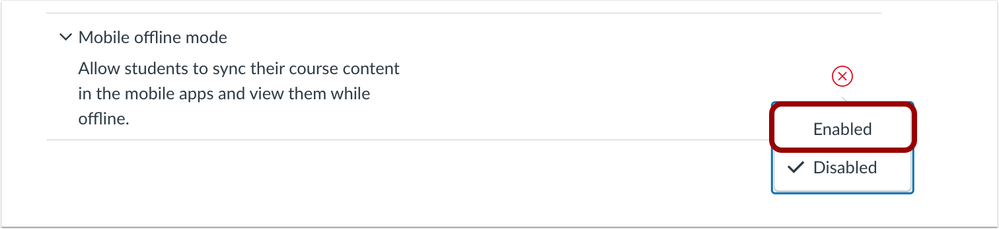 Mobile Support Mode Feature Option
Mobile Support Mode Feature Option
To enable Mobile offline mode, click the Enable link.
Additional Details
For more information about the student mobile view, see the Canvas Student Release Notes (iOS 7.0) and the Canvas Student Release Notes (Android 7.0).
Feature Video
|
Not Available |
New Quizzes
Item Analysis Report Additional Data
Instructor
|
Feature Option Name to Enable |
New Quizzes |
|
Enable Feature Option Location & Default Status |
Account (Disabled/Unlocked) |
|
Beta Environment Availability |
2024-03-18 |
|
Production Environment Availability |
2024-04-20 |
|
Subaccount Configuration |
Yes |
|
Permissions |
Inherent to user role |
|
Affects User Interface |
Yes |
|
Affected Areas |
New Quizzes Item Analysis Report |
|
Mobile App Support |
Not available |
|
Free-for-Teacher Availability |
Not available |
|
Feature Option State |
Production-ready |
|
Related Ideas |
Summary
The following data is added to the Item Analysis report:
- Essay and File Upload- Score distribution chart, CSV support
- Numeric-Answer Frequency Summary, Aggregation and CSV support
Change Benefit
This update provides additional information on specific question types for instructors to evaluate student responses and provide appropriate intervention.
Feature Video
|
Not Available Subscribe to this article to be notified of updates |
Raw Points and Percentages on the Moderate Page
Instructor
|
Feature Option Name to Enable |
New Quizzes |
|
Enable Feature Option Location & Default Status |
Account (Disabled/Unlocked) |
|
Beta Environment Availability |
2024-03-18 |
|
Production Environment Availability |
2024-04-20 |
|
Subaccount Configuration |
Yes |
|
Permissions |
Manage Assignments and Quizzes- add/edit/delete Grades-edit |
|
Affects User Interface |
Yes |
|
Affected Areas |
New Quizzes Moderate Page |
|
Mobile App Support |
Not available |
|
Free-for-Teacher Availability |
Not available |
|
Feature Option State |
Production-ready |
|
Related Ideas |
None |
Summary
On the New Quizzes Moderate page, a configure icon is added allowing instructors to switch between percentages and raw points in the score display column.
Change Benefit
This feature improves reporting flexibility and grading system alignment.
Feature Workflow
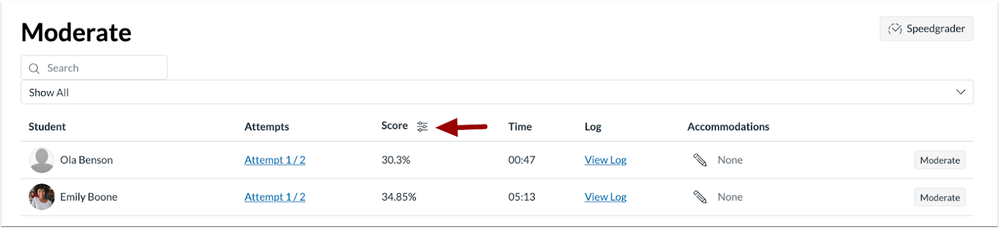 New Quizzes Score Configure Icon
New Quizzes Score Configure Icon
To switch between percentages and raw points in the score column, click the Configure icon.
Feature Video
|
Not Available Subscribe to this article to be notified of updates |
View Log Question Position
Instructor
|
Feature Option Name to Enable |
New Quizzes |
|
Enable Feature Option Location & Default Status |
Account (Disabled/Unlocked) |
|
Beta Environment Availability |
2024-03-18 |
|
Production Environment Availability |
2024-04-20 |
|
Subaccount Configuration |
Yes |
|
Permissions |
Manage Assignments and Quizzes- add/edit/delete Grades-edit |
|
Affects User Interface |
Yes |
|
Affected Areas |
New Quizzes Moderation Log |
|
Mobile App Support |
Not available |
|
Free-for-Teacher Availability |
Not available |
|
Feature Option State |
Production-ready |
|
Related Ideas |
[New Quizzes] View Log in New Quizzes needs useful information |
Summary
In New Quizzes the Moderation page View Log includes the question position of the answered question.
Change Benefit
This update allows instructors to easily verify the question position as students complete quizzes.
Feature Workflow
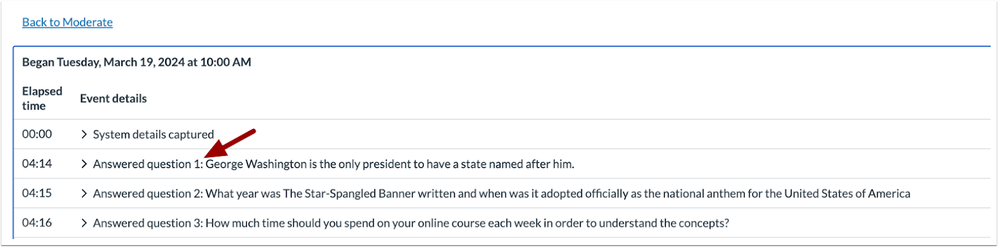 New Quizzes View Log Question Position
New Quizzes View Log Question Position
In the View Log of a New Quiz, the question position or question number displays.
Feature Video
|
Not Available Subscribe to this article to be notified of updates |
Other Updates
Developer Keys
Consortium State Update
Admin
|
Beta Environment Availability |
2024-03-18 |
|
Production Environment Availability |
2024-04-20 |
|
Location to Enable Feature |
None |
|
Name of LTI Tool |
None |
|
Permissions |
Inherent to user |
|
Related APIs |
None |
|
Affects User Interface |
No |
|
Affected Area |
Developer Keys |
Summary
Developer Key state and tokens from the consortium parent are not inherited to child accounts. Additionally, turning On/Off Developer Keys in the parent account of a non-centrally managed Consortium does not affect the tool installs of the child accounts.
Change Benefit
This update allows the tool to launch properly when enabled for the context.
Feature Video
|
Not Available Subscribe to this article to be notified of updates |
Change Log
2024-05-20
Updated sentence "Developer Key state and tokens from the consortium parent are not inherited to child accounts."
2024-04-02
Added Feature Videos
2024-03-20
Published
 Community Help
Community Help
View our top guides and resources:
Find My Canvas URL Help Logging into Canvas Generate a Pairing Code Canvas Browser and Computer Requirements Change Canvas Notification Settings Submit a Peer Review AssignmentTo participate in the Instructure Community, you need to sign up or log in:
Sign In