Canvas Release Notes (2023-12-16)
In this Canvas release (16 December), the LTI Deep Linking Line Items on Assignment Edit Page is enforced for all institutions. LTI tool postMessages are now properly supported in an active Canvas Rich Content Editor, including LTI Platform Storage messages. As of 2023-12-31 Canvas Data 1 (CD1) is removed from Canvas and as of 2023-12-16, the oembed_retrieve endpoint is removed. The Admin Analytics feature option default status is changed for all institutions. Admin can create temporary enrollment pairings. Also, the New Analytics feature option default status is changed for all institutions. Additionally, when a course is copied that includes a new quiz with an item bank, the item bank is shared with the new course automatically.
|
Screencast | View the New Feature Screencasts page for a compilation of all available videos in this release. All Resources | Features in this release may be included in product blogs and other content areas. For all related links, view the 2023-12-16 Community tag.
|
- Updated Features
- Assignments
- Enforcement of LTI Deep Linking Line Items [Delayed as of 2024-01-26]
- Feature Options
- Admin Analytics
- Default Status Update
- Enrollments
- Temporary Enrollments
- New Analytics
- Default Status Update
- New Quizzes
- Item Banks Shared in Course Copy
- Other Updates
- LTI 1.3
- LTI postMessages Supported in Active Rich Content Editor
- Platform/Integration
- Canvas Data 1
- End of Life
- LTI 1.1
- Oembed_retrieve LTI 1.1 endpoint Deprecation
Updated Features |
Assignments
Enforcement of LTI Deep Linking Line Items [Delayed as of 2024-01-26]
|
Beta Environment Enforcement Availability |
2023-11-20 |
|
Production Environment Enforcement Availability |
2023-12-16 |
|
Subaccount Configuration |
No |
|
Permissions |
Inherent to user role |
|
Affects User Interface |
Yes |
|
Affected User Roles and Areas |
Admin, Instructors |
|
Mobile App Support |
Not available |
|
Free-for-Teacher Availability |
Not available |
|
Previous Feature Mention |
|
|
Related Blog |
Introducing Deep Linking Assignment Edit: Simplifying Content Management in Canvas |
|
Feature Video |
Release Screencast: Not Available |
Summary
The LTI Deep Linking Line Items on Assignment Edit Page is enforced for all institutions and the feature option is removed. This feature option allows LTI 1.3 tools to display a deep linking workflow on the Assignment edit page.
Note: Not all third-party tools are updated to automatically support this placement.
Change Benefit
This change allows instructors to launch a third-party tool before linking to select a specific content item or resource to attach.
Feature Workflow

When editing an assignment, instructors can select specific content within the external tool.
Note: Not all third-party tools are updated to automatically support this placement.
Additional Details
To enable the placement, third-party tools need to have this placement added to the Developer Key. Additionally, applications with Assignment Selection placement available on developer keys already enabled, may be affected.
Feature Options |
Feature options allow institutions to enable newly developed Canvas functionality according to their preferred time frame. Unless otherwise noted, all feature options are opt-in and do not require any action by a Canvas admin until a feature’s enforcement date is announced. For a complete list of feature options, please see Canvas LMS Feature Options.
A feature preview label indicates a feature option in active development, which is being built directly through user feedback. Feature previews deploy updates outside the regular Canvas release schedule and are posted in the Related Releases section in Canvas Releases & Deploys.
Please reference the table below each feature heading for specific feature information. For general information about feature options, please see the Canvas Release Notes FAQ.
Admin Analytics
Default Status Update
|
Feature Option Name |
Admin Analytics |
|
Enable Feature Option Location & Default Status |
Account (Enabled/Unlocked) |
|
Beta Environment Availability |
2023-11-20 |
|
Production Environment Availability |
2023-12-16 |
|
Subaccount Configuration |
Yes |
|
Permissions |
Root Account Admin |
|
Affects User Interface |
Yes |
|
Affected User Roles and Areas |
Admin, Root Account and SubAccount |
|
Mobile App Support |
Not available |
|
Free-for-Teacher Availability |
Not available |
|
Feature Option State |
Production-ready |
|
Related Ideas |
None |
|
Related Blog |
Admin Analytics and New Analytics feature options will default ON in December |
|
Feature Video |
Release Screencast: Not Available |
Summary
The Admin Analytics feature option default status is changed to Enabled/Unlocked for all institutions. In Admin Analytics, admins can view, filter, and download data about Canvas usage, course success, and student engagement in three new dashboards: Overview, Course, and Student.
Change Benefit
This update encourages institutions to explore detailed data.
Feature Workflow

In the Root account, click the Analytics link.

To filter data, click the Filter button.

Admins can use filters to view specific subaccounts, terms, instructors, or courses.

The Overview dashboard displays data about Canvas adoption.

The Course dashboard displays data about Canvas course success.

The Student dashboard displays data about Canvas student engagement.
Enrollments
Temporary Enrollments
|
Feature Option Name to Enable |
Temporary Enrollments |
|
Enable Feature Option Location & Default Status |
Root Account (Disabled/Unlocked) |
|
Beta Environment Availability |
2023-11-27 |
|
Production Environment Availability |
2023-12-16 |
|
Subaccount Configuration |
No |
|
Permissions |
Temporary Enrollments-add In addition, users must have at least one of the following permissions: Users Designer-add Users Observer-add Users Students-add Users TAs- add Users Teachers-add SIS Data - read |
|
Affects User Interface |
Yes |
|
Affected User Roles and Areas |
Admin, Enrollments |
|
Mobile App Support |
Not available |
|
Free-for-Teacher Availability |
Not available |
|
Related Ideas |
[Account Settings] Option when adding people to a course but for a set amount of time |
|
Feature Video |
Release Screencast: 2023-12-16 Enrollments Temporary Enrollments |
|
Related Blog |
Temporary Enrollment Pairing: A flexible workflow for scheduling ephemeral access to Canvas |
Summary
Admin can create temporary enrollment pairings, allowing recipients (temporary enrollees) to have access to a provider’s (ex: an instructor’s) course(s) for a specific time frame.
Change Benefit
This feature allows admin to quickly, easily and temporarily enroll various users such as mentors, substitute teachers, designers and other roles into other user's courses as needed.
Feature Workflow

In Settings, enable the Temporary Enrollment feature option.

Additionally. admin must have the Temporary Enrollment- add permission enabled.

In the Root Account, to create a temporary enrollment pairing find the desired Temporary Enrollment Provider (ex: an absent instructor), then click the Calendar icon.

In the modal search for a Temporary Enrollment Recipient (ex: a temporary instructor) by Email Address, Login ID or SIS ID [1]. Then click the Next button [2].
Note: Some Find user by options may not be available depending on Admin permissions.

If the desired recipient is confirmed, click the Next button.

In the Begin On field, select a desired date [1] and Time [1] along with an Until date [3] and Time [4]. Then select the desired role of the recipient [5]. Additionally, select the desired courses the recipient should have access to [6] and click the Submit button [7].
Notes:
- The Role drop-down menu also displays custom roles.
- By default, Canvas selects the current day’s beginning and end for the timeframe.
- The time and role fields are stored in local browser storage and display the most recent selections in new workflows until the local browser storage is cleared.
- By default, only active and published courses where the Provider has an Instructor based role are selected.
- Concluded courses, which do not allow new enrollments, will not appear on this list.
- When a temporary enrollment pairing expires, the enrollments are set to a Deleted workflow state.

When enrolling a recipient with more permissions than the provider in a course, a tooltip displays stating that the recipient will have different permissions than the provider in the enrolled course.

Once a temporary enrollment is submitted, a banner displays that the enrollment was successfully completed. Additionally, the calendar icon displays green to represent an active pairing (NOTE: currently, a page refresh is required to show the icon change).

To filter by enrollment recipients only, click the Show only temporary enrollment recipients checkbox.

To filter by enrollment providers only, click the Show only temporary enrollment providers checkbox.

To manage a user’s Temporary Enrollment Providers, click the calendar icon with the checkmark [1]. To manage a user’s Temporary Enrollment Recipients, click the calendar icon with the clock [2].
Note: A user can be both a provider and a recipient, if desired.

Admin can add a recipient [1], edit a Temporary Enrollment Pairing [2], or delete an Temporary Enrollment Pairing [3]. Then, click the Done button[4].
Note: Temporary Enrollment Pairings work as a single unit. Editing the pairing [2] allows for individual enrollment modifications within the pairing. Deleting the pairing [3] deletes all of the enrollments within that pairing for the Recipient (this sets all of the temporary enrollments in the pairing to a “deleted” workflow state).
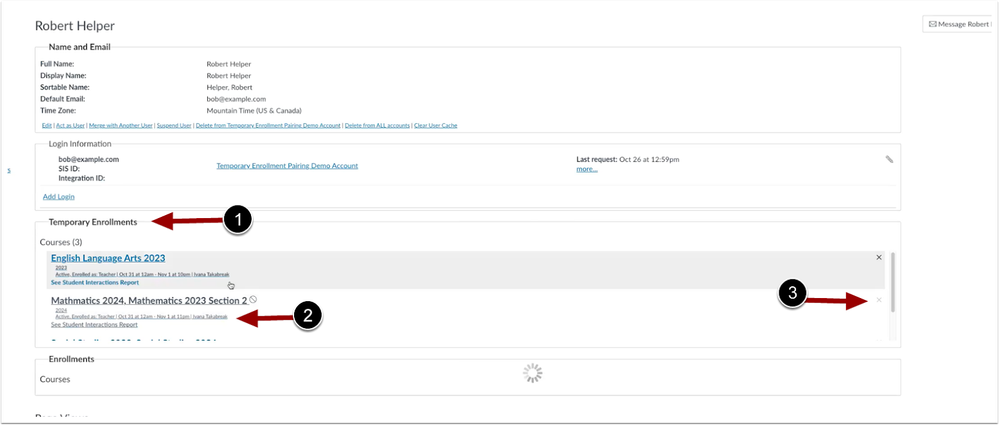
On the users page, a new Temporary Enrollment section displays courses the user is temporarily enrolled in [1] along with details related to the time frame and role are also displayed [2]. Additionally, individual enrollments can be deleted by clicking the delete icon [3].
New Analytics
Default Status Update
|
Feature Option Name to Enable |
New Course and User Analytics |
|
Enable Feature Option Location & Default Status |
Course (Enabled/Unlocked) |
|
Beta Environment Availability |
2023-11-20 |
|
Production Environment Availability |
2023-12-16 |
|
Subaccount Configuration |
No |
|
Permissions |
|
|
Affects User Interface |
Yes |
|
Affected User Roles and Areas |
Admin, Instructors, All Analytics Content Areas |
|
Mobile App Support |
Not available |
|
Free-for-Teacher Availability |
Not available |
|
Enforcement Date |
June-July 2024 (exact date to be determined) |
|
Feature Option State |
Production-ready |
|
Related Ideas |
None |
|
Related Blog |
Admin Analytics and New Analytics feature options will default ON in December |
|
Feature Video |
Release Screencast: Not Available |
Summary
The New Analytics feature option default status is changed to Enabled/Locked for all institutions. New Analytics allows instructors to track student average course grades,online activity and attendance using an interactive chart graph or table.
Change Benefit
This update provides teachers easy access to data about what’s happening in their courses along with the ability to take action on that data.
Feature Workflow

New Analytics can be accessed from Course Navigation [1] or in the Course Home Page [2].
Note: If the feature option is disabled by an institution, the New Analytics link is hidden in Course Navigation in each course and must be enabled.
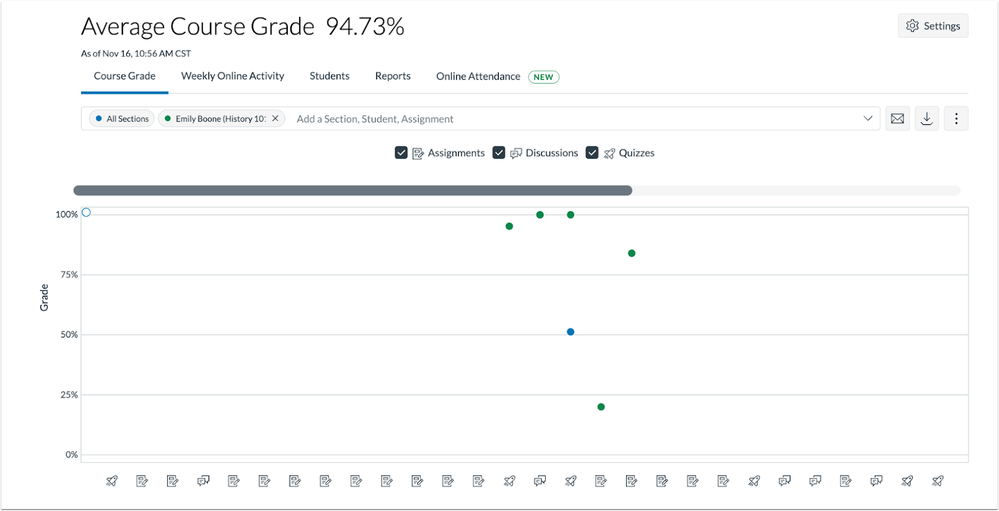
In New Analytics instructors can view a variety of data in the interactive chart graph or table.
New Quizzes
Item Banks Shared in Course Copy
|
Feature Option Name to Enable |
New Quizzes |
|
Enable Feature Option Location & Default Status |
Account (Disabled/Unlocked) |
|
Beta Environment Availability |
2023-11-20 |
|
Production Environment Availability |
2023-12-16 |
|
Subaccount Configuration |
Yes |
|
Permissions |
Inherent to user role |
|
Affects User Interface |
No |
|
Affected User Roles and Areas |
Instructors, Course Copy |
|
Mobile App Support |
Not available |
|
Free-for-Teacher Availability |
Not available |
|
Feature Option State |
Production-ready |
|
Related Ideas |
None |
|
Feature Video |
Release Screencast: Not Available |
Summary
When a course is copied that includes a new quiz with an item bank, the item bank is shared with the new course automatically.
Note: For an item bank that is shared with the original course, when the course is copied, the item bank is shared with read privileges to the new course. If the bank is not shared with the original course and it is not shared with Institution, it will be shared with read privileges to the new course. This ensures that the instructor(s) in the new course will always be able to read the bank.
Change Benefit
This update improves instructor workflow by automatically sharing an item bank to a copy of a course without the need to take the additional step to share the Item Bank.
Additional Details
This functionality is specific to the workflow when a course is copied. When a course is copied with the intent to migrate a Classic Quiz to a New Quiz, the item bank that is created from the question bank is already automatically shared with the new course.
Other Updates |
LTI 1.3
LTI postMessages Supported in Active Rich Content Editor
|
Beta Environment Availability |
2023-11-20 |
|
Production Environment Availability |
2023-12-16 |
|
Location to Enable Feature |
None |
|
Name of LTI Tool |
None |
|
Permissions |
Inherent to User |
|
Related APIs |
|
|
Affects User Interface |
No |
|
Affected User Roles and Area |
All Users, Developers, Rich Content Editor, LTI 1.3 |
|
Related Ideas |
None |
|
Feature Video |
Release Screencast: Not Available |
Summary
LTI tool postMessages are now properly supported in an active Canvas Rich Content Editor, including LTI Platform Storage messages.
Change Benefit
Allows LTI tools to use Javascript postMessages to communicate with Canvas when launched from an active Canvas Rich Content Editor.
Platform/Integration |
Canvas Data 1
End of Life
As of 2023-12-31 Canvas Data 1 (CD1) is removed from Canvas. Institutions must transition to Canvas Data 2 (CD2). For additional information, please see the resources in the Upcoming Canvas Changes page.
LTI 1.1
Oembed_retrieve LTI 1.1 endpoint Deprecation
As of 2023-12-16, the oembed_retrieve endpoint is removed to improve compliance and security. Other available endpoints can be used to achieve the same functions. No action is needed by administrators.
| Date | |
|---|---|
| 2023-11-21 |
Updated Feature Enrollments: Temporary Enrollments
|
| 2023-11-20 | Published Release Notes |
Change Log
2024-03-26
2024-01-26
2023-12-13
2023-11-20
2023-11-20
2023-11-20
