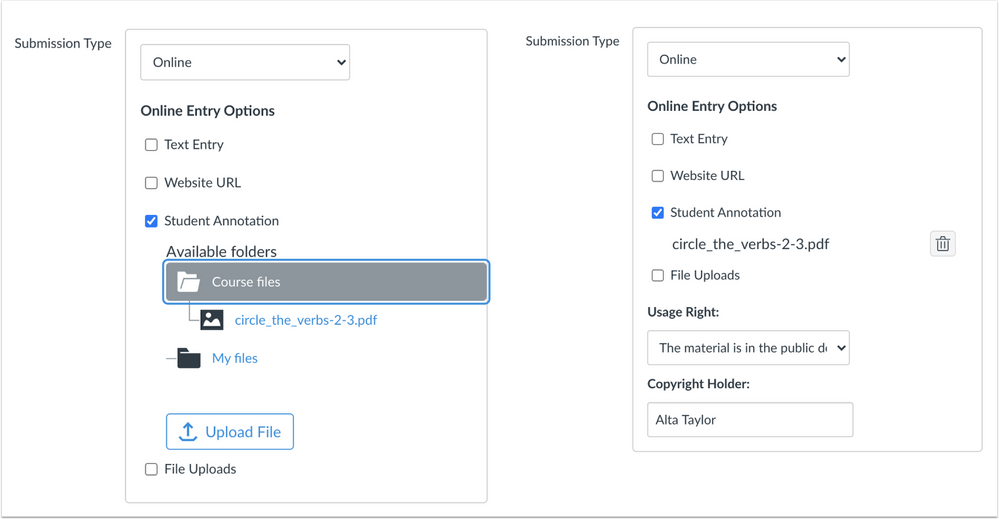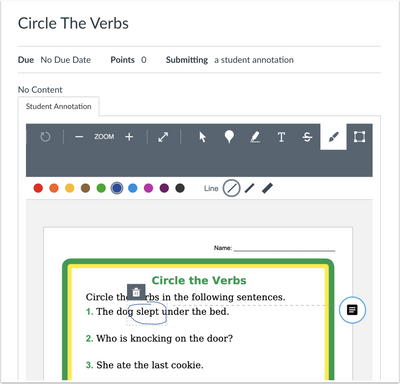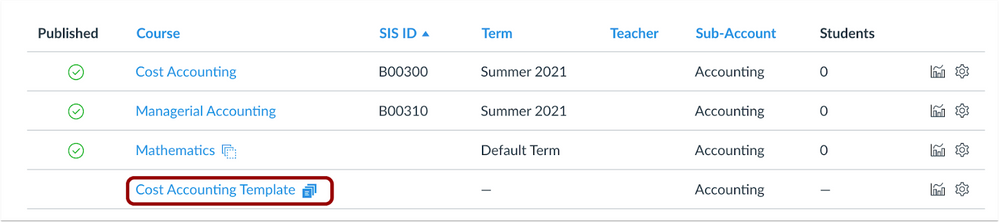Canvas Release Notes (2021-05-15)
In this Canvas release (May 15), institutions can set a course ID as a course template for all new courses created in an account.
Instructors can use an annotated assignment type to upload a file for students to annotate and submit directly in Canvas.
Feature Options
- The Auto-Show Closed Captions feature option allows users to enable captions to show by default in all Canvas videos.
LTI Tools
- For institutions using New Quizzes, the New Quiz creation page includes both a Save button and a Build button.
- This feature was originally introduced in the 2021-04-14 Canvas Deploy and will be available in the production environment as part of the 2021-04-28 Canvas Deploy.
|
For all resources and feedback information related to this release, including the New Feature Screencast, see the Release Resources section at the end of this document. Related Links
|
- New Features
- Assignments
- Student Annotation Submissions
- Courses
- Course Templates
- Updated Features
- New Quizzes
- Save and Build Button Workflow
- User Settings
- Auto-Show Closed Captioning
- Other Updates
- Users
- Maintenance Windows
- Change Log
- Release Resources
New Features |
Assignments
Student Annotation Submissions
|
Location to Enable Features |
Assignments |
|
Affected Canvas Areas |
Assignments, SpeedGrader |
|
Beta/Test Environment Support |
Yes |
|
Affects User Interface |
Yes |
|
Affected User Roles |
Instructors, Students |
|
Related Idea Conversations |
|
|
Feature Q&A |
|
|
Feature Video |
Assignments: Student Annotation Submissions (2021-05-15 Release) |
|
Feature Guides |
How do I annotate a file as an assignment submission in Canvas? (Student) |
Summary
Instructors can use an annotated assignment type to upload a file for students to annotate and submit directly in Canvas.
Change Benefit
This change allows instructors to provide a file as an assignment and allow students to annotate the file directly in Canvas. Currently students have to either print the file and take a photo to submit, or use a third-party tool to complete the submission.
Affected User Roles
Instructors
In the assignment creation page, instructors can select the option to create a Student Annotation assignment type. The file that should be annotated is uploaded for the assignment, and students can use the annotation tools with DocViewer to complete the assignment. This assignment type is included under the online assignment types so that instructors can select additional submission options for students unable to annotate onscreen.
Peer reviews are supported for student annotation submissions. However, Anonymous Peer Reviews are not supported for student annotation assignments, as the names of students are not displayed anonymously in annotations.
Completed submissions are viewed in SpeedGrader with the student’s annotations shown for grading.
Notes:
- Student annotation assignments cannot be used for group assignments.
- Assignment Enhancements currently do not support student annotation assignments.
- Although annotations are supported in the Canvas Student app, this specific assignment type is not currently supported for mobile devices. If instructors want students to be able to annotate a document via the mobile app, they should also use the File Uploads submission type and provide the original file in the assignment description for students to download and annotate in the app.
Students
Students can complete the annotation assignment directly in Canvas using the annotation tools in DocViewer.
If a student later views a previously submitted attempt, the annotations on the file are shown as read only and additional annotations are not allowed.
Courses
Course Templates
|
Location to Enable Feature |
Account Settings, Course Settings |
|
Affected Canvas Areas |
Account Settings, Account Courses Page, Course Settings, Dashboard, SIS Import, API |
|
Beta/Test Environment Support |
Yes |
|
Affects User Interface |
Yes |
|
Affected User Roles |
Admins, Instructors |
|
Feature Q&A |
|
|
Feature Video |
|
|
Feature Guides |
How do I select a course template in an account? (Admin) |
Summary
A course ID can be designated as a course template for all new courses created in an account. This functionality is supported for both manually created courses and SIS import.
Change Benefit
This change provides a consistent user experience for students and will ensure all base materials are included with each new course by an institution’s admins and/or authors.
Additional Details
For full details about Course Templates, please see the Canvas Release: Course Templates document.
Note: This feature differs from Blueprint Courses as a course template cannot be associated with other courses or managed by another course.
Updated Features |
New Quizzes
Save and Build Button Workflow
This feature is used in conjunction with an external tool (LTI) in Canvas. Please view the content below for additional details. For more information about LTI tools, please see the Canvas Release Notes FAQ.
|
Production Feature Availability |
28 April per the 2021-04-28 Canvas Deploy Notes |
|
Location to Enable Features |
Quizzes |
|
Feature Functionality Details |
|
|
Affected Canvas Areas |
Assignments |
|
Beta/Test Environment Support |
Yes |
|
Affects User Interface |
Yes |
|
Affected User Roles |
Instructors, Students |
|
Feature Q&A |
|
|
Feature Video |
New Quizzes: Save and Build Button Workflow (2021-05-15 Release) |
|
Feature Guides |
How do I create an assessment using New Quizzes? (Instructor) |
Summary
The New Quiz creation page includes both a Save button and a Build button.
Change Benefit
This change aligns the Save button behavior with other areas of Canvas, and the Build button distinctively separates the workflow for building a quiz.
Affected User Roles
Instructors
When an instructor creates and enters details for a quiz, the page displays both a Save and a Build button. Previously the page only included the Save button, which counterintuitively launched the New Quiz editor.
The Save button saves the content in the existing page and returns the user to the area where the quiz was accessed. . This change to the Save button mimics similar behavior located throughout Canvas regarding saving page content.
The Build button saves the existing page and launches the New Quiz editor.
User Settings
Auto-Show Closed Captioning
This feature can be enabled in Canvas through a feature option in User Settings. Please view the content below for additional details. For more information about feature options, please see the Canvas Release Notes FAQ.
|
Location to Enable Features |
User Settings |
|
Affected Canvas Areas |
Anywhere videos can be viewed in Canvas |
|
Beta/Test Environment Support |
Yes |
|
Affects User Interface |
Yes |
|
Affected User Roles |
All Users |
|
Feature Q&A |
|
|
Feature Video |
User Settings: Auto Show Closed Captioning (2021-05-15 Release) |
|
Feature Guides |
What feature options can I enable in my user account as an instructor? (Instructor) What feature options can I enable in my user account as a student? (Student) |
Summary
Users can enable captions to show by default in all Canvas videos.
Change Benefit
This change allows users to view captions added to videos by default without having to manually enable captions for each individual video.
Affected User Roles
All Users
Users can access the User Settings page to enable the Auto-Show Closed Captioning feature. This functionality is supported for captions added to recorded Canvas videos or uploaded videos in a course.
Captions can be added to a video when uploading a video, or they can be added any time by clicking the video in the Rich Content Editor and accessing the video options sidebar.
Note: Videos embedded from third-party tools, such as YouTube, are not supported. Additionally, videos embedded from Canvas Studio videos are not yet supported but will be in a future release.
Other Updates |
Users
Maintenance Windows
|
Affected Canvas Areas |
Account Settings, User Settings |
|
Beta/Test Environment Support |
Yes |
|
Affects User Interface |
Yes |
|
Affected User Roles |
All Users |
|
Feature Q&A |
|
|
Feature Video |
Summary
To better manage required maintenance across all customer instances, regular maintenance windows will be implemented for each region, beginning in July 2021.
Change Benefit
Planned maintenance windows help to minimize the need for emergency maintenance.
Affected User Roles
All Users
Regular maintenance windows will be implemented for each region, beginning in July 2021. The maintenance window for each institution will be displayed below the Time Zone field in Account Settings, and below the Time Zone field in User Settings.
Note: The date displayed for the maintenance window for each account may be adjusted before July 2021, which is when maintenance windows will officially begin.
Although windows are always scheduled for two hours, most likely maintenance will only last a few minutes. Additionally, maintenance may not always be required. Admins at each institution will always be alerted to planned maintenance before it takes place, but no alerts will be sent if no maintenance is expected.
Users can subscribe to status updates for their Canvas accounts via the Canvas Status History Page.
Change Log |
| Date | |
|---|---|
| 2021-05-17 |
Added Feature Guides |
| 2021-04-29 |
New Features—Assignments: Student Annotation Submissions
|
| 2021-04-27 | Added Feature Videos |
| 2021-04-19 | Published Release Notes |
Release Resources |
Release Q&A
To discuss a feature in this release, visit the Feature Q&A link listed in the table for the relevant feature in this document.
User Summaries
Release features are summarized for individual roles in the User Summaries page.
New Feature Screencast
View a screencast of all the updates included in this release in the New Feature Screencast page.
tl;dr Podcast & Blogs
Features in this release may be included in product blogs and our product podcast, the Canvas tl;dr. For related links, view the 2021-05-15 Community tag.
Feature Enhancements
The release notes indicate available functionality for a feature. If you want to see any future development planned for any features included in these notes, please visit the Roadmap. Have an idea you don't see prioritized in the next three months? Visit the Idea Conversations page.
Feature Support
All items listed in the release notes are immediately available for testing in the Canvas beta environment, unless otherwise indicated.
- If functionality in the beta environment does not match the functionality shown in the release notes, please submit a support case through your institution's preferred method as shown in your Global Navigation Help Menu.
- The Canvas Support Team can help escalate behaviors that may need to be resolved before they are deployed to the production environment, which takes place on the date of these release notes. When submitting a case, please indicate that the behavior is occurring in the beta environment.
Change Log
2021-04-27