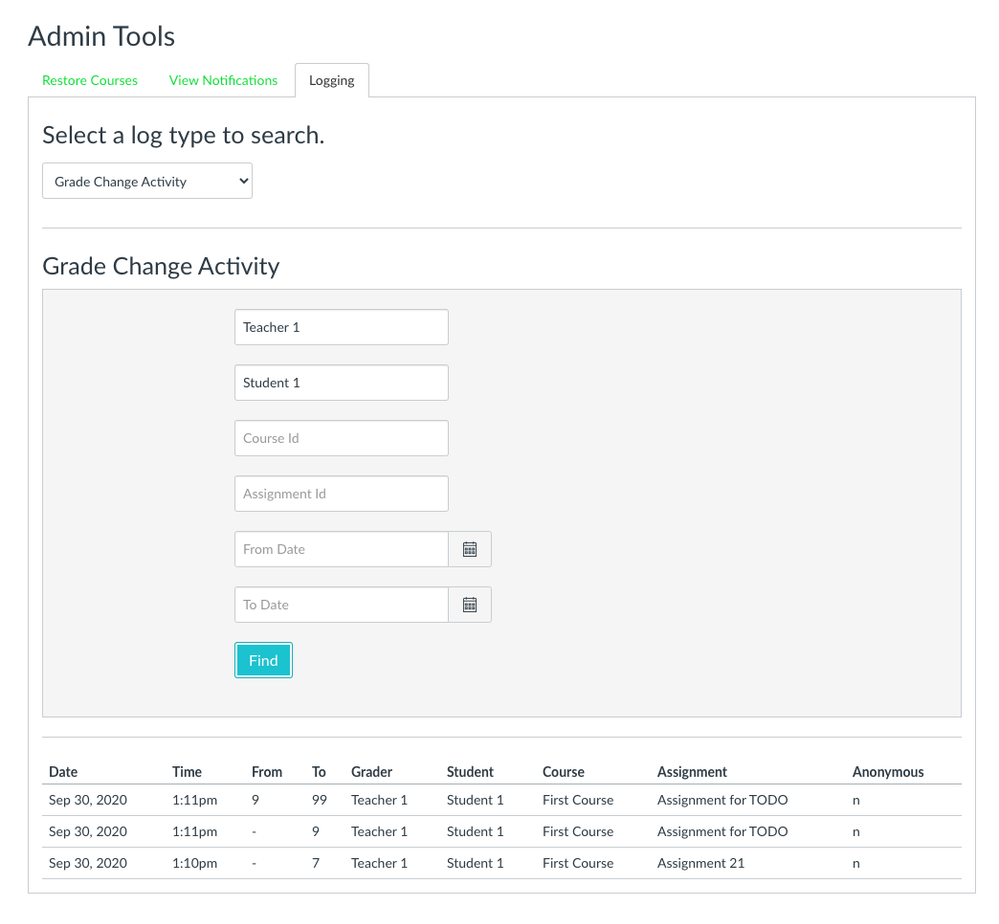Canvas Release Notes (2020-11-21)
In this Canvas release (November 21), the Admin Grade Change Activity log supports multi-parameter search fields.
For all users, newly recorded media and uploaded media via the Upload/Record Media link is stored in the Course, Groups, or User Files folder, respectively. [DELAYED]
|
For all resources and feedback information related to this release, see the Release Resources section at the end of this document. Related Links
|
- Updated Features
- Admin Tools
- Grade Change Activity Search Field Enhancements
- New Rich Content Editor
- Uploaded Media File Placement
- Change Log
- Release Resources
Updated Features |
Admin Tools
Grade Change Activity Search Field Enhancements
|
Affected Canvas Areas |
Admin Tools |
|
Beta/Test Environment Support |
Yes |
|
Permissions |
Grades - View Change Logs, Grades - Edit |
|
Affects User Interface |
Yes |
|
Affected User Roles |
Admins |
|
Feature Video |
Admin Tools: Grade Change Activity Search Field Enhancements |
Summary
The Grade Change Activity log supports multi-parameter search fields.
Change Benefit
This change allows for more granular search functionality. Previously the search results only returned results from the first search field.
Affected User Roles
Admins
In the Logging tab, the Grade Change Activity log supports multi-parameter search. Admins can search by grader, student, course ID, and assignment ID. The log displays results for all entered search fields.
Note: For Canvas Open Source users, multi-parameter search is only supported for accounts using ActiveRecord auditors. Otherwise, only search results based on the first criterion will continue to be returned.
New Rich Content Editor
Uploaded Media File Placement
|
Production Feature Availability |
DELAYED TO 2020-12-19 |
|
Affected Canvas Areas |
New Rich Content Editor |
|
Beta/Test Environment Support |
Yes |
|
Affects User Interface |
Yes |
|
Affected User Roles |
All Users |
|
Related Idea Conversations |
|
|
Feature Video |
Summary
Newly recorded media and uploaded media via the Upload/Record Media link is stored in the Course, Groups, or User Files folder, respectively.
Change Benefit
This change ensures users can reuse media uploaded or recorded as media content. Previously, newly recorded and uploaded media could not be repurposed without being exported as part of course content.
Affected User Roles
All Users
When users record media or upload media using the Upload/Record Media link, the media file is stored in the Files folder for the media location (course or group). For students who record or upload media for an assignment submission, the media file is stored in the User Files folder.
These media files can be downloaded and shared like all other files in the Files page. Media files default to an unpublished state.
Notes:
- This change does not affect institutions who are using their own media tool and have disabled the Upload/Record Media link.
- This change only applies to media files created or uploaded after November 21.
Storage Quotas
This change to newly recorded or uploaded media via the Upload/Record Media link does not affect Canvas file quotas. However, media files uploaded via any other method (such as the Upload Files link) do affect the course, group, or user files quota, respectively. To learn more about available options for using media files in Canvas, view the Canvas Media Comparison PDF.
Change Log |
| 2020-11-19 |
Delayed release for New Rich Content Editor: Uploaded Media File Placement |
| 2020-11-12 |
Clarified Functionality for New Rich Content Editor: Uploaded Media File Placement |
| 2020-10-26 |
Added Feature Videos |
| 2020-10-19 |
Published Release Notes |
Release Resources |
User Summaries
Release features are summarized for individual roles in the User Summaries page.
Canvas Chat
Want to chat with other customers about any of these features? Sign up to view and join our Collaborative Release Chats in the CanvasLIVE Calendar. Chats take place ten days after these notes are published.
New Feature Screencast
View a screencast of all the updates included in this release in the New Feature Screencast page.
tl;dr Podcast & Blogs
Features in this release may be included in product blogs and our product podcast, the Canvas tl;dr. For related links, check the Canvas Release Archive for this release date.
Feature Enhancements
The release notes indicate available functionality for a feature. If you want to see any future development planned for any features included in these notes, please visit the Roadmap. Have an idea you don't see prioritized in the next three months? Visit the Idea Conversations page.
Feature Support
All items listed in the release notes are immediately available for testing in the Canvas beta environment, unless otherwise indicated. If functionality in the beta environment does not match the functionality shown in the release notes, please submit a support case through your institution's preferred method as shown in your Global Navigation Help Menu. The Canvas Support Team can help escalate behaviors that may need to be resolved before they are deployed to the production environment, which takes place on the date of these release notes. When submitting a case, please indicate that the behavior is occurring in the beta environment.