Canvas Deploy Notes (2023-02-15)
Canvas deploys contain code changes that are intended to fix bugs, improve performance, and prepare for new features. These deploys take place every two weeks and can be tested in the beta environment before the production deploy date indicated in the title of this document.
Deploy notes indicate notable changes in the deploy by feature. To view functionality according to user role, please see Canvas Features by User Role.
Fixed bugs are located in Known Issues. For related issues resolved in this deploy, view the 2023-02-15 Known Issues tag.
|
- Interface Updates
- Gradebook
- Missing Status Keyboard Shortcut for Set Default Grade
- Rich Content Editor
- Keyboard Shortcut Modal Update
- Other Updates
- Announcements
- Email Notification Reply Warning
- Rich Content Editor
- Rich Content Editor Supports Pasting and the Drag and Drop of Content
Interface Updates |
Gradebook
Missing Status Keyboard Shortcut for Set Default Grade
|
User Role & Summary Link |
Instructors | Canvas Features by User Role |
|
Affected Feature Areas |
Gradebook Settings Set Default Grade |
|
Related Ideas |
Summary
In the Gradebook, instructors can use the Missing Status keyboard shortcut for bulk marking assignments as missing with the Set Default Grade option.
Change Benefit
This update improves efficiency in marking grades for instructors.
Feature Workflow
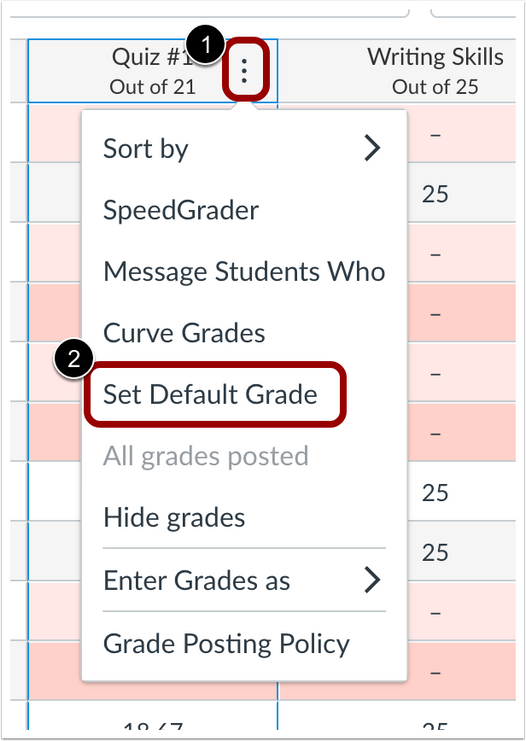
In the Gradebook, click the Assignment Menu [1], then click the Set Default Grade [2] option.

Enter the Missing Status keyboard shortcut in the Grade Value field [1], then click the Set Default Grade button [2].
Rich Content Editor
Keyboard Shortcut Modal Update
|
User Role & Summary Link |
All Users | Canvas Features by User Role |
|
Affected Feature Areas |
Rich Content Editor |
Summary
In the Rich Content Editor (RCE), the Keyboard Shortcut Modal is updated with an improved design. Additionally, the shortcut Option+0 to open the Keyboard Shortcut modal has been removed. Lastly, an additional Keyboard icon has been added to access the Keyboard Shortcut Modal.
Change Benefit
This change better aligns with the Instructure brand and improves accessibility for different keyboard layouts.
Feature Workflow
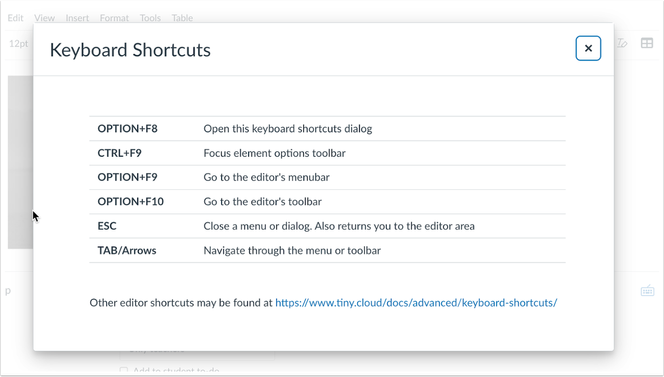
The Keyboard Shortcut Modal displays an updated design.
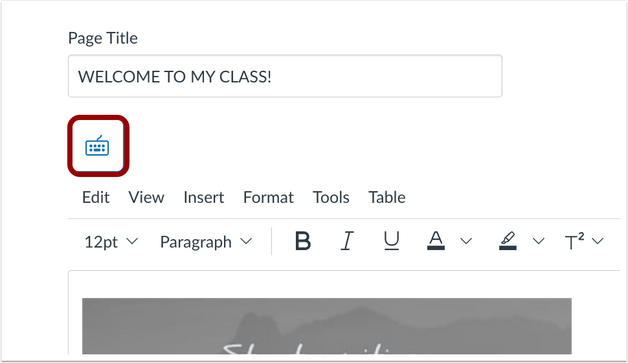
An additional keyboard icon has been added for better access to the Keyboard Shortcut Modal.
Other Updates |
Announcements
Email Notification Reply Warning
|
User Role & Summary Link |
All Users| Canvas Features by User Role |
|
Affects User Interface |
Yes |
|
Affected Feature Areas |
Notifications |
Summary
When users receive an announcement notification via email, a warning displays that email replies are public and posted to the announcement.
Change Benefit
This change allows users to be aware the reply is public.
Feature Workflow
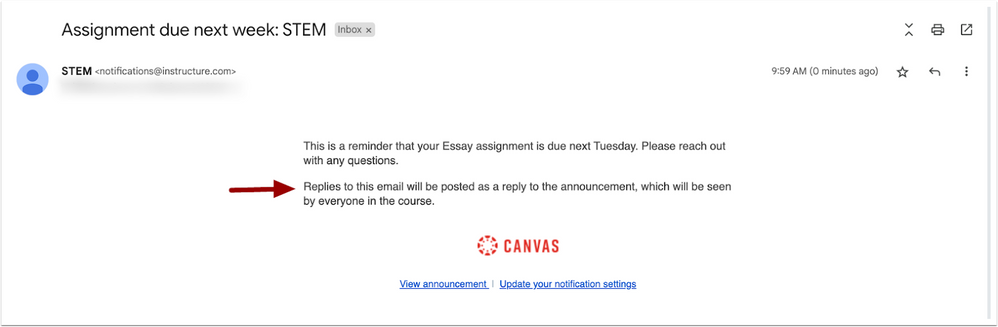
In an announcement email notification, a warning displays that replies are public and posted to the announcement.
Rich Content Editor
Rich Content Editor Supports Pasting and the Drag and Drop of Content
|
User Role & Summary Link |
Admin, Instructors | Canvas Features by User Role |
|
Affects User Interface |
No |
|
Affected Feature Areas |
Rich Content Editor |
|
Related Ideas |
|
|
Previous Feature Mention |
|
|
Product Blog |
Summary
The Rich Content Editor (RCE) supports pasting and the drag and drop of content. Users can copy and paste an image from a browser or photo viewing app in the RCE. Also, users can copy an image, audio, or video file from a file system directory viewer, such as the macOS Finder or Windows File Explorer and paste it in the RCE. Additionally, users can drag a file from the local filesystem and drop it in the RCE. If a course or group requires usage rights, when pasting a file in the RCE, the File Upload modal displays to select usage rights before uploading and displaying in the RCE. When dragging and dropping an image from the web, an HTML IMG tag referencing the file at its location on the web is inserted into the RCE. This may or may not display the image for other users depending on the public visibility of the source image.
Change Benefit
This update provides users with additional options when adding content to the Rich Content Editor.
Additional Details
Due to the security features in browsers, using the Edit menu Paste link in the RCE continues to display a pop-up alert. Pasting content requires the Command+V, Control+V or Paste from the browser’s context menu.
| Date | |
|---|---|
| 2023-02-07 |
Updated Feature
|
| 2023-02-06 |
Added Feature
Updated Feature
|
| 2023-02-03 |
Updated Feature
|
| 2023-02-03 |
Published Deploy Notee |
Change Log
2023-02-03
2023-02-03
