Canvas Deploy Notes (2022-10-12)
Canvas deploys contain code changes that are intended to fix bugs, improve performance, and prepare for new features. These deploys take place every two weeks and can be tested in the beta environment before the production deploy date indicated in the title of this document.
Deploy notes indicate notable changes in the deploy by feature. To view functionality according to user role, please see Canvas Features by User Role.
Fixed bugs are located in Known Issues. For related issues resolved in this deploy, view the 2022-10-12 Known Issues tag.
|
Interface Updates |
Course Settings
File Visibility Access
|
User Role & Summary Link |
Instructors | Canvas Features by User Role |
|
Affected Feature Areas |
Course Settings, Files |
Summary
Instructors can customize file access in published courses.
Change Benefit
This update allows instructors to manage the visibility of specific files in published courses for students.
Feature Workflow
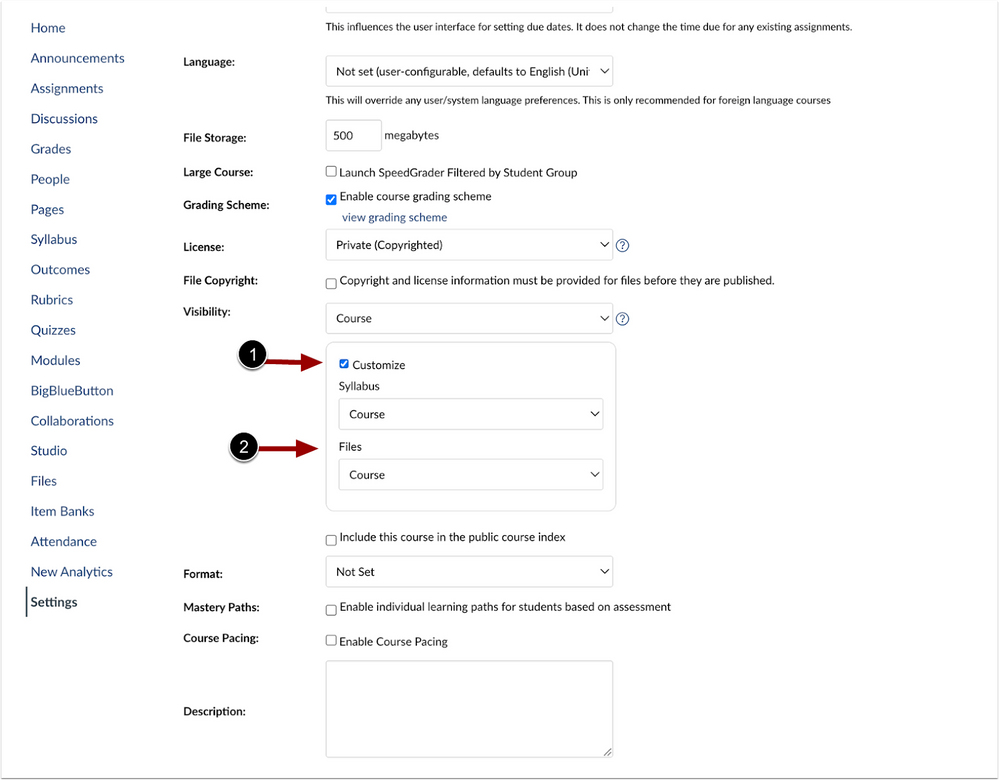
In Course Settings, click the Customize checkbox [1]. This displays the Files drop-down menu [2].
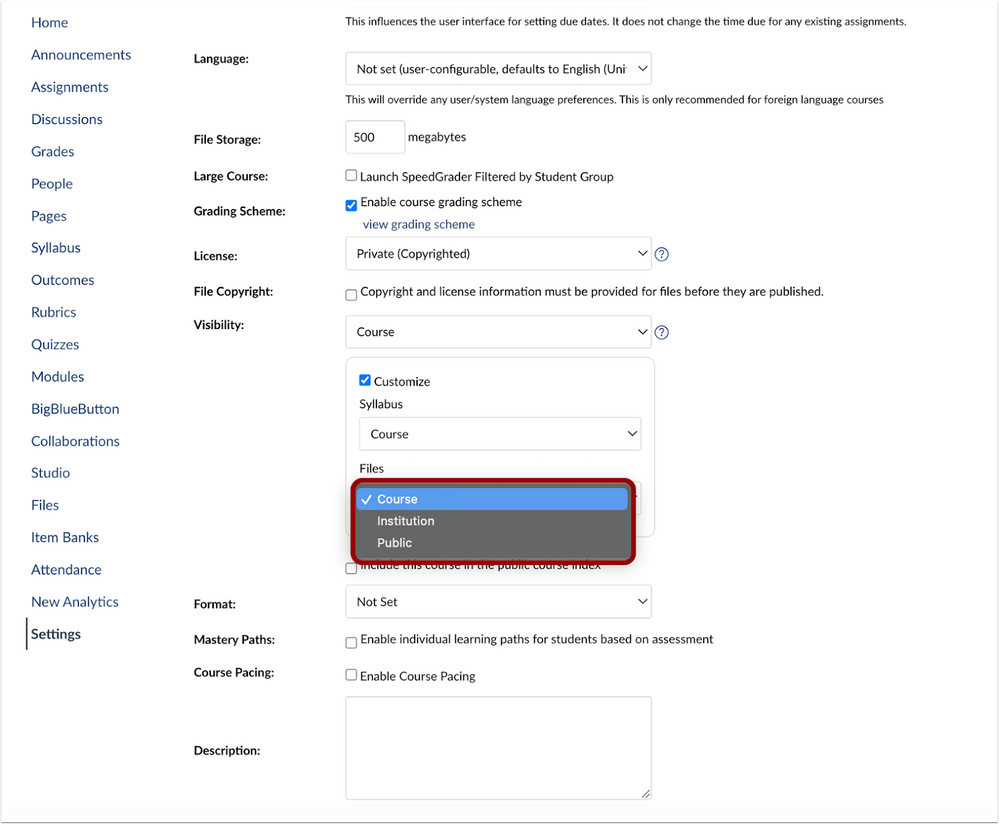
The Files drop-down menu allows instructors to set the file visibility access to the Course, Institution, or Public.
Note: All course files will default to the course file visibility setting. Additionally, individual file settings can be adjusted independently.
- If File Access settings are set to “Course,” files uploaded to the course will only be viewable by users actively enrolled in the course
- If file access settings are set to “Institution,” files uploaded to the course will only be viewable by users actively enrolled in the institution.
- If file access settings are set to “public,” files uploaded to the course will be viewable by any user.

In the Files page, to update an individual file’s visibility access select a file [1] and click the Manage Access button [2].
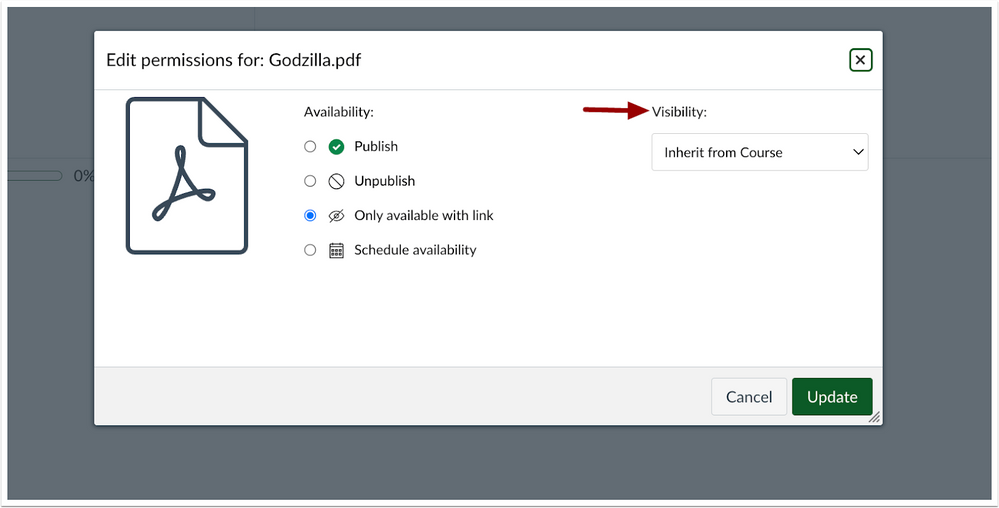
In the Visibility drop-down menu, the Inherit from Course option is selected by default.
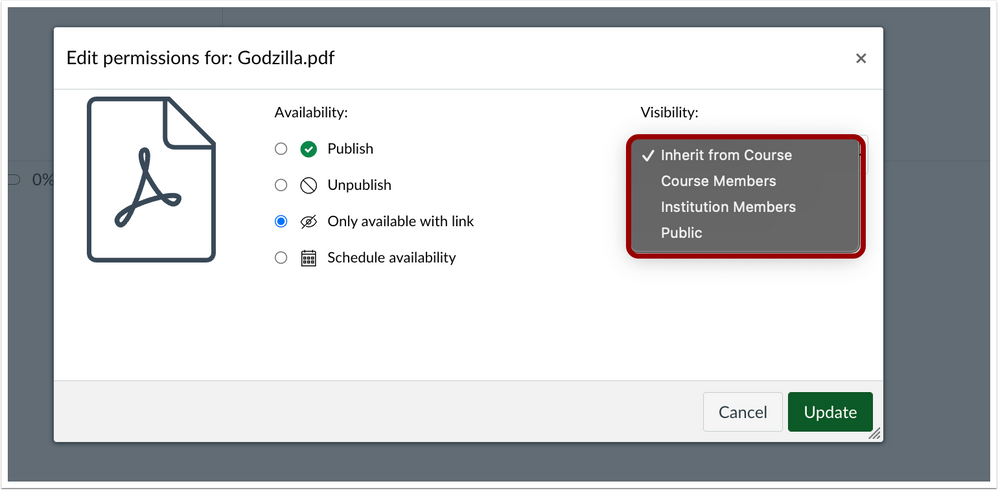
To edit the file permissions, click the Visibility drop-down menu and select an option in the drop-down menu.
Additional Details
When files are uploaded, the file visibility matches the course default setting unless visibility is otherwise specified in the process of uploading the file or adding the file to the course.
| Date | |
|---|---|
| 2022-10-18 |
Updated Feature
|
| 2022-09-30 | Published Deploy Notes |
Change Log
2022-09-30
