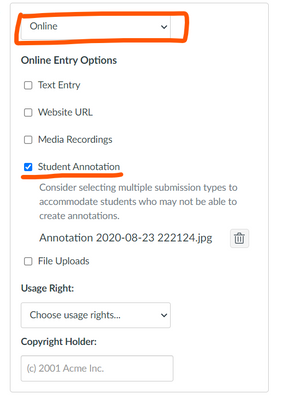Celebrate Excellence in Education: Nominate Outstanding Educators by April 15!
Turn on suggestions
Auto-suggest helps you quickly narrow down your search results by suggesting possible matches as you type.
- Community
- Canvas
- Canvas LMS
- Canvas Product Releases
- Canvas Releases Q&A
- Re: 2021-05-15: Assignments—Student Annotation Sub...
Options
- Subscribe to RSS Feed
- Mark Topic as New
- Mark Topic as Read
- Float this Topic for Current User
- Bookmark
- Subscribe
- Mute
- Printer Friendly Page
Found this content helpful? Log in or sign up to leave a like!
Releases Q&A: 2021-05-15 Student Annotation Submissions
- Mark as New
- Bookmark
- Subscribe
- Mute
- Subscribe to RSS Feed
- Permalink
- Report Inappropriate Content
04-19-2021
01:57 PM
Looking to discuss this feature from the 2021-05-15 Release Notes? Post a reply and start a conversation!
POSTING GUIDELINES
- This topic is for feature discussion only—please share use cases, best practices, etc. regarding this feature
- Please thread replies as much as possible to keep posts organized
- Feedback to product managers about idea enhancements should be submitted in ideas.canvaslms.com (though linking to the idea here so others can find it is welcome)
- Bug reports should be submitted to Canvas Support—bugs will not be triaged in this thread
59 Replies
- Mark as New
- Bookmark
- Subscribe
- Mute
- Subscribe to RSS Feed
- Permalink
- Report Inappropriate Content
04-20-2021
09:15 AM
Very excited about this annotation assignment feature. How well will this work with screen readers? In other words, if a low vision or blind student is using screen reader software, how will the software describe the annotation tools and help students choose where to insert their annotations? I understand that the documents uploaded for annotation are themselves screen readable; I'm more interested in the accessibility of the annotation tools
- Mark as New
- Bookmark
- Subscribe
- Mute
- Subscribe to RSS Feed
- Permalink
- Report Inappropriate Content
04-29-2021
06:58 AM
We also need to know about screen reader accessibility.
- Mark as New
- Bookmark
- Subscribe
- Mute
- Subscribe to RSS Feed
- Permalink
- Report Inappropriate Content
04-30-2021
02:03 PM
Hi, @stephen_beers,
Thank you for your question. We understand how important it is to make features accessible in order to meet the needs of our users who need accommodations. In full transparency, DocViewer is not accessible at the current time and we will be working to improve that in the future. In order, however, to ensure that all users can still complete these assignments, we have intentionally made this an online submission type so that multiple submission options can be selected. We recommend that instructors include a conforming alternative, such as text entry or file upload when creating these assignment types. We also remind instructors through a message in the UI to consider this when creating assignments that include student annotations. For students using screen readers, we also provide messaging around the tabs available and how to access the document and that there may be other submission options available, which is dependent upon the items selected by the instructor.
- Mark as New
- Bookmark
- Subscribe
- Mute
- Subscribe to RSS Feed
- Permalink
- Report Inappropriate Content
05-15-2021
01:00 PM
Thanks for this info! I tested adding an additional submission type (File Upload) -- when that happens, it defaults to File Upload being the first option, so ALL students don't see the Student Annotation option by default (which is in the second tab). So I think this is a little confusing if students don't see the document upon clicking Start.
Will have to take some time to write this up as an Idea.
- Mark as New
- Bookmark
- Subscribe
- Mute
- Subscribe to RSS Feed
- Permalink
- Report Inappropriate Content
04-20-2021
02:28 PM
I just checked this out on beta and it looks nice, but it doesn't work with peer review. You can enable it and it goes out, but the peer reviewers do not see the original submitter's annotations. It's an exciting feature to be sure!
- Mark as New
- Bookmark
- Subscribe
- Mute
- Subscribe to RSS Feed
- Permalink
- Report Inappropriate Content
04-22-2021
10:06 AM
We are currently working to add support for peer review to this new submission type and will be sure to communicate its availability in the deploy notes. We didn't want the lack of peer review functionality to hold us back from releasing to beta to allow for testing and feedback. More to come on this soon!
- Mark as New
- Bookmark
- Subscribe
- Mute
- Subscribe to RSS Feed
- Permalink
- Report Inappropriate Content
04-20-2021
02:52 PM
I am also very interested in the accessibility and peer review features.
- Mark as New
- Bookmark
- Subscribe
- Mute
- Subscribe to RSS Feed
- Permalink
- Report Inappropriate Content
04-20-2021
03:11 PM
Excited to pilot this! Where do I turn this on in beta? I cannot find the place where I should turn it on in Feature Options. Did I miss something?
- Mark as New
- Bookmark
- Subscribe
- Mute
- Subscribe to RSS Feed
- Permalink
- Report Inappropriate Content
04-20-2021
06:29 PM
I believe it's already turned on by default,
you will need to create an assignment, choose Online then tick the Student Annotation box.
I've tested it and it works with JPG, PDF, DOCX, and PPTX.
- Mark as New
- Bookmark
- Subscribe
- Mute
- Subscribe to RSS Feed
- Permalink
- Report Inappropriate Content
04-22-2021
10:08 AM
That is correct! This new feature does not require any admin intervention to enable. It is just on by default for all.
- Mark as New
- Bookmark
- Subscribe
- Mute
- Subscribe to RSS Feed
- Permalink
- Report Inappropriate Content
05-03-2021
10:17 AM
@jsailor Can you confirm the supported file types?
- Mark as New
- Bookmark
- Subscribe
- Mute
- Subscribe to RSS Feed
- Permalink
- Report Inappropriate Content
05-04-2021
09:17 AM
@jlubkinchavez, you can view a list of the DocViewer supported file types in this instructor guide.
- Mark as New
- Bookmark
- Subscribe
- Mute
- Subscribe to RSS Feed
- Permalink
- Report Inappropriate Content
05-10-2021
10:50 AM
I tested this feature in our beta and it appears to accept all the supported files for annotation as the link you posted stated; however, when viewing the student mobile app guides it states PDF files. Will students be able to annotate Word and PowerPoint files in Canvas student app? If not, please make this distinction in the documentation please.
- Mark as New
- Bookmark
- Subscribe
- Mute
- Subscribe to RSS Feed
- Permalink
- Report Inappropriate Content
05-14-2021
06:19 AM
Hi!
I've checked and do not see this as an option when I am in assignments and click "online" student annotation is not an option.
- Mark as New
- Bookmark
- Subscribe
- Mute
- Subscribe to RSS Feed
- Permalink
- Report Inappropriate Content
05-14-2021
07:14 AM
@Shetechs1 ...
Are you logged in to your school's "beta" environment? It won't show in the normal "production" environment until tomorrow (the release date).
How do I access the Canvas beta environment as an instructor?
- Mark as New
- Bookmark
- Subscribe
- Mute
- Subscribe to RSS Feed
- Permalink
- Report Inappropriate Content
05-14-2021
07:20 AM
Thank you!!
- Mark as New
- Bookmark
- Subscribe
- Mute
- Subscribe to RSS Feed
- Permalink
- Report Inappropriate Content
04-20-2021
06:40 PM
This is such a huge addition, I can't wait to share this with our fellow teachers and use it next semester.
Upon trying this feature, there are a few things that I thought this already great annotation tool could improve:
- This submission type is not yet available for students to submit when [assignment enhancement - Student] is turned on, it just does not have that [submit] button available anywhere, you'll need to turn it off as an admin in the admin setting.
- It would be a dream if there's a redo button, or an ability to use CTL + Z to redo the annotation we've created.
- An eraser tool would also be great to add.
- with [text type] annotation, currently, it does not support spacing, when you hit ENTER, it just does nothing.
It would be a missed opportunity if such features were missing, I certainly hope we can see some of these improvements real soon
- Mark as New
- Bookmark
- Subscribe
- Mute
- Subscribe to RSS Feed
- Permalink
- Report Inappropriate Content
04-30-2021
02:29 PM
@ihsan, you are correct in that this new submission is not YET available when the Assignment Enhancements - Student feature flag is enabled. We are working to add this functionality in that new submission workflow and will provide updates in our regular documentation once the work is done and it is made available.
Also, thank you for the additional feedback. For the text type annotation, we do support spacing through the use of shift + enter. We've taken note of the other items (eraser and CTRL + Z) to be considered.
- Mark as New
- Bookmark
- Subscribe
- Mute
- Subscribe to RSS Feed
- Permalink
- Report Inappropriate Content
04-21-2021
03:10 AM
@Stef_retired, @erinhmcmillan: Loving the new student annotation submission type! It's a brilliant idea and works really well. There are a couple of things I'd like changed before it comes out of beta
- It is currently incompatible with the assignment enhancements - student
- Every annotation works like the comment annotations in Adobe Acrobat, where you annotate and then can type text. This is good for circling something and then adding typed comments. However, I would confidently guess that this not what most teachers and students want. This text feature is a distraction from annotating. The mobile app versions fix this problem - it would be good to see it changed in the web version.
- Mark as New
- Bookmark
- Subscribe
- Mute
- Subscribe to RSS Feed
- Permalink
- Report Inappropriate Content
04-22-2021
07:41 AM
I've been looking at this feature and have a couple of questions / observations
Is there a way of locking the student comments? When I tested this and went in under a Teacher Role I discovered if I click on the comment made by the student it allows me to edit, delete it etc.
Ideally it would be useful for the Teacher to be tagged /coloured differently to make it more distinguished form student comments.
I have not been able to get this to work via the Canvas Student App. has anyone been successful with this?
thanks
- Mark as New
- Bookmark
- Subscribe
- Mute
- Subscribe to RSS Feed
- Permalink
- Report Inappropriate Content
04-23-2021
08:21 AM
We noticed that the online assignment file selection required usage rights. We currently do not have this enabled for other file uploads. This function should respect that setting. Additionally, the mixed use of need to "check" to save pen annotations may be confusing for students since that is not required for all annotation tools. Otherwise, this seems like a great addition.
- Mark as New
- Bookmark
- Subscribe
- Mute
- Subscribe to RSS Feed
- Permalink
- Report Inappropriate Content
04-23-2021
08:41 AM
Agreed on the rights thing. I remember feeling off about it and checked that my course wasn't set to require it.
- Mark as New
- Bookmark
- Subscribe
- Mute
- Subscribe to RSS Feed
- Permalink
- Report Inappropriate Content
04-27-2021
05:24 PM
- Mark as New
- Bookmark
- Subscribe
- Mute
- Subscribe to RSS Feed
- Permalink
- Report Inappropriate Content
05-04-2021
05:44 PM
- Mark as New
- Bookmark
- Subscribe
- Mute
- Subscribe to RSS Feed
- Permalink
- Report Inappropriate Content
05-07-2021
08:40 AM
@jsailor thanks for the update. We have tested again and no longer see the usage rights settings. Thanks for clarifying that this was not expected functionality and working it through to have it corrected. It will save us from a lot of questions from our users.
- Mark as New
- Bookmark
- Subscribe
- Mute
- Subscribe to RSS Feed
- Permalink
- Report Inappropriate Content
05-13-2021
09:50 AM
@jsailor ...
In our "beta" environment, at the account level, we do not have the option for "Copyright and license information must be provided for files before they are published." checked. I just tried creating a new assignment in my sandbox course using the new student annotations option. I was prompted with the "Usage Right" dropdown and "Copyright Holder" text box even though that option is not enabled at the account level. Are there still some issues with this?
- Mark as New
- Bookmark
- Subscribe
- Mute
- Subscribe to RSS Feed
- Permalink
- Report Inappropriate Content
05-16-2021
01:05 AM
@Chris_Hofer, we have not seen any continued issues since the adjustment was made to honor the setting. I've tested this in your beta instance and see that it works as intended - no usage rights required and the setting is off. If you continue to see this, could you please submit a support ticket so that we can get this escalated as needed?
- Mark as New
- Bookmark
- Subscribe
- Mute
- Subscribe to RSS Feed
- Permalink
- Report Inappropriate Content
04-28-2021
02:55 AM
@lezonl2 totally agree with the need to "check" pen annotations being confusing.
Aside from being confusing, it also causes unexpected behaviour when scrolling through a document. If a student annotates some work and scrolls down, the document will jump to the top of the annotation until the "check" is ticked.
- Mark as New
- Bookmark
- Subscribe
- Mute
- Subscribe to RSS Feed
- Permalink
- Report Inappropriate Content
04-26-2021
07:43 AM
Does student view work on this yet? I was testing in beta and made the assignment without issue, but when I used student view, I didn't see the document or where to annotate.
- Mark as New
- Bookmark
- Subscribe
- Mute
- Subscribe to RSS Feed
- Permalink
- Report Inappropriate Content
04-26-2021
07:54 AM
I turned off assignment enhancements and then student view worked. Suggestion I have is to prompt students to save their annotations if they haven't clicked the check mark. I tested as a student by making some marker annotations and then clicking submit and they did not save because I did not click the check mark on them.
- Mark as New
- Bookmark
- Subscribe
- Mute
- Subscribe to RSS Feed
- Permalink
- Report Inappropriate Content
04-27-2021
05:20 PM
@jbarton, student view does work within the traditional student submission workflow. This feature is not yet supported by the newer assignment enhancements, which is why it was blank for you when the feature option was enabled, but we are working to get it supported within that updated flow very soon.
- Mark as New
- Bookmark
- Subscribe
- Mute
- Subscribe to RSS Feed
- Permalink
- Report Inappropriate Content
04-28-2021
09:36 AM
I know the origin of this feature was for students to be able to annotate via web browser/desktop, however what does it look like for students accessing this assignment via app on iOS? Tried to see with a demo student account we use but getting errors and "Students are not allowed to access test installations." when signed in via web.
- Mark as New
- Bookmark
- Subscribe
- Mute
- Subscribe to RSS Feed
- Permalink
- Report Inappropriate Content
04-30-2021
01:42 PM
Hi, @TannerKent,
This new feature is not yet available in the mobile apps, but our mobile team has it on their radar and will be adding support.
- Mark as New
- Bookmark
- Subscribe
- Mute
- Subscribe to RSS Feed
- Permalink
- Report Inappropriate Content
04-30-2021
02:18 PM
Thank you for your reply! What is the timeline of this?
If we set assignments up this way- would students who are accessing via mobile not be able to see anything/be able to complete the assignment? We are doing an incredible amount of course design currently and don't want to go (or continue going) down a "wrong" path.
- Mark as New
- Bookmark
- Subscribe
- Mute
- Subscribe to RSS Feed
- Permalink
- Report Inappropriate Content
08-12-2021
04:16 PM
Ok apparently this feature is still not available in mobile format. Yet, where would you mostly annotate a document? I mean.. have you tired writing with a mouse? Do you only support MS tablet? Please enable it for iOS and similar otherwise it's a useless feature.
- Mark as New
- Bookmark
- Subscribe
- Mute
- Subscribe to RSS Feed
- Permalink
- Report Inappropriate Content
08-13-2021
07:53 AM
- Mark as New
- Bookmark
- Subscribe
- Mute
- Subscribe to RSS Feed
- Permalink
- Report Inappropriate Content
08-13-2021
09:40 PM
Great!! That's really good news. I had despaired when it wasn't working as I was intending on using for all my quizzes and exams.
- Mark as New
- Bookmark
- Subscribe
- Mute
- Subscribe to RSS Feed
- Permalink
- Report Inappropriate Content
04-29-2021
08:00 PM
This looks interesting. What is the plan for re-submitted assignments? As a student, when I tried to resubmit an assignment that I had just annotated, I cannot see my recent work and have to start over. Is that expected?
I agree that the requirement to check pen annotations is a bit confusing too. I was able to submit an assignment without checking the pen annotation and the annotation did not appear in the submission. I wouldn't want this to trip up students. Is there a way to make it clearer, or remove the requirement to check for pen annotations so it is consistent with the other types of annotations?
It would be good to get an update when those usage rights are sorted. That default setting may confuse our teaching staff.
- Mark as New
- Bookmark
- Subscribe
- Mute
- Subscribe to RSS Feed
- Permalink
- Report Inappropriate Content
04-30-2021
09:19 AM
I thought it might be worth summarising some of the points made about "checking" pen annotations.
- Confusion. "The need to 'check' to save pen annotations may be confusing for students since that is not required for all annotation tools" from @lezonl2. For example, it's not required when students annotate in the Canvas student app.
- Scrolling. If a student annotates some work and scrolls down, the document will jump to the top of the annotation until the "check" is ticked.
- Lost annotations. "I was able to submit an assignment without checking the pen annotation and the annotation did not appear in the submission. I wouldn't want this to trip up students." from @kirsten_ryall
I had a further thought that it would be good to remove this requirement for teachers / instructors as well. My expectation would be to not have to "check" any of my pen annotations. I've created a feature idea about this:
 Community Help
Community Help
View our top guides and resources:
Find My Canvas URL Help Logging into Canvas Generate a Pairing Code Canvas Browser and Computer Requirements Change Canvas Notification Settings Submit a Peer Review AssignmentTo participate in the Instructure Community, you need to sign up or log in:
Sign In