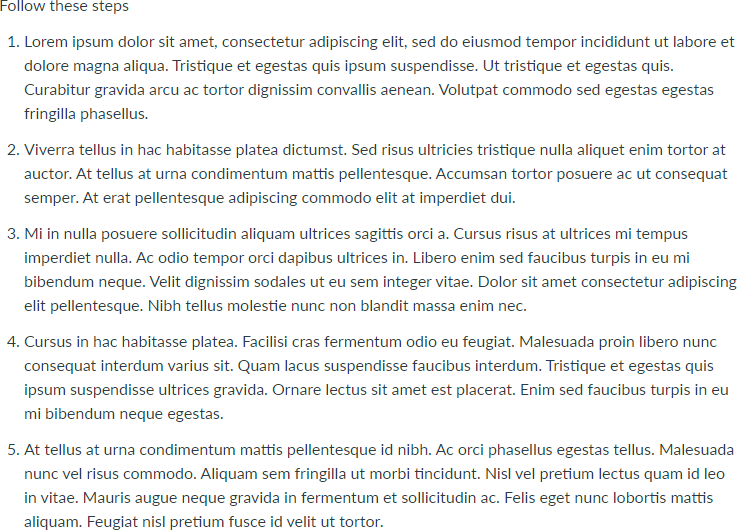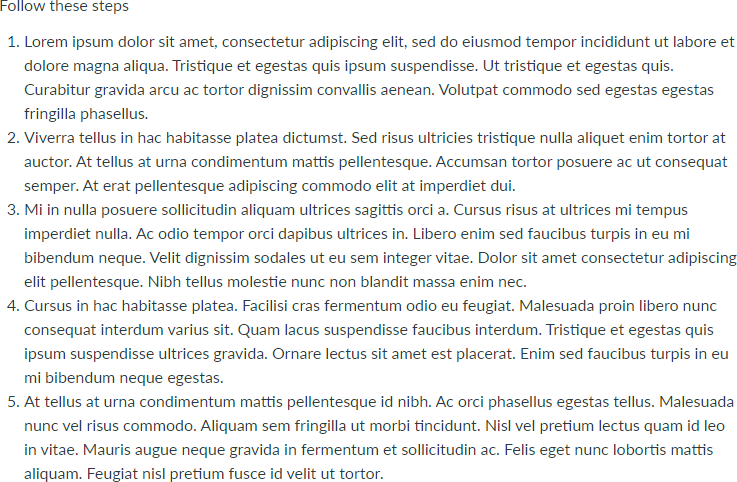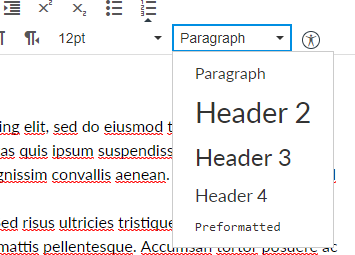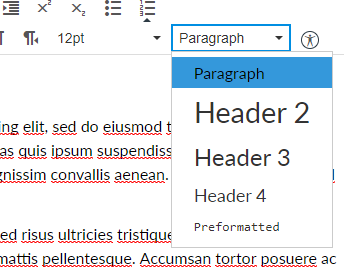Rich Content Editor 1.5 Line Spacing
- Mark as New
- Bookmark
- Subscribe
- Mute
- Subscribe to RSS Feed
- Permalink
- Report Inappropriate Content
I am using the Rich content editor to edit a page, and whilst writing a numerical list, I would like to have double line spacing (or actually 1.5 line spacing) to make it easier for my students to read.
Is this currently a feature that I can perform?
TIA - Morgan
Solved! Go to Solution.
- Mark as New
- Bookmark
- Subscribe
- Mute
- Subscribe to RSS Feed
- Permalink
- Report Inappropriate Content
Hi there, @morgan_william1 Welcome to the Canvas Community. Thanks for posting your question. I see that you also posted your question over in How do I add and modify text in the Rich Content Editor as an instructor?, and I replied over there, too. Here's what I wrote:
As you are editing your ordered/numbered list, just hold down the Shift key on your keyboard at the end of your list item, and then press Enter. Then, let go of Shift, and hit Enter again. That should give you a bit of space between your list items. (Note, I did not hold Shift after #3 ... to show you the difference.)
Example:
- Item #1
- Item #2
- Item #3
- Item #4
Hope this helps, Morgan!
- Mark as New
- Bookmark
- Subscribe
- Mute
- Subscribe to RSS Feed
- Permalink
- Report Inappropriate Content
Generally speaking, efforts to override the Canvas defaults are difficult to implement. This may be intentional to help guide content development towards a consistent look and feel. In theory, that consistency helps students.
However, in this case, it's pretty easy to fix it. In fact, when I went to explain how, I noticed that it already looked exactly like what you're talking about and so I had to do some digging to find out why mine looked different than yours.
Canvas already puts a pretty decent amount of space between items in a numbered list. Both between items and between the lines within a single item. Here's an example of a page I just created.
This spacing within the items is accomplished by specifying a line-height of 1.5 on the body of a page. Here's what it would look like with a line-height of 1.
In other words, Canvas is already putting 1.5 spacing in there for you.
That doesn't explain the extra spacing between items, though. I inadvertently made my items inside the list be paragraphs by copy/pasting some text to create the list. That paragraph mode is what added the extra spacing between the items. Here's what it looks like if you do not make them paragraphs.
@Chris_Hofer provided you a quick way to add extra spacing at the end of a paragraph through a forced line-break. That has to be done in each item and it's not semantically correct. A couple of notes from that page I linked to say "br elements must be used only for line breaks that are actually part of the content, as in poems or addresses" and "br elements must not be used for separating thematic groups in a paragraph."
We often have to make hacks to Canvas when we want something, but in this case the paragraph approach is actually easier to implement.
Create your list as normal, then highlight the entire thing and select the paragraph mode from the toolbar. It looks like you're already in paragraph mode, but you're not as the paragraph item isn't selected. Selecting it will force it to be in paragraph mode.
Here's what it looks like on the original list.
Here's what it looks like after I've selected the entire list and clicked on Paragraph to force the mode.
If you look closely, you can tell there's extra spacing between the list items since I had selected paragraph mode.