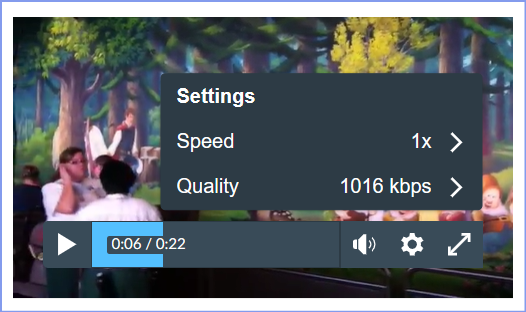Found this content helpful? Log in or sign up to leave a like!
Auto high quality video + shortcuts
- Mark as New
- Bookmark
- Subscribe
- Mute
- Subscribe to RSS Feed
- Permalink
- Report Inappropriate Content
The included videoplayer of Canvas automatically selects the lowest preset and doesnt support for shortcuts, like spacebar for play/pause and speed up/slow down. I would like to there be a general settings page or that embedded videos auto play at the highest quality.
Maybe audio normalisation should be an option. Many of the recorded lectures are way too quiet compared to other content.
Solved! Go to Solution.
- Mark as New
- Bookmark
- Subscribe
- Mute
- Subscribe to RSS Feed
- Permalink
- Report Inappropriate Content
Hello @YVos ...
I'm not completely sure I understand your question. I'm not sure if you are an instructor or a student, but I did some testing in my own sandbox Canvas course. I used the RCE (Rich Content Editor) within a page I was editing to insert/embed a *.mp4 video I had previously uploaded to the course.
As you can see from my above screenshot, when I click on the "Settings" icon (cog wheel), I have options of "Speed" and "Quality" ... both of which you were asking for. In addition, I can press the space bar on my keyboard to start/stop the video. And, I can use the left/right arrow keys to skip ahead or go back +/- 5 seconds.
I'll also note that I'm not exactly sure which video player you are seeing on your screen. I'm not sure if you are seeing an interface similar to what I've shown above? Canvas also has another video interface called Canvas Studio which looks a bit different, but I'm not sure if your school has purchased that add-on product from Instructure (the same folks that make Canvas). There are also other third-party video tools out there that can be purchased and integrated with Canvas...such as Kaltura. Again, I'm not sure if your school has that or not. And, it's probably the case that each of these video tools has their own set of keyboard shortcuts and/or ways of improving the video quality or speed of the videos.
I recommend that you reach out to your school's Online Learning / eLearning / Distance Education team to see what video interfaces they may be utilizing within Canvas courses.
I look forward to hearing back from you on any of this. Take care...be well.