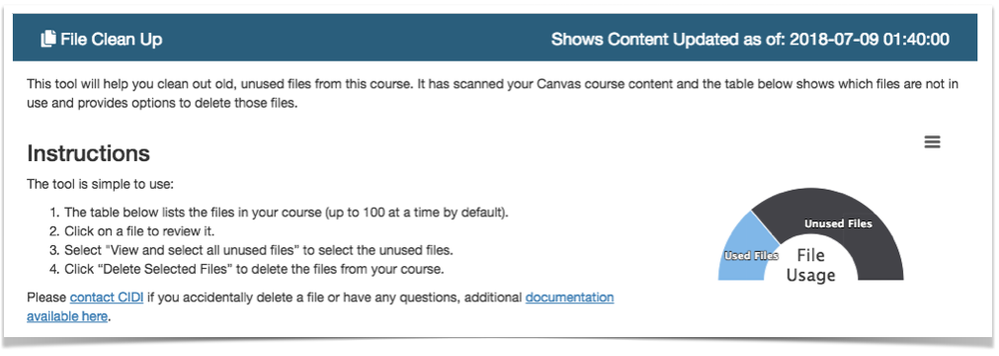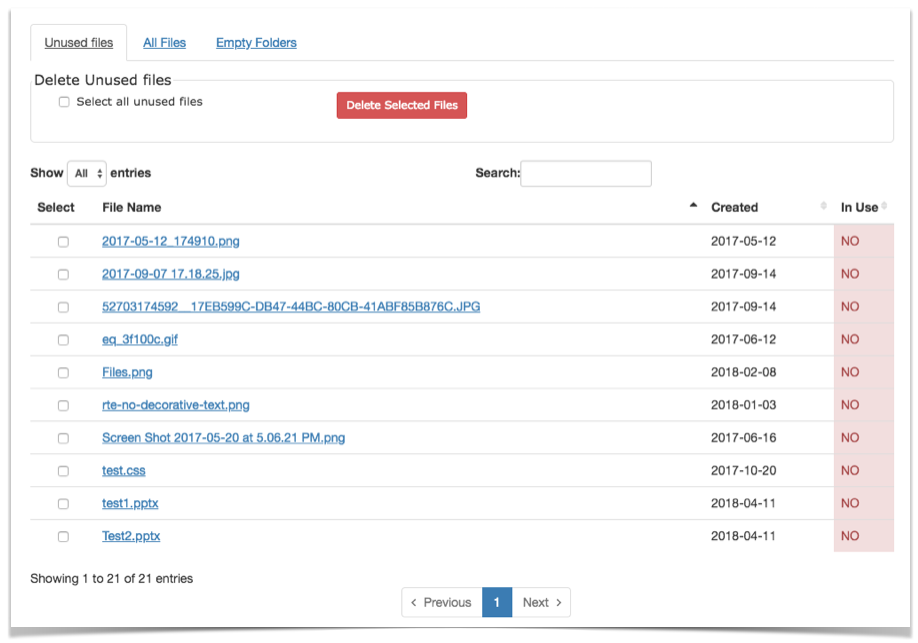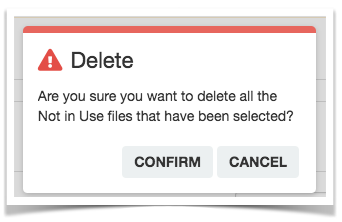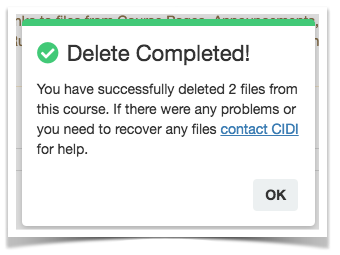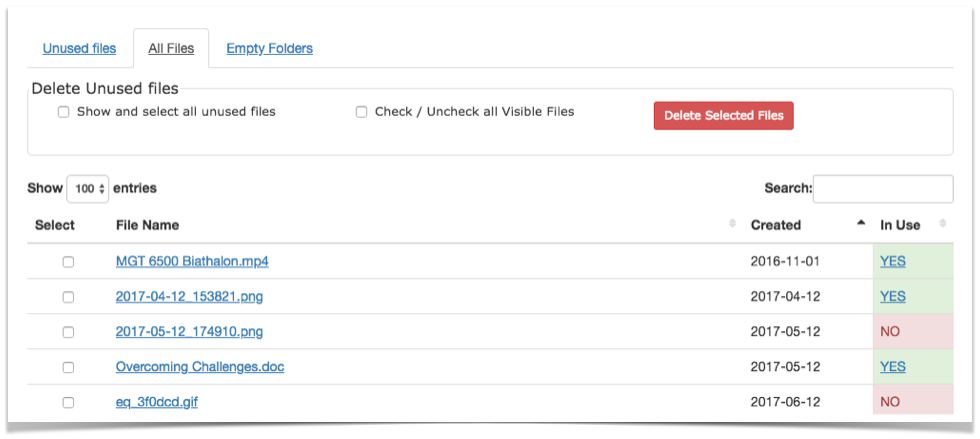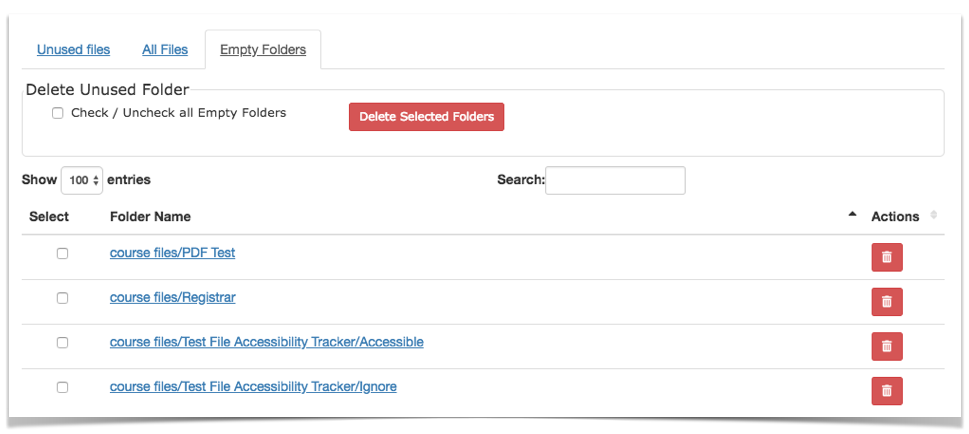Tool to Identify and Delete Unused Files
- Subscribe to RSS Feed
- Mark as New
- Mark as Read
- Bookmark
- Subscribe
- Printer Friendly Page
- Report Inappropriate Content
Have you ever wanted the ability to know which files from the Canvas Files section are being used in course content or where they are being used? How about the ability to identify and delete unused, irrelevant files?
Read below about a tool we have built to to solve these problems at Utah State University.
This tool is now available as a commercial (but affordable!) product:
The Problem with Unused, Irrelevant Files
We have been using Canvas since the Summer of 2011 and one of the challenges is the accumulation of significant amounts of unnecessary and unused files in the files section as courses are copied forward. Some of those irrelevant files are past syllabi (i.e. syllabus-2011.pdf) or files from past years or duplicate files that were never used. Up until recently there was no way to identify which files were being used or not.
We brought the problem to our data analyst @meghan_lewis who was able to use Canvas Data to look at data on every file across our courses and determine whether there was a link to that file or not from the Canvas content. Given that some instructors choose to make the files section visible to students we filtered out that data to determine what percentage of files were being used.
From that data we found that only 32.7% of the files in those courses were being used. In other words, over 67% of the files in those courses were no longer being used!
Old irrelevant files in courses in the files section are problematic for a number of reasons:
- More irrelevant files makes it more difficult for faculty (and students when the files section is visible) to find relevant content.
- When a student with disabilities requires accommodations in a course it is difficult to determine which files are are being used and need to be made accessible and time is spent making unused files accessible.
- LTI tools that work with files (i.e. Atomic Search or Ally) operate on the assumption that all files in the files section are relevant to the student which has caused problems in our use of those tools.
With an understanding of the problem, we set out to provide a solution to help instructors better understand how their course files are used.
The Solution
To address the challenges around file management we have build a "File Cleanup LTI Tool" that allows faculty and instructional designers to identify and delete unused files and empty folders and see how files are being used.
The reception to this tool has been very positive on our campus and we are excited to share how it works to measure interest on whether there might be interest from others to merit the development work that would be needed to make the tool available for use by others. If you are interested take a moment to review the tool below and leave a comment with any feedback or to us know if this is something that would be helpful to your institution!
Overview of the File Clean Up Tool
The File Cleanup LTI Tool is installed at a course level and is visible to instructors from the course navigation:

Instructions
When you click on the tool the following information and instructions shows up at the top of the tool:
This section of the tool provides brief instructions and a chart that shows what percentage of the files in the course are in use. There is also a note at the top of the tool that shows when the information displayed in the toolwas last updated - we currently Canvas data that is updated nightly, but hope to use Canvas Data Live Events in the future.
Warnings
Below the instructions we present a warning that the tool is still in beta and a conditional warning that shows up when the instructor has made the files section available to students:

List of Course Files
List of Unused Files
Now the good stuff - the default view of the tool that lists all of the unused files from the course with the ability to preview, search, select, and delete those files:
Instructors can quickly select all unused files and delete them or click on the file name to preview an individual file, sort by file name or date created or search for an individual file by file name or file type (i.e. all PDF files). Files can be deleted individually or all at once. When you delete a file an "Are you sure" message pops up:
Then a confirmation message appears showing how many file were deleted:
Once the files are deleted the list of files updated and the chart at the top of the page is updated to show how many unused files are in the course.
List of All Course Files
You can also view a list of all files in a course including those that are in use:
Note in this view there is a link for files in use that users can click on to go to the page where the file is used.
List of Empty Folders
We found that deleting files left a number of empty folders, so we recently added a tool that identifies those empty folders so they can be deleted individually or all at once. This tool is updated live rather than relying on the nightly Canvas Data dump.
Summary
While we are still gathering feedback from users and continuing to add features and improve the user experience there has already been significant interest and use of the tool by instructors excited to be able to clean out their files. Our Disability Resource Center has also greatly appreciated the ability to work with professors to clean out old files and focus their work on files that are being used in the course. At an institutional level it has been great to start to see the number of useless files start to go down instead of up and instructors copy their courses forward each semester.
If you have questions or interest in using this is a tool, please leave a comment below. Follow this post for updates on the availability of the tool in the future.
Additional Resources
Below are some Canvas ideas and other resources that also may be of interest:
- Canvas Idea: Indicate Where Files Are Linked Within a Course
- Canvas Idea: Deployment Status for Course Files Canvas Idea
- Canvas Idea: When Searching Files, Show File Path (Breadcrumb) Idea
- If you are interested in how often files are downloaded in your course, take a look at this Google Tag Manager recipe anyone can use to track file downloads.
Thank you!
- « Previous
-
- 1
- 2
- Next »
You must be a registered user to add a comment. If you've already registered, sign in. Otherwise, register and sign in.