Celebrate Excellence in Education: Nominate Outstanding Educators by April 15!
Turn on suggestions
Auto-suggest helps you quickly narrow down your search results by suggesting possible matches as you type.
Options
- Subscribe to RSS Feed
- Mark Topic as New
- Mark Topic as Read
- Float this Topic for Current User
- Bookmark
- Subscribe
- Mute
- Printer Friendly Page
Student assignments not showing up in speed grader
- Mark as New
- Bookmark
- Subscribe
- Mute
- Subscribe to RSS Feed
- Permalink
- Report Inappropriate Content
04-12-2019
10:35 AM
Students have submitted an assignment, and it shows that I can download them. However, whenever I go to the speed grader, only the test student shows up.
Solved! Go to Solution.
1 Solution
- Mark as New
- Bookmark
- Subscribe
- Mute
- Subscribe to RSS Feed
- Permalink
- Report Inappropriate Content
08-11-2020
10:33 PM
Encountered this issue as well and a colleague helped me out. It is nothing to do with SpeedGrader, but rather your Gradebook. Ensure there are no filters set there.
In my instance, the students from a previous study period were concluded and reverted to a different section. The filter that I had on still showed all their grades as it is but IT support had moved them to a concluded status. Because Gradebook still has its filters set, SpeedGrader I reckon is tied to it and will only project students/submissions based on that filter, hence why on the 'test student' was showing.
Removing any/all filters on Gradebook solved my problem instantly, and hope it does for any of you encountering this issue too.
20 Replies
- Mark as New
- Bookmark
- Subscribe
- Mute
- Subscribe to RSS Feed
- Permalink
- Report Inappropriate Content
04-12-2019
12:58 PM
Hello, @drisch . When you're in SpeedGrader, click on the gear icon on the top left.
A dropdown menu appears and Options is the first option in this menu. When you click on it, a small window pops up.
Make sure the first button is not clicked! Hope this helps!
- Mark as New
- Bookmark
- Subscribe
- Mute
- Subscribe to RSS Feed
- Permalink
- Report Inappropriate Content
04-16-2019
08:37 AM
This did not solve the issue. I am still only seeing the test student. On the app, however, I see each submission.
Dianne
- Mark as New
- Bookmark
- Subscribe
- Mute
- Subscribe to RSS Feed
- Permalink
- Report Inappropriate Content
04-16-2019
08:48 AM
Hi @drisch
I see that you have been in the Community for three years, so I suspect you are not a Canvas newbie! So I also suspect you know how to move from student-to-student in SpeedGrader. You say you are seeing the download link for each student's submission, so I suspect what you are not seeing is the DocReader rendered submission in the large pane. Do you know what file format your students used to submit their files? Some mobile files cannot be previewed in SpeedGrader. You can find the list of file types that can be rendered in SpeedGrader at https://community.canvaslms.com/docs/DOC-10033-415241392
If your student submissions are of a file type that can be rendered, then you will need to submit a support ticket.
Kelley
- Mark as New
- Bookmark
- Subscribe
- Mute
- Subscribe to RSS Feed
- Permalink
- Report Inappropriate Content
04-16-2019
09:08 AM
Hi there,
They submitted a google doc. It’s worked in the past, but I’m not sure why it no longer is.
- Mark as New
- Bookmark
- Subscribe
- Mute
- Subscribe to RSS Feed
- Permalink
- Report Inappropriate Content
04-16-2019
09:14 AM
Thank you for the additional info, I did find this [Google LTI] Some student assignment submissions made through the Google LTI tool fail to render in ...
However, this document claims this error/bug is fixed. Doesn't sound like it to me, but check it out and maybe reference it in your ticket. All the way at the bottom is this reference #: GOOF-385
I also found this reference https://community.canvaslms.com/thread/3940
Good luck!
Kelley
- Mark as New
- Bookmark
- Subscribe
- Mute
- Subscribe to RSS Feed
- Permalink
- Report Inappropriate Content
04-16-2019
09:50 AM
Is there a way you can look into the assignment to see what I am talking about? This is very frustrating. The students have all submitted their assignments through google, which they have been able to do in the past with no issues. Our school does have google integrated and again, I’ve had no issues with this in the past. Also, on my phone, I am able to see the student submissions and am able to grade them. On the website, I am only allowed to see them when I download the submissions.
I have sought out answers from our school’s tech department, but they have insisted that this is a Canvas issue and that I am to go through you.
Dianne Groff
- Mark as New
- Bookmark
- Subscribe
- Mute
- Subscribe to RSS Feed
- Permalink
- Report Inappropriate Content
04-16-2019
10:09 AM
I am so sorry, @drisch , but I only have access to my own Canvas account, and that is true for most of us in the Community. However, this doc will tell you how to get help from Canvas Support How do I get help with Canvas as an instructor?
Kelley
- Mark as New
- Bookmark
- Subscribe
- Mute
- Subscribe to RSS Feed
- Permalink
- Report Inappropriate Content
04-16-2019
10:11 AM
@drisch ,
This is a community of Canvas users from all over the world and we do not have access to your Canvas instance to check things. You should file a help ticket with Canvas support by going to Help and clicking on Report a Problem. Since institutions can customize the messages, it may not say "Report a Problem" and you may have thought that's what you're doing.
- Mark as New
- Bookmark
- Subscribe
- Mute
- Subscribe to RSS Feed
- Permalink
- Report Inappropriate Content
09-10-2020
09:30 AM
I am having the same problem.. Students are submitting .docx and .pdf, and they used to show up but they have disappeared from doc viewer in speed grader. I can only download the files.
- Mark as New
- Bookmark
- Subscribe
- Mute
- Subscribe to RSS Feed
- Permalink
- Report Inappropriate Content
09-10-2020
09:41 AM
Try clearing any filters you have set on your Gradebook. Problem for me stemmed from there. Explanation is on page 2 of this forum's post.
- Mark as New
- Bookmark
- Subscribe
- Mute
- Subscribe to RSS Feed
- Permalink
- Report Inappropriate Content
09-15-2020
07:33 AM
Hi Trash3r3r,
I tried clearing filters on Gradebook, and that didn't work.
My school suggested clearing cache, removing cookies and any extensions blocking cookies. That also didn't work. I've been using Speed Grader in Firefox as a workaround, but I want to know how to get it back in Chrome.
Other ideas?
- Mark as New
- Bookmark
- Subscribe
- Mute
- Subscribe to RSS Feed
- Permalink
- Report Inappropriate Content
04-18-2020
07:03 PM
I am running into the same issue. Mine was not a google doc submission, but rather they were submitting a picture file.
- Mark as New
- Bookmark
- Subscribe
- Mute
- Subscribe to RSS Feed
- Permalink
- Report Inappropriate Content
08-11-2020
10:33 PM
Encountered this issue as well and a colleague helped me out. It is nothing to do with SpeedGrader, but rather your Gradebook. Ensure there are no filters set there.
In my instance, the students from a previous study period were concluded and reverted to a different section. The filter that I had on still showed all their grades as it is but IT support had moved them to a concluded status. Because Gradebook still has its filters set, SpeedGrader I reckon is tied to it and will only project students/submissions based on that filter, hence why on the 'test student' was showing.
Removing any/all filters on Gradebook solved my problem instantly, and hope it does for any of you encountering this issue too.
- Mark as New
- Bookmark
- Subscribe
- Mute
- Subscribe to RSS Feed
- Permalink
- Report Inappropriate Content
09-24-2020
04:26 PM
This fixed the issue for me! Thanks!
- Mark as New
- Bookmark
- Subscribe
- Mute
- Subscribe to RSS Feed
- Permalink
- Report Inappropriate Content
01-11-2022
09:39 AM
It worked! I had to remove the filters!!
Thanks tonnes!
- Mark as New
- Bookmark
- Subscribe
- Mute
- Subscribe to RSS Feed
- Permalink
- Report Inappropriate Content
05-03-2022
02:21 PM
What filters are you adjusting? My only options are Options: is the viewing of students either alphabetical, in order of submission, submission status. Keyboard shortcuts, or Help.
- Mark as New
- Bookmark
- Subscribe
- Mute
- Subscribe to RSS Feed
- Permalink
- Report Inappropriate Content
09-24-2020
11:58 AM
Our district staff is experiencing a similar problem. Last week, they could see the Office cloud docs render in the DocViewer and this week it is not working. This seems to be a problem for several other external tools that we have integrated.
- Mark as New
- Bookmark
- Subscribe
- Mute
- Subscribe to RSS Feed
- Permalink
- Report Inappropriate Content
12-14-2020
07:43 AM
I'm not sure if this issue was ever resolved but I want to share what my district has experienced.
If we assign anything to certain groups/sections of students, and not "everyone" then speed grader and the grade book don't show grades or student work. Once we assign to "everyone" then we are able to see student submissions.
For example: I assigned a study guide to my period 2 students to submit by Thursday. I wanted period 3 to submit by Friday, but I forgot to assign to them. I could not see any submissions until I assigned to period 3.
- Mark as New
- Bookmark
- Subscribe
- Mute
- Subscribe to RSS Feed
- Permalink
- Report Inappropriate Content
04-30-2021
11:29 AM
I just encountered this with a teacher. As another person said, it had to do with the filters in her gradebook. I could see the assignments fine as the Admin, but not when "Acting as" her. The issue was that in her gradebook, she had the filter set to only view a particular section of her course. So when she went to SpeedGrader, she could see that section's assignments, but no assignments from other sections. I went in and changed the gradebook filter to view "All Sections" and that fixed the problem.
- Mark as New
- Bookmark
- Subscribe
- Mute
- Subscribe to RSS Feed
- Permalink
- Report Inappropriate Content
10-30-2021
12:08 PM
I had this problem today. Here is how I circumnavigated the bug. I went to Gradebook (inspired by the first poster) and switched my gradebook to reflect the section whose papers were not showing up in Speedgrader (this is a crosslisted course with multiple sections visible in the Gradebook). Then, I scrolled right until I could view the problematic assignment in the gradebook. I clicked on the three vertical dots next to the assigment, and selected SpeedGrader to open the assignment by way of the Gradebook (rather than through Assignments). This overrode the bug and my papers were suddenly visible in SpeedGrader!
 Community Help
Community Help
View our top guides and resources:
Find My Canvas URL Help Logging into Canvas Generate a Pairing Code Canvas Browser and Computer Requirements Change Canvas Notification Settings Submit a Peer Review AssignmentTo participate in the Instructure Community, you need to sign up or log in:
Sign In
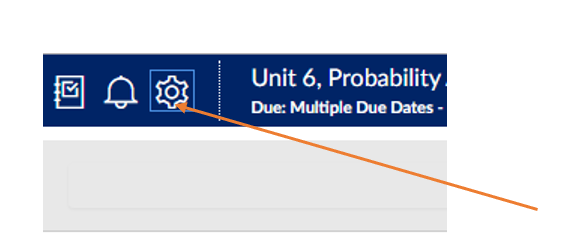
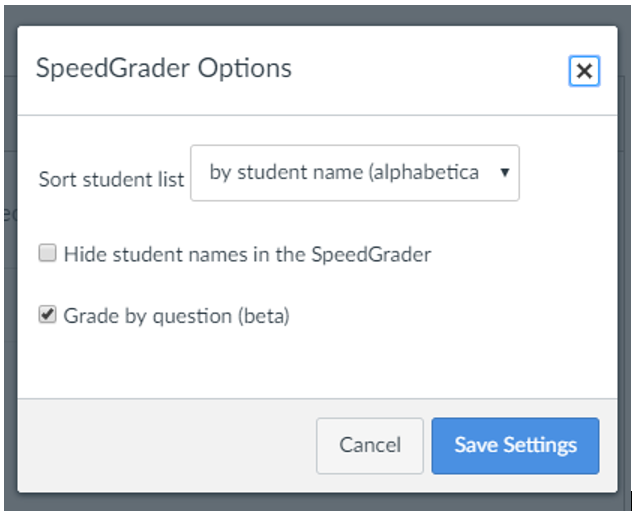
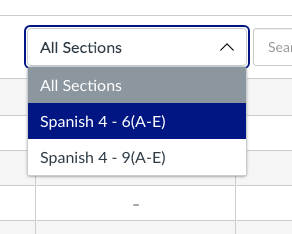
This discussion post is outdated and has been archived. Please use the Community question forums and official documentation for the most current and accurate information.