Celebrate Excellence in Education: Nominate Outstanding Educators by April 15!
Turn on suggestions
Auto-suggest helps you quickly narrow down your search results by suggesting possible matches as you type.
Options
- Subscribe to RSS Feed
- Mark Topic as New
- Mark Topic as Read
- Float this Topic for Current User
- Bookmark
- Subscribe
- Mute
- Printer Friendly Page
[ARCHIVED] "No Preview Available"
- Mark as New
- Bookmark
- Subscribe
- Mute
- Subscribe to RSS Feed
- Permalink
- Report Inappropriate Content
09-14-2020
02:57 PM
When I go to grade an assignment on SpeedGrader, I get a screen that says "No Preview Available." I know the students have turned the assignment in, but I am unable to see it, grade it, or comment on it. This hasn't happened on all assignments, just a few. I think it's the late assignments it won't let me see.
Solved! Go to Solution.
2 Solutions
- Mark as New
- Bookmark
- Subscribe
- Mute
- Subscribe to RSS Feed
- Permalink
- Report Inappropriate Content
09-18-2020
10:16 AM
I had the same problem but it is not showing me any of those options. What should I do?
[screenshot deleted by Community Team to protect student information]
- Mark as New
- Bookmark
- Subscribe
- Mute
- Subscribe to RSS Feed
- Permalink
- Report Inappropriate Content
09-18-2020
10:22 AM
You should take this picture down right away, and edit it to remove the student's name.
If you do not see anything at all about a submission, I would double check the options you give students for turning something in. If you allow file uploads, it may be necessary to specify a list of allowed file types. For writing assignments I use .rtf,.txt,.doc,.docx,.pdf
Beyond that, you should contact canvas support, to see what (if anything) the student submitted.
14 Replies
- Mark as New
- Bookmark
- Subscribe
- Mute
- Subscribe to RSS Feed
- Permalink
- Report Inappropriate Content
09-14-2020
03:42 PM
You should still be able to download the submission and open it outside of canvas. In the sppedgrader's the right-side column you will see "submission to view," the date it was submitted, "submitted files," and finally a link to any file the student uploaded. Click that link to download a copy.
- Mark as New
- Bookmark
- Subscribe
- Mute
- Subscribe to RSS Feed
- Permalink
- Report Inappropriate Content
09-15-2020
07:45 AM
Hi. Thanks for the reply. However, the right-side column with the features you mentioned does not exist. Is there another place I might find them?
- Mark as New
- Bookmark
- Subscribe
- Mute
- Subscribe to RSS Feed
- Permalink
- Report Inappropriate Content
09-15-2020
10:12 AM
I think it might be easier to explain with an illustration. Does this help?
- Mark as New
- Bookmark
- Subscribe
- Mute
- Subscribe to RSS Feed
- Permalink
- Report Inappropriate Content
09-18-2020
10:16 AM
I had the same problem but it is not showing me any of those options. What should I do?
[screenshot deleted by Community Team to protect student information]
- Mark as New
- Bookmark
- Subscribe
- Mute
- Subscribe to RSS Feed
- Permalink
- Report Inappropriate Content
04-15-2021
01:19 PM
I have found that if you are using an LTI, like Labster, you will not see a submission anywhere in Canvas, because no final product is ever truly uploaded to your instance. But some apps have a teacher dashboard, and I would assume that the completed assignments live there; hence, you'd go there for the review.
Hope this helps,
Matthew
- Mark as New
- Bookmark
- Subscribe
- Mute
- Subscribe to RSS Feed
- Permalink
- Report Inappropriate Content
09-18-2020
10:22 AM
You should take this picture down right away, and edit it to remove the student's name.
If you do not see anything at all about a submission, I would double check the options you give students for turning something in. If you allow file uploads, it may be necessary to specify a list of allowed file types. For writing assignments I use .rtf,.txt,.doc,.docx,.pdf
Beyond that, you should contact canvas support, to see what (if anything) the student submitted.
- Mark as New
- Bookmark
- Subscribe
- Mute
- Subscribe to RSS Feed
- Permalink
- Report Inappropriate Content
10-12-2020
10:22 AM
I have the same problem, but it is only with Google doc assignments. In order to grade those, I have to go to the assignment and click on the "submitted" link. If I click on speedgrader, I get the "no preview available."
- Mark as New
- Bookmark
- Subscribe
- Mute
- Subscribe to RSS Feed
- Permalink
- Report Inappropriate Content
10-14-2020
07:55 PM
samea
- Mark as New
- Bookmark
- Subscribe
- Mute
- Subscribe to RSS Feed
- Permalink
- Report Inappropriate Content
11-13-2020
08:23 PM
Has anyone found a solution to this problem?
- Mark as New
- Bookmark
- Subscribe
- Mute
- Subscribe to RSS Feed
- Permalink
- Report Inappropriate Content
11-16-2020
02:06 PM
My teachers are experiencing the same thing and downloading defeats the purpose of speedgrader. It's been 60 days since the original post and no Canvas team member has answered.
- Mark as New
- Bookmark
- Subscribe
- Mute
- Subscribe to RSS Feed
- Permalink
- Report Inappropriate Content
02-21-2021
07:00 PM
For the Google drive issue this issue should be resolved by March 3rd: https://community.canvaslms.com/t5/Deploys/Canvas-Deploy-Notes-2021-03-03/ta-p/446094?emcs_t=S2h8ZW1...
- Mark as New
- Bookmark
- Subscribe
- Mute
- Subscribe to RSS Feed
- Permalink
- Report Inappropriate Content
05-02-2021
11:11 AM
May 2, and I don't see an answer to this question. I have been able to view previews of LTI Google assignments before, but now I see no option to click on or download anything.
- Mark as New
- Bookmark
- Subscribe
- Mute
- Subscribe to RSS Feed
- Permalink
- Report Inappropriate Content
05-21-2021
02:39 PM
It's not a great solution, but I just discovered you can see their submissions by doing the following:
- Go to the assignment page (where you see the instructions and the button to edit settings).
- There will either be a window that shows all of the students and their submission statuses (if you did not choose "open in a new tab") or a button that leads to a tab with the same information (if you did choose "open in a new tab").
- Clicking on any of the students in the list will open up their assignment in a Google Classroom assignment grading format.
- Below I have two screenshots showing what each type will look like.
- Mark as New
- Bookmark
- Subscribe
- Mute
- Subscribe to RSS Feed
- Permalink
- Report Inappropriate Content
02-29-2024
08:28 AM
When I use Google LTI 1.3 assignments it then asks me as I attach the assignment how I wanted to grade it. either through Google or CANVAS.
The default has always been CANVAS speedgrader but somehow somewhere it changed and now it's google.
This means I will not get a preview in speedgrader.
 Community Help
Community Help
View our top guides and resources:
Find My Canvas URL Help Logging into Canvas Generate a Pairing Code Canvas Browser and Computer Requirements Change Canvas Notification Settings Submit a Peer Review AssignmentTo participate in the Instructure Community, you need to sign up or log in:
Sign In
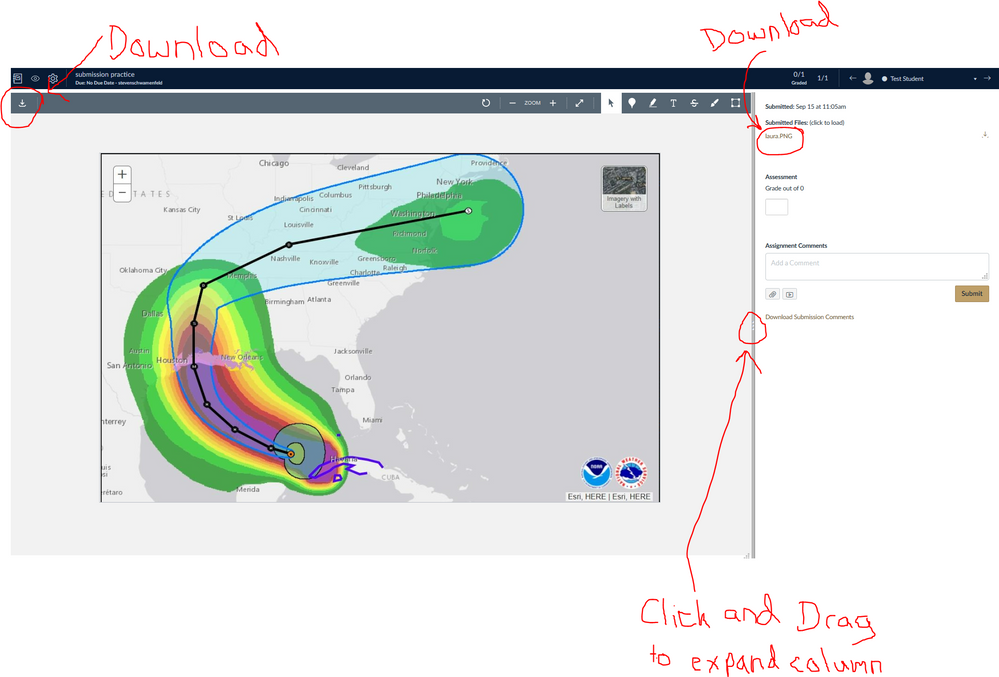
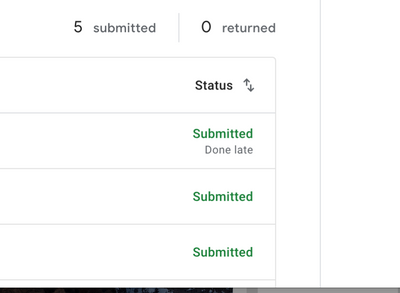
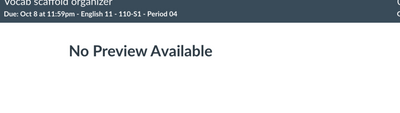
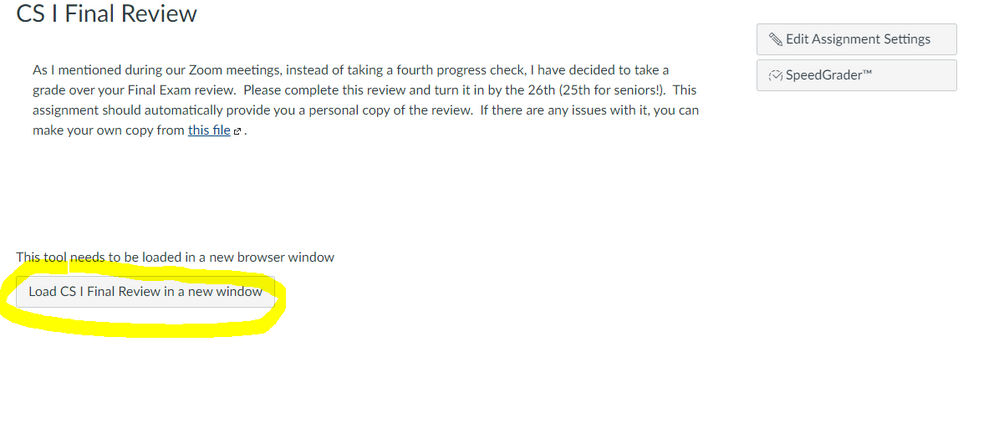
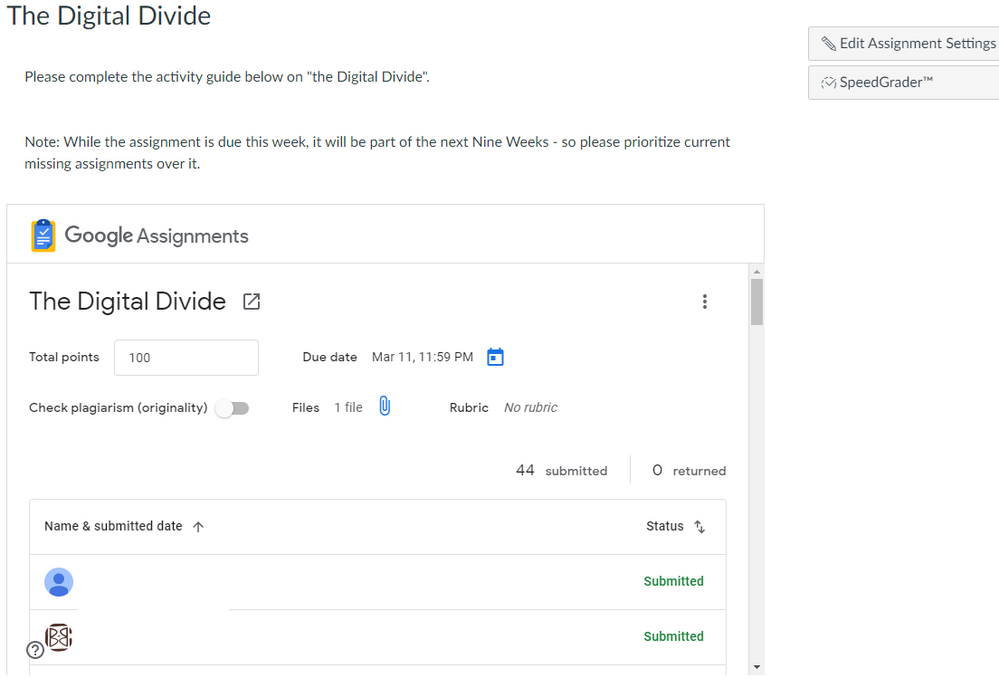
This discussion post is outdated and has been archived. Please use the Community question forums and official documentation for the most current and accurate information.