Celebrate Excellence in Education: Nominate Outstanding Educators by April 15!
Turn on suggestions
Auto-suggest helps you quickly narrow down your search results by suggesting possible matches as you type.
Options
- Subscribe to RSS Feed
- Mark Topic as New
- Mark Topic as Read
- Float this Topic for Current User
- Bookmark
- Subscribe
- Mute
- Printer Friendly Page
[ARCHIVED] file upload
- Mark as New
- Bookmark
- Subscribe
- Mute
- Subscribe to RSS Feed
- Permalink
- Report Inappropriate Content
10-10-2019
05:25 AM
How do I add multiple files to a module rather than one at a time?
Solved! Go to Solution.
1 Solution
- Mark as New
- Bookmark
- Subscribe
- Mute
- Subscribe to RSS Feed
- Permalink
- Report Inappropriate Content
10-10-2019
01:39 PM
I usually add all my files directly to the Files area with a click and drag to upload and then head over to add them where needed. In your case, you want them in Modules. So when you head to the modules page, the files area already added. And the Add File dialog box even will show the different folders where your files are.
Then, you can use the regular keyboard tricks for selecting multiple items:
- First item, SHIFT, last item - grabs everything from first to last.
- First item, CTRL, next random item, CTRL, next random item - grabs multiple items at a time.
Hope this trick helps,
Cheers - Shar
9 Replies
- Mark as New
- Bookmark
- Subscribe
- Mute
- Subscribe to RSS Feed
- Permalink
- Report Inappropriate Content
10-10-2019
06:25 AM
Hi @naomi_shoffman and welcome to the Community! I am not aware of any way to add multiple files simultaneously to a module. It looks like the idea was brought up before as part of this request, https://community.canvaslms.com/ideas/9136 (you may need to request access to archives to view the idea), but I couldn't find a separate idea for this feature particularly as suggested by stefaniesanders. You might consider adding a feature idea for this functionality so the community can vote and provide insight into the ability to add multiple files to a module at the same time. These documents describe the feature idea process: How does the feature idea process work in the Canvas Community? and How do I create a new feature idea in the Canvas Community?.
One thing you could consider is adding your files to a page instead of the module directly (see How do I insert course files into the Rich Content Editor using the Content Selector as an instructo...). This would allow you to add any context to the files as well, such as how they are used, what students should look for specifically, etc. You could name the page whatever would be most descriptive and then only add that one page to the module instead of each individual file. I suggest instructors consider this at my institution as a way to provide more information to students than just a file would. It might work in your situation or not!
I hope this helps and best wishes!
- Mark as New
- Bookmark
- Subscribe
- Mute
- Subscribe to RSS Feed
- Permalink
- Report Inappropriate Content
10-10-2019
01:39 PM
I usually add all my files directly to the Files area with a click and drag to upload and then head over to add them where needed. In your case, you want them in Modules. So when you head to the modules page, the files area already added. And the Add File dialog box even will show the different folders where your files are.
Then, you can use the regular keyboard tricks for selecting multiple items:
- First item, SHIFT, last item - grabs everything from first to last.
- First item, CTRL, next random item, CTRL, next random item - grabs multiple items at a time.
Hope this trick helps,
Cheers - Shar
- Mark as New
- Bookmark
- Subscribe
- Mute
- Subscribe to RSS Feed
- Permalink
- Report Inappropriate Content
10-11-2019
06:12 AM
Ok I will give it a try
Many thanks
Naomi
Naomi Shoffman
Board and Company Secretary
Data Protection and Complaints Officer
DL : 020 8376 5946
- Mark as New
- Bookmark
- Subscribe
- Mute
- Subscribe to RSS Feed
- Permalink
- Report Inappropriate Content
10-14-2019
06:02 AM
- Mark as New
- Bookmark
- Subscribe
- Mute
- Subscribe to RSS Feed
- Permalink
- Report Inappropriate Content
10-14-2019
06:14 AM
Hi @naomi_shoffman . If you go to your Modules tab and click on the "+" sign (see image below), you should receive an option box where you can hit the down arrow next to the default content selection and change this to files (see second image below). This will lead to a screen similar to that shown by ishar-uw.
Hope this works for you!
- Mark as New
- Bookmark
- Subscribe
- Mute
- Subscribe to RSS Feed
- Permalink
- Report Inappropriate Content
10-14-2019
06:29 AM
- Mark as New
- Bookmark
- Subscribe
- Mute
- Subscribe to RSS Feed
- Permalink
- Report Inappropriate Content
10-14-2019
06:42 AM
That is interesting and confusing at the same time. When I get the list of files, I can use the key combinations suggested by ishar-uw in her post to select multiple files. Are you using a Mac? On this website I found the following information about the Mac shortcuts, Select items on your Mac screen - Apple Support:
"Select multiple items: Press and hold the Command key, then click the items.
Select multiple items that are listed together: Click the first item, then press the Shift key and click the last item. All items in between are included in the selection.
You can also click near the first item, press and hold the trackpad or mouse button, then drag over all of the items. This method’s especially useful in the Icon view in the Finder."
Also, are you using a mobile device or standard desktop/laptop? I haven't attempted this with anything except a laptop running Windows and an updated version of Chrome. If this still doesn't work, you might need to contact Canvas Support (see https://community.canvaslms.com/docs/DOC-12877-4152719652 ). Support may have heard of an issue or be able to look and see if a ticket needs to be created.
Let us know how it goes!
- Mark as New
- Bookmark
- Subscribe
- Mute
- Subscribe to RSS Feed
- Permalink
- Report Inappropriate Content
10-14-2019
07:37 AM
- Mark as New
- Bookmark
- Subscribe
- Mute
- Subscribe to RSS Feed
- Permalink
- Report Inappropriate Content
10-14-2019
11:02 AM
Hi Naomi ,
The Files area is found from the Course Navigation, it may be grey'd out in your Canvas or it might have a different name. But in this area you can upload many files all at once.
Hope this visual helps,
Cheers - Shar
 Community Help
Community Help
View our top guides and resources:
Find My Canvas URL Help Logging into Canvas Generate a Pairing Code Canvas Browser and Computer Requirements Change Canvas Notification Settings Submit a Peer Review AssignmentTo participate in the Instructure Community, you need to sign up or log in:
Sign In

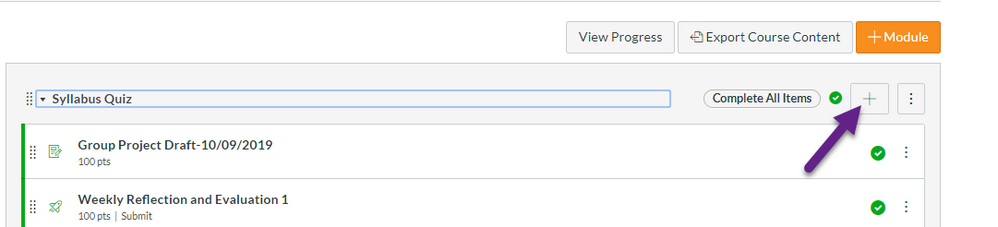
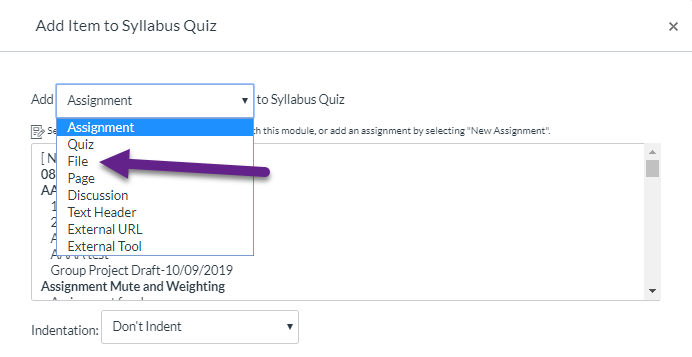

This discussion post is outdated and has been archived. Please use the Community question forums and official documentation for the most current and accurate information.