[ARCHIVED] Showing Assignment Group Totals by Points
- Mark as New
- Bookmark
- Subscribe
- Mute
- Subscribe to RSS Feed
- Permalink
- Report Inappropriate Content
Grades/Assignments: I have unweighted my assignment groups, and have configured the grade total to show as points rather than percent. I would like to have each Assignment Group view the same way: points rather than percentage. I would also like to indicate under the header for each group (in the Gradebook), how many total points are available in that group (i.e. "out of 100"). Is there a way to do this? I've tried the Assignment Group editing and can't seem to find a toggle or setting for that.
Solved! Go to Solution.
- Mark as New
- Bookmark
- Subscribe
- Mute
- Subscribe to RSS Feed
- Permalink
- Report Inappropriate Content
Assignment Groups are designed to break like assignments up into either a similar heading (not weighted) or into weight percentage groups. The only way to show the assignment groups as points would be to manually enter the number of points available as part of the title of the assignment group.
Robbie
- Mark as New
- Bookmark
- Subscribe
- Mute
- Subscribe to RSS Feed
- Permalink
- Report Inappropriate Content
@halex079, @AkwasiOpoku-Dak, @tbdunn, @Manwe, @AdamPoetzel, and @IanKinzel ...
I know this might not be the best solution out there, but it is possible to see the total points of a given Assignment Group with a few extra clicks of the mouse. However, in my testing, it's not something you'll find on the instructor/teacher side. Rather, you'll want to go to Student View.
How do I view a course as a test student using Student View?
Then, while in Student View, click on the Grades course navigation button.
How do I view my grades in a current course?
On the Grades screen, on the right hand side, make sure that the check box for "Calculate based only on graded assignments" is NOT checked. Then, scroll to the very bottom of the Grades screen. You will see any Assignment Groups you had created for your course listed in bold text ... each with their own row. In the far right-hand column, you will see something like x / y where x = total points student received for all Assignments in that Assignment Group, and y = total possible points for all Assignments in the Assignment Group. Here is an example in my own sandbox course where I have three Assignment Groups:
I agree...it's not the most convenient way to view the total number of points for all Assignments in an Assignment Group, but it does provide you with the information you are all looking for.
I'm not sure if any of the submitted Ideas listed in
- What is the feature development process for Instructure products?
- How do Ideas and Themes work in the Instructure Community?
- How do I participate with themes?
- What are the guidelines for submitting a new idea?
- How do I create a new idea in the Instructure Community?
I hope these things will be of some help to all of you. Take care...be well.

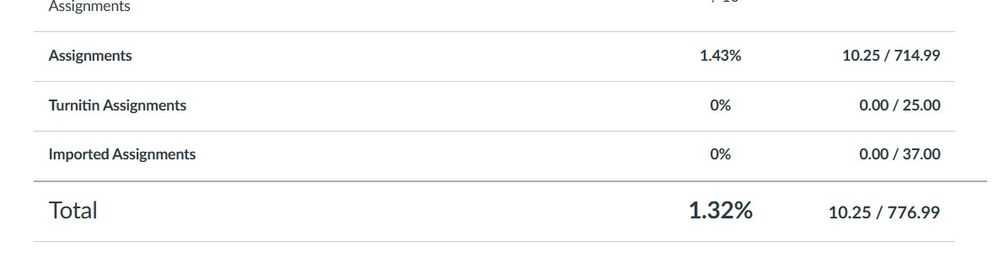
This discussion post is outdated and has been archived. Please use the Community question forums and official documentation for the most current and accurate information.