[ARCHIVED] How can I see when a specific student downloaded or viewed a specific file?
- Mark as New
- Bookmark
- Subscribe
- Mute
- Subscribe to RSS Feed
- Permalink
- Report Inappropriate Content
I want to track a specific student when downloads a specific assignment and how many times.
In the “access report”, it seems that you can only see how many times he browsed and the last time he browsed. Is that right?
Solved! Go to Solution.
- Mark as New
- Bookmark
- Subscribe
- Mute
- Subscribe to RSS Feed
- Permalink
- Report Inappropriate Content
Hi @Steve30
Yes, your analysis is correct. Your school's Canvas Admin can see just a bit more, but cannot see that a student downloaded anything.
You could create a new Idea Conversation for this functionality in this community.
- How do idea conversations work in the Canvas Community?
- How do I create a new idea conversation in the Canvas Community?
However, while searching the Idea Conversations area, I did find this from the truly awesome James Jones. at Tracking Student downloads.
"There are a couple of ways to accomplish this.
For years, the solution was to use a free script I wrote that downloads the access report for every student in the class and allows you to open it in Excel where you can do filtering or create a pivot table. A week or so ago I updated it to include the time analytics from the people page and their current grade in the course and have been spending this week doing a code cleanup and handling the case when people are in multiple sections (that's not released yet). Obtaining and using Access Report data for an entire course
If you have New Analytics turned on for your course, there is now a built-in way, but it's buried and you have to know how to get there.
Let's say that I have a file called "are_you_sure.mp3" and I want to see who listened to it.
- Click on New Analytics from the course navigation menu.
- Switch to Weekly Online Activity (default is Course Grade)
- Click on the Mail icon for Message Students Who
- Your options are now Viewed, Didn't View, Participated, and Didn't Participate. To see who looked at the file, you would choose Viewed.
- Type the name of the file into the Resource dropdown/search box. It starts off with All Resources.
- Click on the link on the BCC field that tells you the number of students. This will expand the list and show you the students who viewed the item.
There are some issues with the New Analytics that make me not want to trust the results fully. The main one is that it's not up to date, followed by when I look at grades for students, they don't match the grades in the gradebook.
As for results not being up to date, I clearly have grades entered for Quiz 5.2 from April 25.
Yet, when I view it in New Analytics on May 25, there is nothing there
But when I go to use the Message Students Who trick above, it shows that there are 35 students who participated, which would be right.
In fact, everything since April 25 is missing, despite the course having activity until May 13 and concluding on May 16.
The script I wrote pulls the information from the course, which is live data. There is more overhead with it, but it allows me to do a more comprehensive analysis rather than restricting me to one assignment and one type of activity level and then getting a list that I would have to retype if I wanted to do anything with other than message them.
That said, the message students who trick appears to be work even when the other parts don't and it is built in."
I hope this is helpful,
Kelley

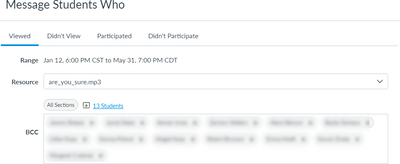

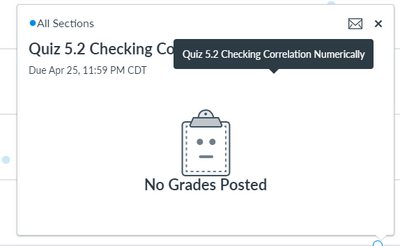
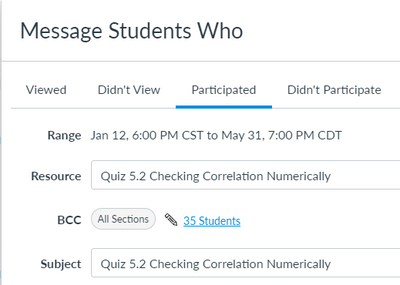
This discussion post is outdated and has been archived. Please use the Community question forums and official documentation for the most current and accurate information.