Celebrate Excellence in Education: Nominate Outstanding Educators by April 15!
Turn on suggestions
Auto-suggest helps you quickly narrow down your search results by suggesting possible matches as you type.
Options
- Subscribe to RSS Feed
- Mark Topic as New
- Mark Topic as Read
- Float this Topic for Current User
- Bookmark
- Subscribe
- Mute
- Printer Friendly Page
[ARCHIVED] Help: Cannot Upload a Profile Picture
- Mark as New
- Bookmark
- Subscribe
- Mute
- Subscribe to RSS Feed
- Permalink
- Report Inappropriate Content
08-31-2020
10:41 AM
Hi,
I have tried to upload a profile picture, take a profile picture, upload gravatar picture and add a profile picture through "files"... None of that has worked. I have tried to upload multiple different pictures. I am using google chrome and have a strong internet connection.
When I try to add a profile picture through profile settings, my canvas freezes like the top picture... it just stays in "selecting image" for an indefinite amount of time.
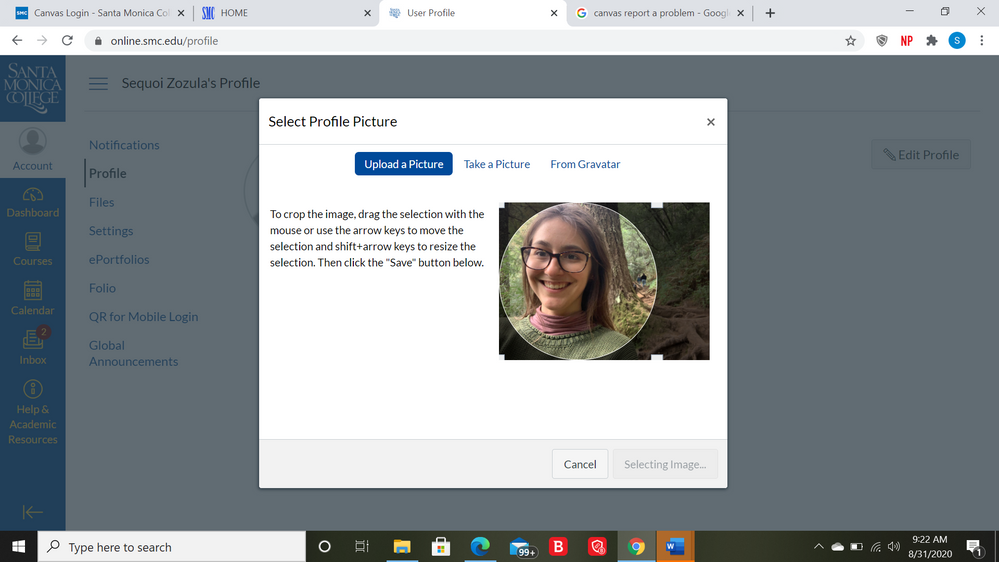
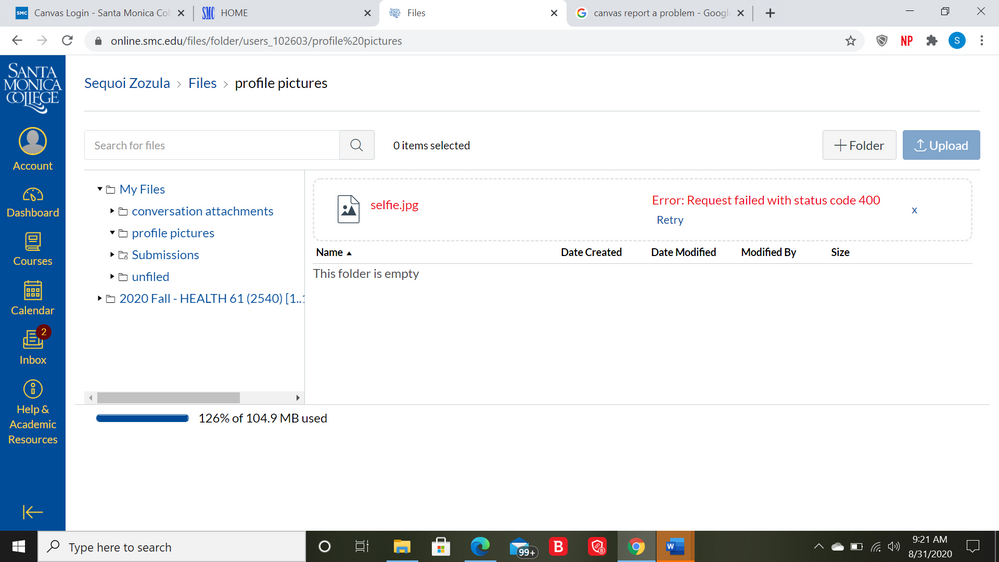
The second picture is of the "error message" that shows when I try to upload a picture directly to files.
Neither one seems to work.
Maybe other students like me are having similar problems?
Does anyone know how to fix this? Or have a link to technical support for canvas?
Thanks,
Sequoi
Solved! Go to Solution.
1 Solution
- Mark as New
- Bookmark
- Subscribe
- Mute
- Subscribe to RSS Feed
- Permalink
- Report Inappropriate Content
08-31-2020
02:16 PM
I finally figured it out!
In previous classes, I had submitted powerpoints, word docs, etc. which was taking up too much MB space in canvas.
SOLUTION:
Look on the side bar below "Profile" and click on "Files". Look at the percentage on the bottom left corner. In "Files", my original "percent of MB" used was over 100%. Therefore, canvas would not allow me to upload anything else. I deleted some of my previous assignments from last semester to get the "percentage of MB used" below 100%. Then, I could finally upload the profile picture. Hopefully, this helps other students with similar issues.
4 Replies
- Mark as New
- Bookmark
- Subscribe
- Mute
- Subscribe to RSS Feed
- Permalink
- Report Inappropriate Content
08-31-2020
11:37 AM
You may want to crop the picture, shrink the size and lower dpi to make the file size smaller.
The HyperText Transfer Protocol (HTTP) 400 Bad Request response status code indicates that the server cannot or will not process the request due to something that is perceived to be a client error (e.g., malformed request syntax, invalid request message framing, or deceptive request routing).
- Mark as New
- Bookmark
- Subscribe
- Mute
- Subscribe to RSS Feed
- Permalink
- Report Inappropriate Content
08-31-2020
02:03 PM
Thank you!
I tried to crop the image, use different images, change the image from a jpg into a pdf, change the jpg into a zip file, clear the chache of my browser and none of that has worked. I also have tried to just take a profile picture but it still freezes in "selecting image" mode.
- Mark as New
- Bookmark
- Subscribe
- Mute
- Subscribe to RSS Feed
- Permalink
- Report Inappropriate Content
08-31-2020
02:16 PM
I finally figured it out!
In previous classes, I had submitted powerpoints, word docs, etc. which was taking up too much MB space in canvas.
SOLUTION:
Look on the side bar below "Profile" and click on "Files". Look at the percentage on the bottom left corner. In "Files", my original "percent of MB" used was over 100%. Therefore, canvas would not allow me to upload anything else. I deleted some of my previous assignments from last semester to get the "percentage of MB used" below 100%. Then, I could finally upload the profile picture. Hopefully, this helps other students with similar issues.
- Mark as New
- Bookmark
- Subscribe
- Mute
- Subscribe to RSS Feed
- Permalink
- Report Inappropriate Content
07-01-2021
02:55 PM
@Sequoia00 It was kind and generous of you to take the time to come back to post the solution you discovered. Please check your direct messages for a small token of appreciation. 🙂
 Community Help
Community Help
View our top guides and resources:
Find My Canvas URL Help Logging into Canvas Generate a Pairing Code Canvas Browser and Computer Requirements Change Canvas Notification Settings Submit a Peer Review AssignmentTo participate in the Instructure Community, you need to sign up or log in:
Sign In
This discussion post is outdated and has been archived. Please use the Community question forums and official documentation for the most current and accurate information.