Celebrate Excellence in Education: Nominate Outstanding Educators by April 15!
Turn on suggestions
Auto-suggest helps you quickly narrow down your search results by suggesting possible matches as you type.
Options
- Subscribe to RSS Feed
- Mark Topic as New
- Mark Topic as Read
- Float this Topic for Current User
- Bookmark
- Subscribe
- Mute
- Printer Friendly Page
[ARCHIVED] Downloading Zoom Recording from Canvas
- Mark as New
- Bookmark
- Subscribe
- Mute
- Subscribe to RSS Feed
- Permalink
- Report Inappropriate Content
08-26-2020
03:57 AM
How do I download a recording from Zoom integrated into Canvas?
I am an instructor, and can access the Cloud Recordings tab, but when I open the files page for the relevant Zoom session, and click 'Download' for any of the session files, I get a popup that says 'Copy passcode to clipboard'. The same thing happens if I attempt to play the recordings within this window.
How do I download these files?
Solved! Go to Solution.
2 Solutions
- Mark as New
- Bookmark
- Subscribe
- Mute
- Subscribe to RSS Feed
- Permalink
- Report Inappropriate Content
02-13-2021
04:00 PM
Hello there, @Brianna4 ...
I agree with @jbarr on this one. The Canvas administrators at your school were most likely the ones who set up the Zoom/Canvas integration at your school. They have access to additional Zoom settings that apply to everyone who uses the Zoom/Canvas integration at your school. There is a setting within the Zoom account they manage called "Require passcode to access shared cloud recordings" which can be toggled on/off and applies to everyone. Further, they can also define a minimum password length for the recordings...as well as requirements for the passcode...such as it needs to include a number or a special character.
You can also do similar things in your own account...which would not apply to others at your school. You can sign in to the Zoom website (https://zoom.us) using your Zoom login credentials. Then, when you are on your Zoom dashboard, click on the "Settings" menu on the left side of your screen under the "PERSONAL" heading. Then, click on the "Recording" tab. You'll find options that you can turn on/off for your own account related to passcodes for any of your recorded Zoom meetings.
I hope this will be of some help to you. Sing out if you have any other questions about this...thanks! Take care, stay safe, and be well.
- Mark as New
- Bookmark
- Subscribe
- Mute
- Subscribe to RSS Feed
- Permalink
- Report Inappropriate Content
02-13-2021
04:08 PM
Hello there, @MaddPhilosopher ...
Similar to the response I just posted above, the ability to download (or not download) Zoom recordings can be controlled by your school's local Canvas administrator (or whoever was the one that set up your school's Zoom/Canvas integration). Additionally, they can even turn on an option that only the host of the meeting is able to download the Zoom recordings...and not the other participants.
I did look to see if there are similar settings that can be set for individual Zoom accounts via the Zoom website, but I did not see anything that would prevent the "Download" button per user. So, you might want to check with your school's local Canvas admin to see what their thoughts are on this.
Let Community members know if you have any other questions about this...thanks! Take care...be well.
4 Replies
- Mark as New
- Bookmark
- Subscribe
- Mute
- Subscribe to RSS Feed
- Permalink
- Report Inappropriate Content
08-26-2020
05:40 AM
When that happens, your browser should create a new window with a box for the passcode just copied. Just click inside the box and paste the passcode which will give you access. If that new window does not appear, you may need to change your browser settings to allow pop-ups for your Canvas site.
- Mark as New
- Bookmark
- Subscribe
- Mute
- Subscribe to RSS Feed
- Permalink
- Report Inappropriate Content
02-13-2021
04:00 PM
Hello there, @Brianna4 ...
I agree with @jbarr on this one. The Canvas administrators at your school were most likely the ones who set up the Zoom/Canvas integration at your school. They have access to additional Zoom settings that apply to everyone who uses the Zoom/Canvas integration at your school. There is a setting within the Zoom account they manage called "Require passcode to access shared cloud recordings" which can be toggled on/off and applies to everyone. Further, they can also define a minimum password length for the recordings...as well as requirements for the passcode...such as it needs to include a number or a special character.
You can also do similar things in your own account...which would not apply to others at your school. You can sign in to the Zoom website (https://zoom.us) using your Zoom login credentials. Then, when you are on your Zoom dashboard, click on the "Settings" menu on the left side of your screen under the "PERSONAL" heading. Then, click on the "Recording" tab. You'll find options that you can turn on/off for your own account related to passcodes for any of your recorded Zoom meetings.
I hope this will be of some help to you. Sing out if you have any other questions about this...thanks! Take care, stay safe, and be well.
- Mark as New
- Bookmark
- Subscribe
- Mute
- Subscribe to RSS Feed
- Permalink
- Report Inappropriate Content
08-27-2020
04:20 PM
Is there a way to disable these download buttons, if we don't want students to download recorded Zoom sessions?
- Mark as New
- Bookmark
- Subscribe
- Mute
- Subscribe to RSS Feed
- Permalink
- Report Inappropriate Content
02-13-2021
04:08 PM
Hello there, @MaddPhilosopher ...
Similar to the response I just posted above, the ability to download (or not download) Zoom recordings can be controlled by your school's local Canvas administrator (or whoever was the one that set up your school's Zoom/Canvas integration). Additionally, they can even turn on an option that only the host of the meeting is able to download the Zoom recordings...and not the other participants.
I did look to see if there are similar settings that can be set for individual Zoom accounts via the Zoom website, but I did not see anything that would prevent the "Download" button per user. So, you might want to check with your school's local Canvas admin to see what their thoughts are on this.
Let Community members know if you have any other questions about this...thanks! Take care...be well.
 Community Help
Community Help
View our top guides and resources:
Find My Canvas URL Help Logging into Canvas Generate a Pairing Code Canvas Browser and Computer Requirements Change Canvas Notification Settings Submit a Peer Review AssignmentTo participate in the Instructure Community, you need to sign up or log in:
Sign In
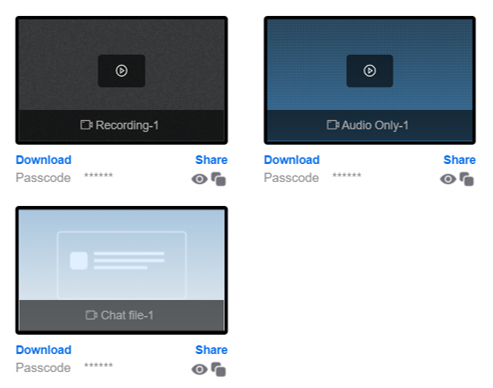
This discussion post is outdated and has been archived. Please use the Community question forums and official documentation for the most current and accurate information.