[ARCHIVED] Download rubric comments in speed grader
- Mark as New
- Bookmark
- Subscribe
- Mute
- Subscribe to RSS Feed
- Permalink
- Report Inappropriate Content
I use the rubric feature to mark my assignments in speed grader, is there any way the the comments against each criterion along with the rubric can be downloaded in the feedback comments?
Solved! Go to Solution.
- Mark as New
- Bookmark
- Subscribe
- Mute
- Subscribe to RSS Feed
- Permalink
- Report Inappropriate Content
Hi @kevinn
I don't believe this is possible from within Canvas itself, but if you have a bit of programming skill you could write some code using the Canvas API that pulls out all the submissions for a specific assignment then for each submission in the data that's returned you could see information including rubric comments, and display this in a table, spreadsheet etc.
Take a look at this recent post where another community member was asking about exporting assignment submissions and feedback. The aim here wasn't exactly the same as what you want - he was after text comments added in the SpeedGrader rather than rubric comments - but the method I described in my answer is similar to what would be used to get the rubric comments. The link I gave to the API documentation will also be relevant if you decide to try this for yourself.Export assignment comments for course
It might look a little complicated so if programming isn't your speciality you could ask your local Canvas administrator or another technical support colleague for assistance.
- Mark as New
- Bookmark
- Subscribe
- Mute
- Subscribe to RSS Feed
- Permalink
- Report Inappropriate Content
I cannot believe that this STILL isn't a feature on Canvas! It's unbelievably awkward. I make extensive use of rubrics for grading everything from simple homeworks to long essays. It's really frustrating not to be able to download the comments, and I imagine it's very frustrating for the students too. Right now I'm documenting a plagiarism case, and the inability to download and save my comments on a student's paper is just... ridiculous. I have to take screenshots of the content within the webpage. What the heck, guys?!
- Mark as New
- Bookmark
- Subscribe
- Mute
- Subscribe to RSS Feed
- Permalink
- Report Inappropriate Content
@amberckerr You wrote this comment such a long time ago that you've probably figured out how to manage the problem, but I'm sending this along just in case.
ACQUIRING YOUR COMMENTS WRITTEN IN THE DOC VIEWER (ie ON YOUR STUDENT'S PAPER)
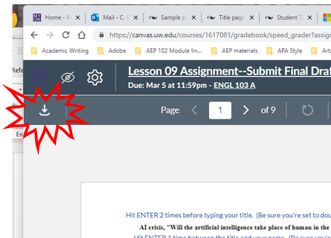
If you think about how much your school/school district/university paid for this "LMS," and how much it sucks in some fairly critical ways, it'll make you crazy, so DON'T GO THERE. If you haven't already figured something out, hope this tip, helps.
(YES, CANVAS employees, I DID watch the Doc Viewer video. It did not mention AT ALL the invisibility of the comments. Perhaps those having Adobe see the comments easily. That would be lovely to behold and lovely to mention on the video as well.)
ACQUIRING YOUR COMMENTS WRITTEN ON THE SPEEDGRADER RUBRIC
This may not be something your looking for, but because Speedgrader routinely eats the comments I have spent hour writing on my students' 10-page papers, I was desperate for a way to print these/save them to a file/SOMETHING. Screenshots work, but you can't do anything with the text. However, I have discovered a way to get the actually text WITH the criteria AND the points. It's s simple but stupid process and yields you a stupid but usable product.
- Open a new WORD doc.
- Back in Speedgrader, expand the rubric part of the screen (ie make it really wide).
- CTRL A (Select all.)
- CTRL C (Copy.)
- Go back to the blank WORD doc and DON'T DO WHAT YOU THINK YOU SHOULD DO
Instead, click on Paste > Paste Options Keep Text Only (T) (The button with the clipboard + A).
What you will get is straight text 🤦🏼♀️(yep, stupid), BUT if you look carefully, you’ll see
- the criteria,
- your comments, AND
- the points you gave for each item!
It’s a symptom of CANVAS Learned Helplessness that I am so excited about this, but there it is. You CAN (primitively) sort of
save your work before Speedgrader decides you’re too close to finishing and trashes it.
NOTE: You get the same what-we-used-to-call-ASCII version of your work if you click
Paste > Paste Special > Unformatted Text
Or
Paste > Paste Special > Unformatted Unicode Text
Don’t click HTML Formatted Text. You get only criteria and points – no comments.
I hope this helps a brother or sister educator out there. If you have a better way (there MUST BE a better way), please share. This problem of not being able to save, print, protect our work is kind of soul-crushing, and CANVAS/INSTRUCTURE seems unwilling/unable to master (or even understand) it.
Cheers! 🙋🏼♀️
,

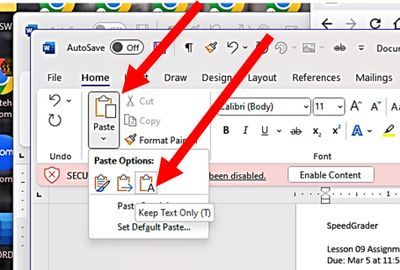
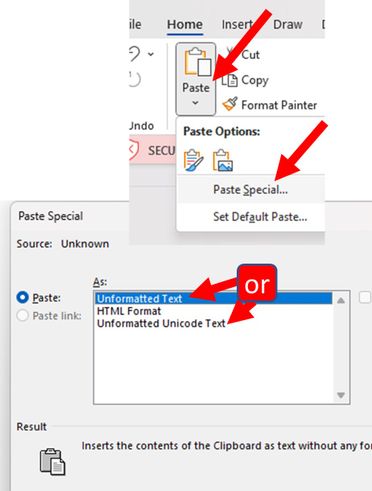
This discussion post is outdated and has been archived. Please use the Community question forums and official documentation for the most current and accurate information.