I loved WebDav in Blackboard. It was great being able to update my productivity suite files using local apps without having to take them down and re-upload new versions while at the same time cluttering my file management system in my course. However, I did get use to it and started using GoogleDocs more to adjust. By embedding GoogleDocs of my word files, spreadsheets and presentations directly into Canvas, my students see my third party content embedded in the Canvas course, and I could easily update the content in my GoogleDrive making the changes visible instantly. As far as students needing to download my files so that they have a copy of their own to work on, I use a little tweak to the Google Doc's URL to avoid additional steps for my students. If you change the end of the Google Doc URL (from what it typically is "/edit") to "/copy" and then paste this link in your course, your file opens for your students AND instantly makes a copy of the Google Doc in THEIR Google Drive. This helps you avoid the additional explanation of needing to go to File/Make a Copy for any students new to Google apps.
Here's what this revising Google Doc URLs like this looks like:


Another aspect of WebDav I enjoyed was sharing a link to a folder in my Blackboard course CMS and putting that right in my BbCourse to help me file share. Using WebDav, I could move files in and out easily fully knowing that my file changes I'd make for my students in DAV would instantly be seen for the students on the LMS side of Bb. So, yet another adaptation I made after migrating to Canvas life from Blackboard life was using more of the embedded Google Drive folders HTML code in my courses. This allows an entire Google Drive folder and its contents to be seen and scroll'able by the students in my course.
This is what that feature looks like where I have an audio file, below it a table, then below that a Title/LastModified file listing. This is what the embedded Google Drive folder can look like:
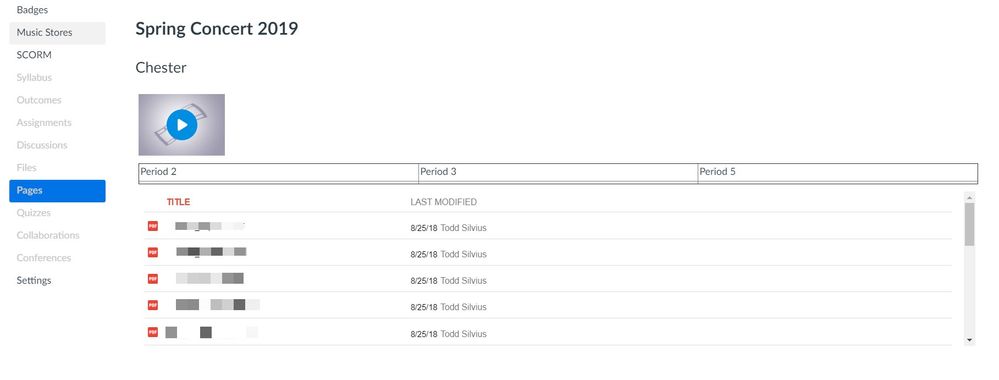
This iframe below displays the content of any GoogleDrive folder on a Canvas (or any other HTML environment) page
<iframe src="https://drive.google.com/embeddedfolderview?id=PASTEFOLDERIDHERE#list" width="100%" height="250"></iframe>
You can adjust the height dimensions to heighten the portal that appears on the Canvas page if you'd like.
Here's a shot of where I find my GoogleDrive folder ID:

Also, by changing the word "#list" to "#grid" your Google Drive content to show up in pictures (similar to course card view on our Dashboards), which can be helpful for emerging readers working in your class to locate your content.
This allows me to share any file that I have in my Google Drive with my students like I use to do by linking to a folder in my Blackboard course's CMS to share with my students while having a similar ease of updating that WebDav afforded me, which now is replaced by Google Drive's ease of use (if that makes sense).
I do miss Bb's WebDav a lot, but using Google technologies has helped me a lot along with Canvas' Files drag/drop capability and zip file expansion options, I've been able to find many ways to enjoy a WebDav-free life in Canvas.
Just wanted to share some of the work-arounds I've been using. Hope they help.
Cheers,
Todd



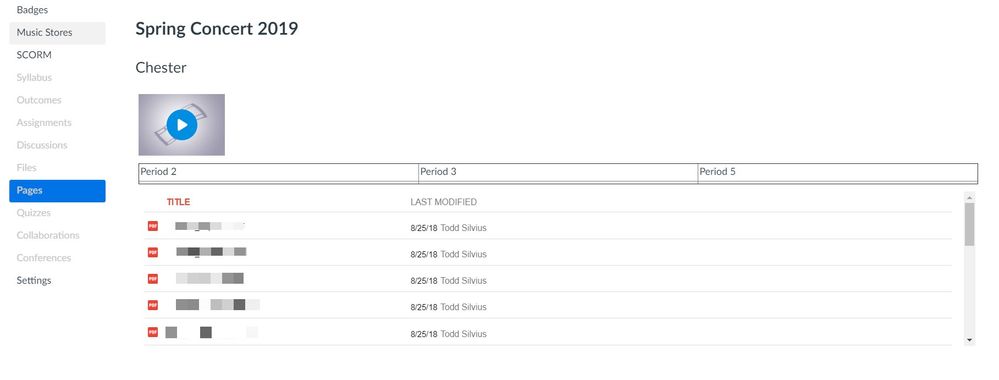

This discussion post is outdated and has been archived. Please use the Community question forums and official documentation for the most current and accurate information.